Next payment
To see when your next payment for the Team Space is due and its amount:
- In your sidebar, next to your workspace’s name, click the ••• button;
- In the menu, select “⚙️Settings”;
- In the “Workspace Settings”, click the “👥Members” tab;
- Under the heading “Members” (4), you`ll see the Next payment amount and due date of your next payment. “Current Plan: Plus (Monthly) – Next payment $42 on Aug 08, 2023”
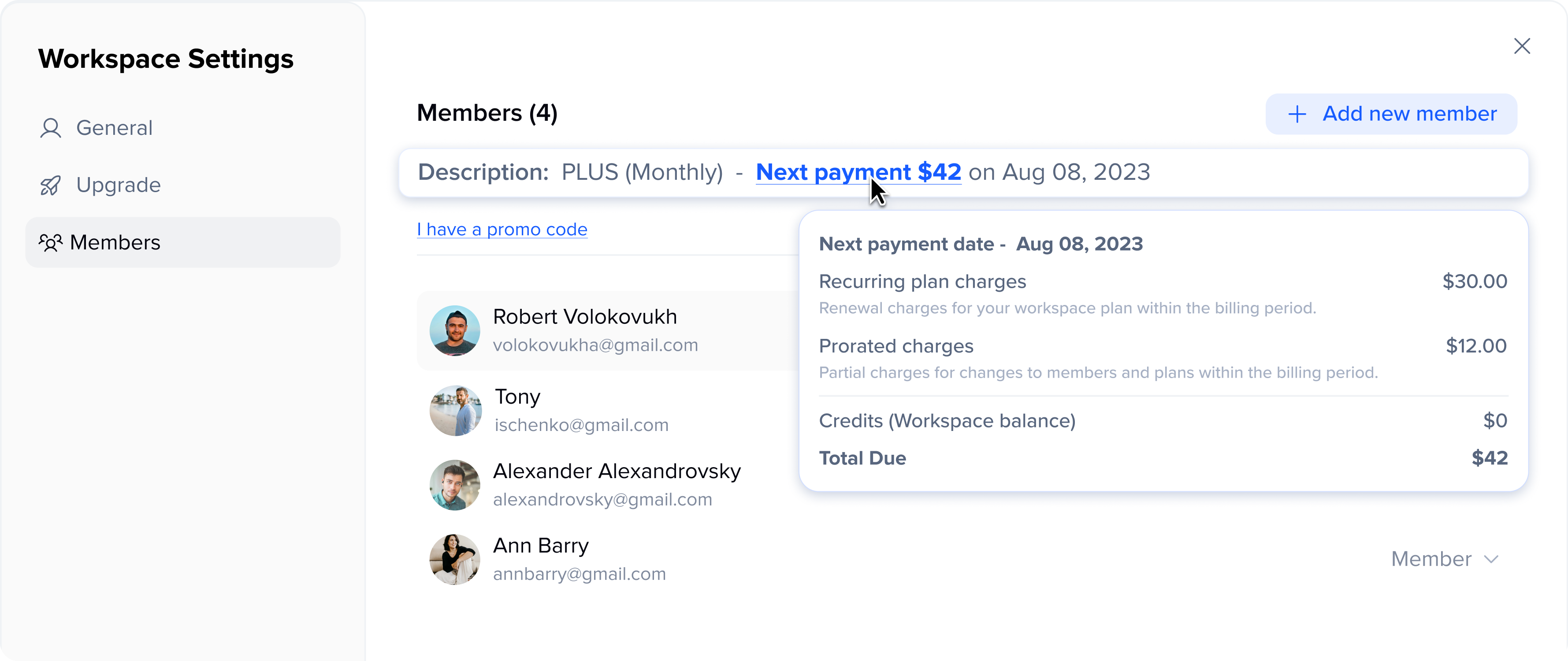
To view more detailed information about what your next payment consists of, click the “Next payment” button:
- “Recurring plan charges” are recurring payments for the continuation of the selected team workspace plan during the billing period.
- “Prorated charges,” indicate partial charges for changes to members and plans within the billing period.
- “Credits (Workspace balance),” is a workspace balance provided in credits as part of special offers, a referral program, or a refund for a deleted paid member.
- “Total Due,” represents the total amount you’ll pay in your next payment.
Billing history
To find all your invoices that include Team Workspace and Personal Plan payments, you have to:
- In the top right corner, click on the profile icon;
- Then click “Billing”;
- On this screen, you can view your current active account plan, linked payment card, and payment history, which includes payments for team workspaces.
Under “Billing history, you’ll see all of your invoices, dated accordingly.
- If you have paid the invoice, it will say “Success”.
- If a payment attempt was made but failed, the invoice will be labeled “Failed.
- Click on “View invoice”to see a copy of your invoice.
How do we prorate your bill for team space
- For new members, you only pay for the part of the billing period they belong to in your team space. The same applies to removed members.
- If you switch from monthly to yearly billing, you get the prorated amount, based on the time left in your monthly billing interval.
How payment is processed for adding members
Regardless of whether you’re paying yearly or monthly, our system reviews how many members you’ve added on a monthly basis.
- The system counts when each member was added during your billing interval. You are not charged for the time they didn’t belong to your workspace.
- You’re billed retroactively on a prorated basis, depending on the time they did belong to your workspace. Here’s how this works:
On a monthly plan, you get your regular monthly invoice billing you for the month ahead (including new members). Still, it will also include retroactive prorated charges for the member(s) you added during your last billing interval.
Here’s an illustrative example:
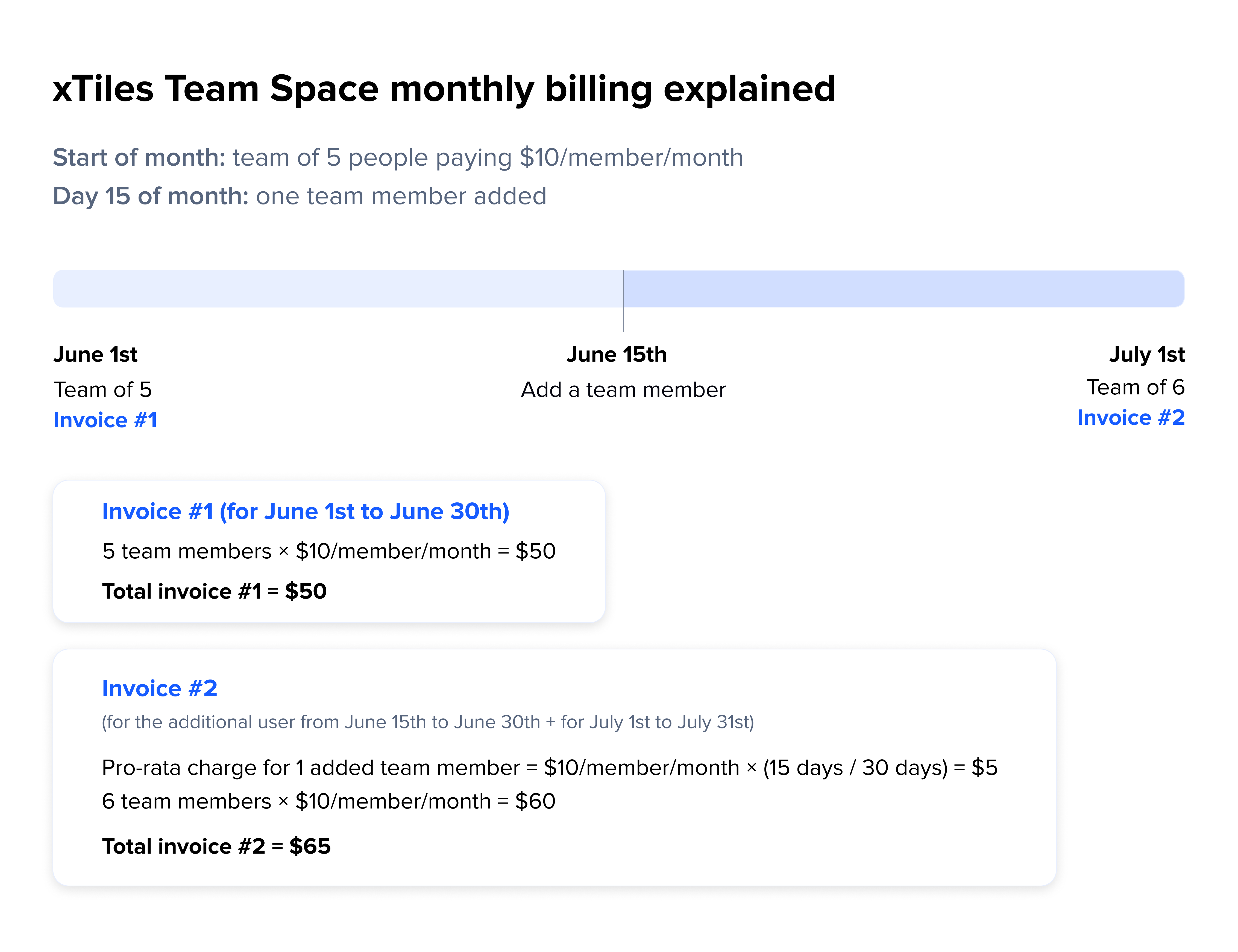
On an annual plan, you will receive your next month’s bill on the same calendar day you purchased your plan. This account will contain:
- The amount due for each new member for the remainder of your annual plan.
- Retroactive charges for those new members, prorated based on the amount of time they’ve belonged to your workspace.
Here’s an example of what this might look like:
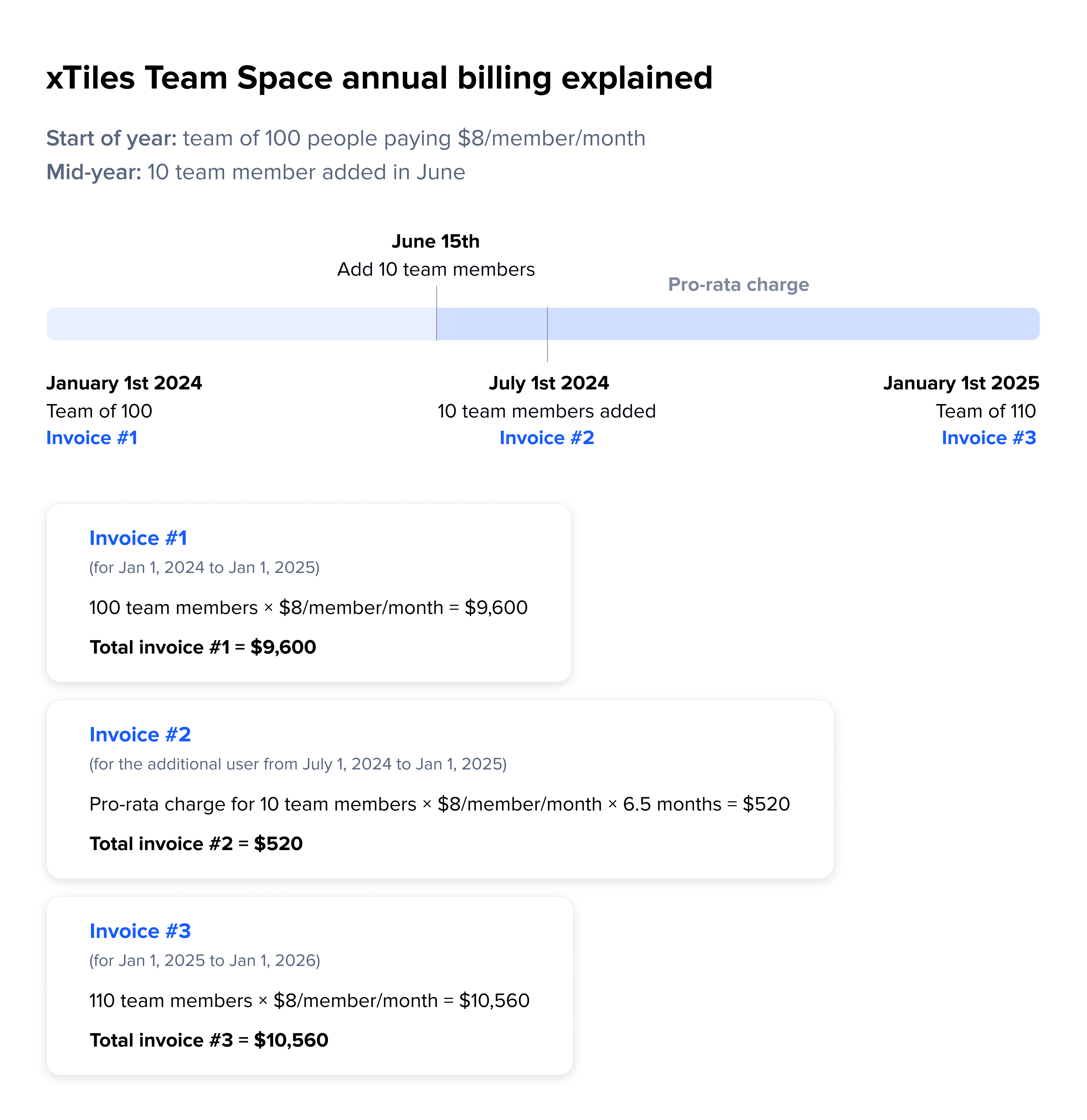
How payment is calculated after members are removed
Same as adding members, our system will register that you’ve removed members.
- For each member removed, we’ll credit you a prorated amount for the time they did not belong to your workspace. You’ll only be charged for the time they did belong to the team space.
- The amount will be credited as credits to your current team space. These credits will be immediately applied to your next payment amount.
Why invoices may differ
This usually happens when changes are made, including the number of members and changes in the tariff plan.
We prorate the amount due based on the following scenarios:
- Adding or subtracting members from your workspace during the billing interval.
- Upgrading your plan from monthly to annual during the billing period or vice versa.
- Adding credits to your team space.
Join our community and stay tuned for product updates
Learn more about our plans and available features, visit the pricing page and choose the best option that fits your workflow.
Stay updated on xTiles product updates with the changelog.
Join the xTiles community on Slack and Discord instead visit the Youtube channel and xTiles blog, and follow us on social media to stay informed about the latest news, updates, and great content!



