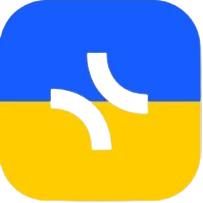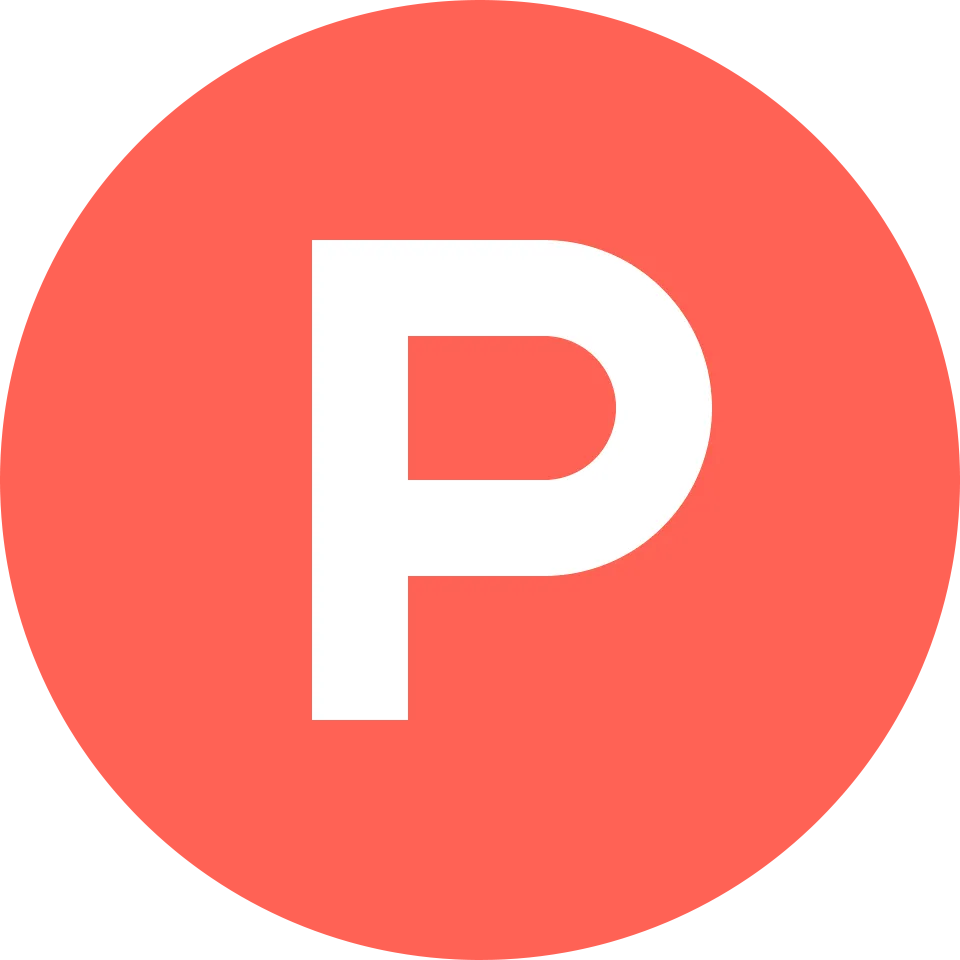Do you need to share your content in PDF, Markdown, or PNG format?
You can export any page from your xTiles project at any time.
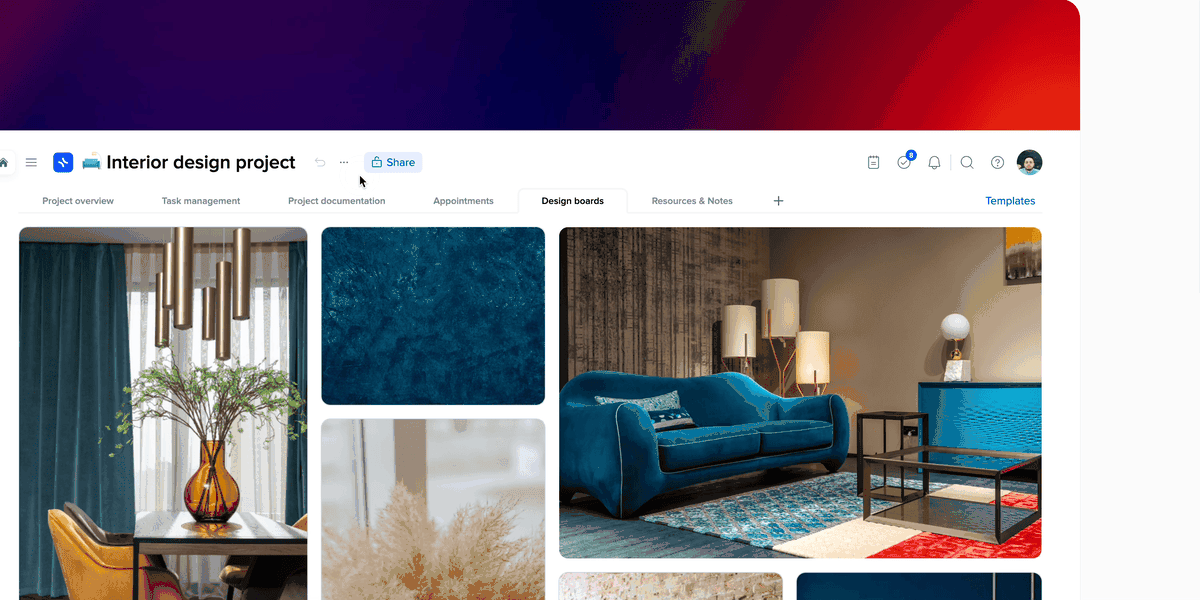
Export as PDF
You can save any page to your computer as a PDF. This is one way to create a backup of your information if you want to preserve it in a specific format on your hard drive.
Note: You cannot print the page directly. You will need to export it as a PDF first and then print the PDF file.
- Click on the ••• project settings icon near the project name and select “export to”;
- A menu will appear with a list of available export formats for the page;
- Select PDF from the dropdown menu;
- The file will be immediately downloaded in PDF format.
Note: Export is available only on a page-by-page basis in the current project.
Export as Markdown
You can save any page to your computer in Markdown format.
- Click on the ••• project settings icon near the project name and select “export to”;
- A menu will appear with a list of available export formats for the page;
- Select Markdown from the dropdown menu;
- The file will be immediately downloaded in Markdown format.
Note: Export is available only on a page-by-page basis in the current project.
On Mobile
- Tap on the ••• icon in the top right corner of the screen next to the Share button;
- In the pop-up menu, select “Export As”;
- After selecting the option, you will have the ability to choose where you want to save or send the exported file;
- You can send the file to a nearby computer using AirDrop on Mac;
- You can send the file to your contacts;
- You can copy and paste the download link into your mobile browser to initiate the download;
- You can paste the download link into your notes for later reference.
Note: Currently, only the Markdown export format is available.
Export as PNG
You can save any page to your computer in PNG format.
- Click on the ••• project settings icon near the project name and select “export to”;
- A menu will appear with a list of available export formats for the page;
- Select PNG from the dropdown menu;
- The file will be immediately downloaded in PNG format.
Note: Export is available only on a page-by-page basis in the current project.
Join our community and stay tuned for product updates
Learn more about our plans and available features, visit the pricing page and choose the best option that fits your workflow.
Stay updated on xTiles product updates with the changelog.
Join the xTiles community on Slack and Discord instead visit the Youtube channel and xTiles blog, and follow us on social media to stay informed about the latest news, updates, and great content!