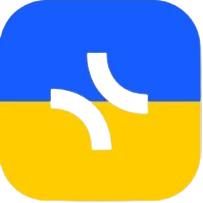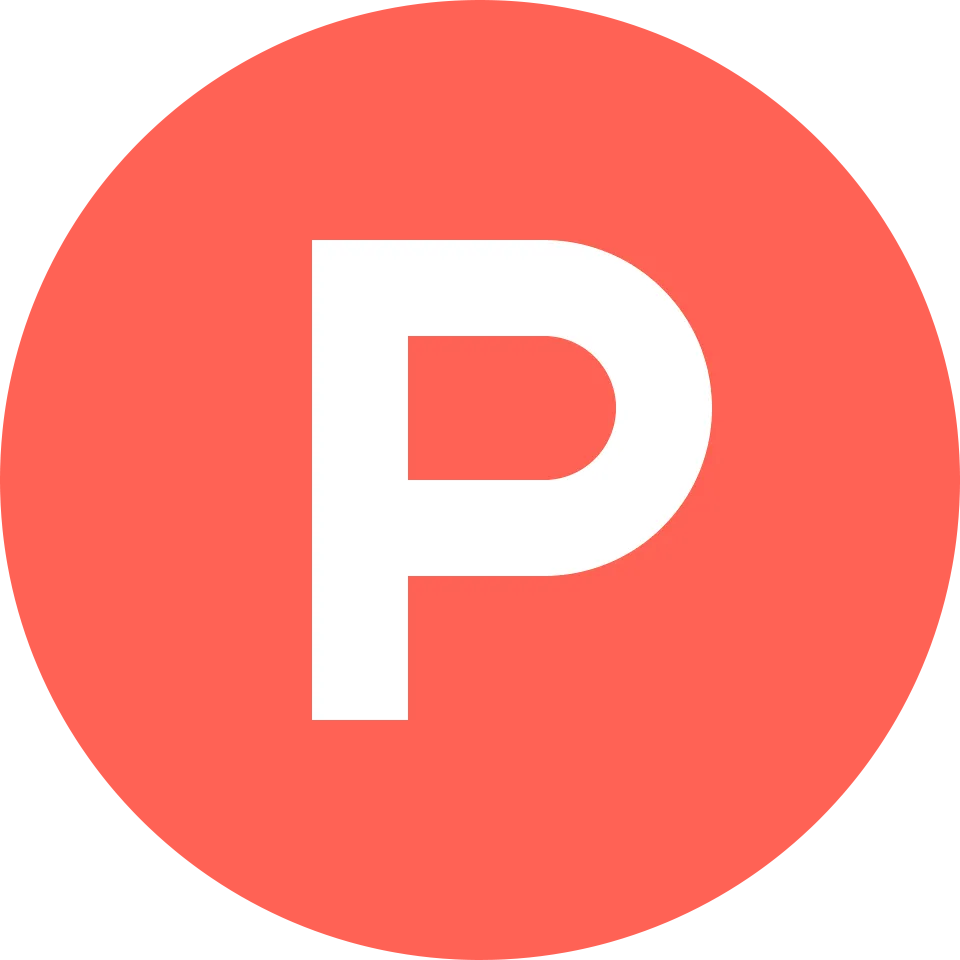MacOS
- Go to System Preferences ➡ Notifications
- Find Chrome (or xTiles.app if you are using the desktop application) and turn on notifications.
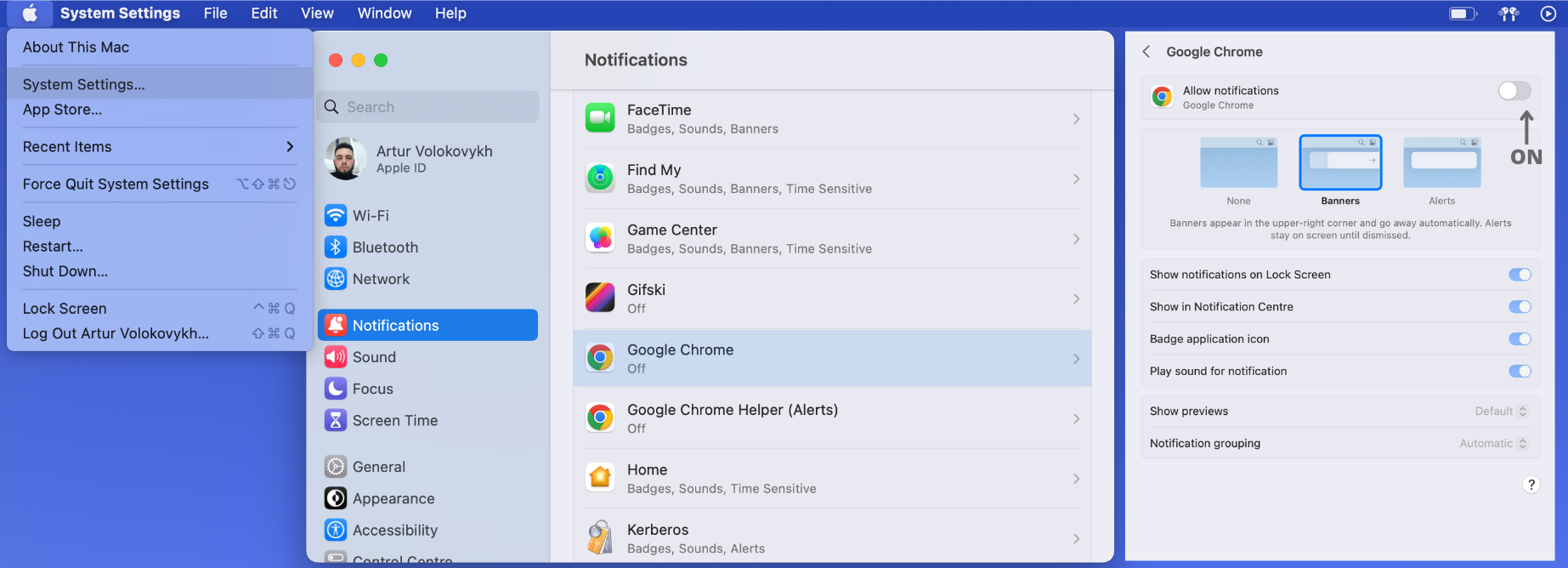
Windows
- Open the Start Menu and go to Settings ➡ System
- Select Notifications and Actions from the left sidebar
- Under Get Notifications from these senders, find Сhrome (or xTiles.app if you are using the desktop application)
- Turn on notifications and you’re all set!
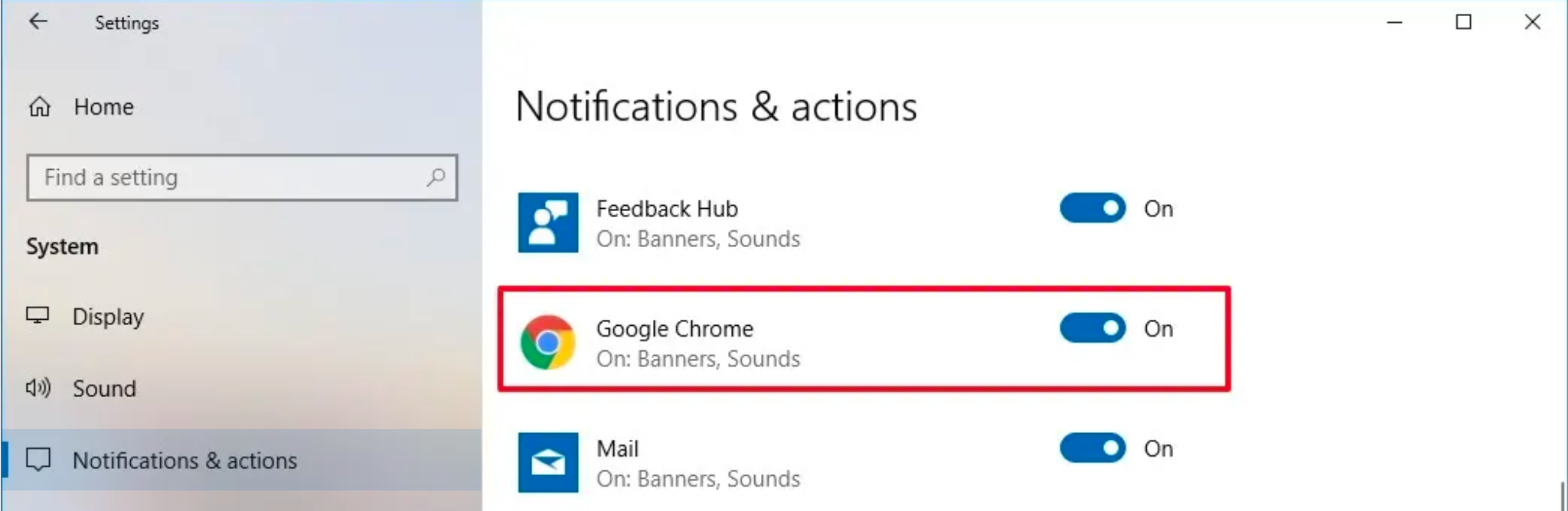
Chrome
- Go to Settings ➡ Privacy and security
- Open Site settings and select Notifications
- Make sure xTiles.app is added to the Allow section
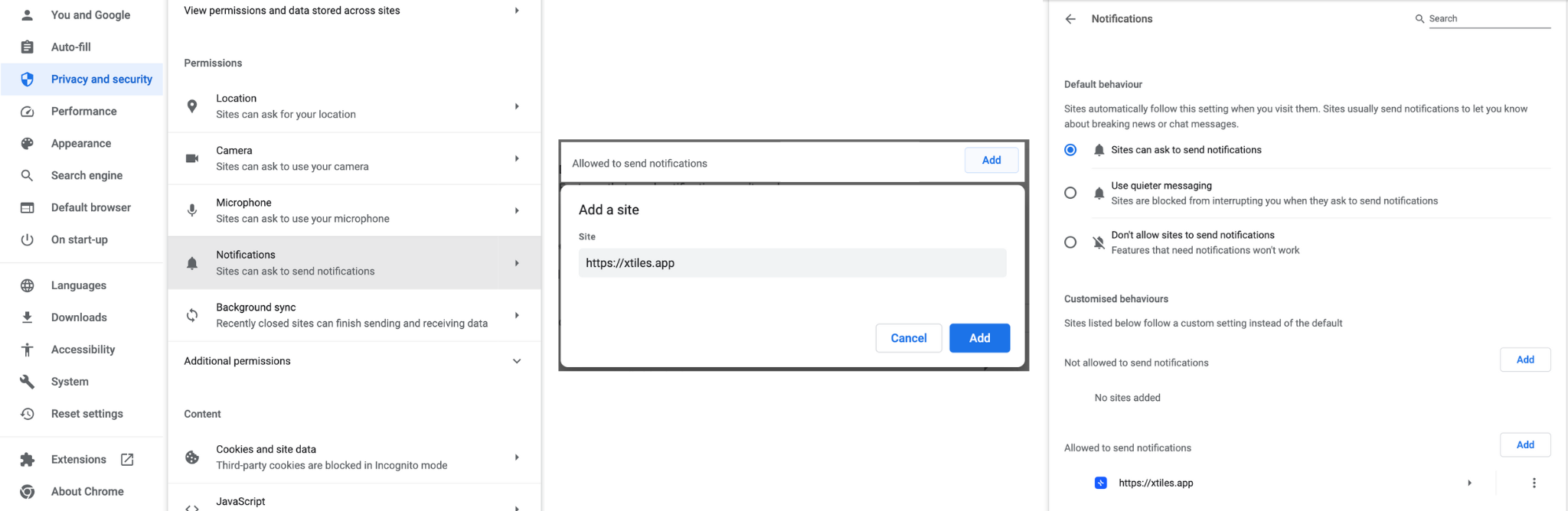
Firefox
- Go to Settings ➡ Privacy and Security ➡ Notifications ➡ Settings
- Make sure that xTiles.app is set to Allow
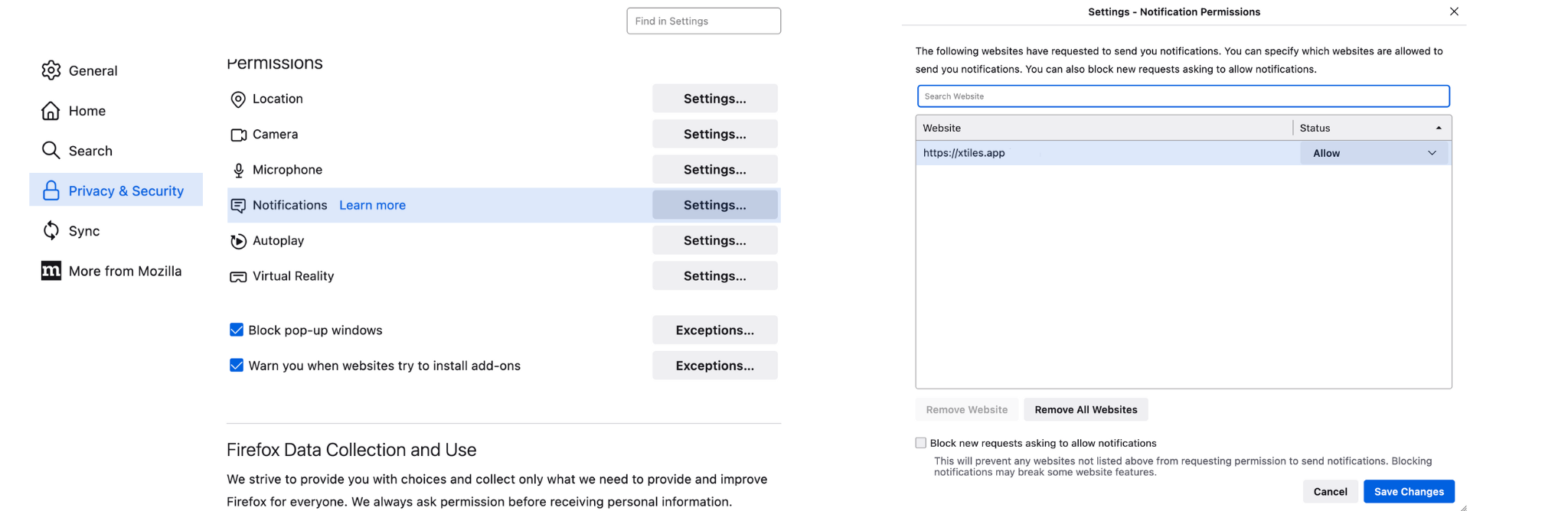
iOS
- Go to Settings ➡ Notifications
- Find xTiles in the list of applications and customize notification settings
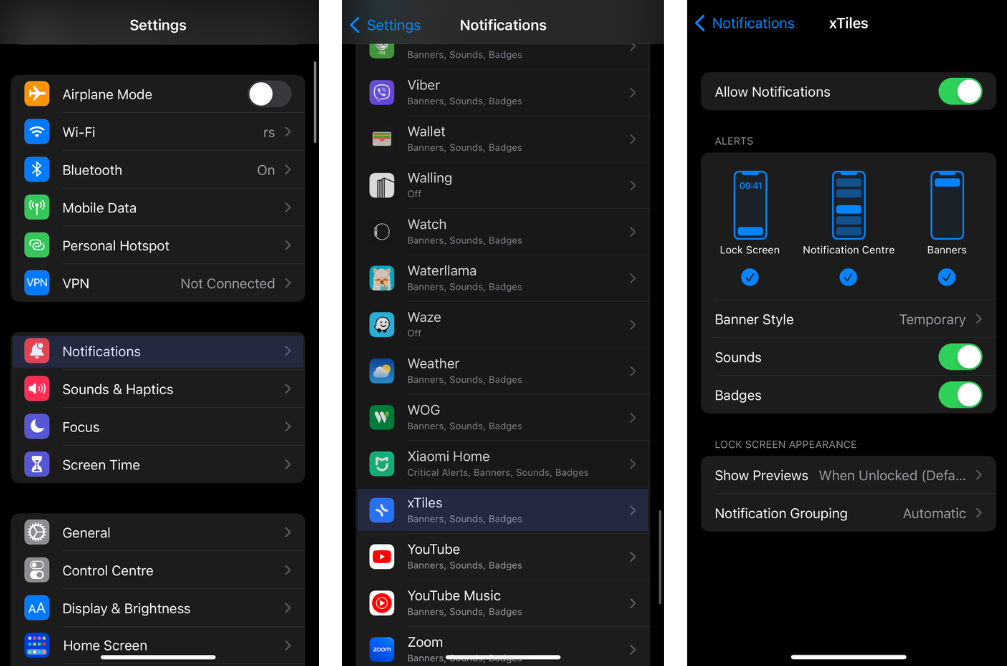
Android
- Go to Settings ➡ Notifications
- Find xTiles and make sure notifications are turned on
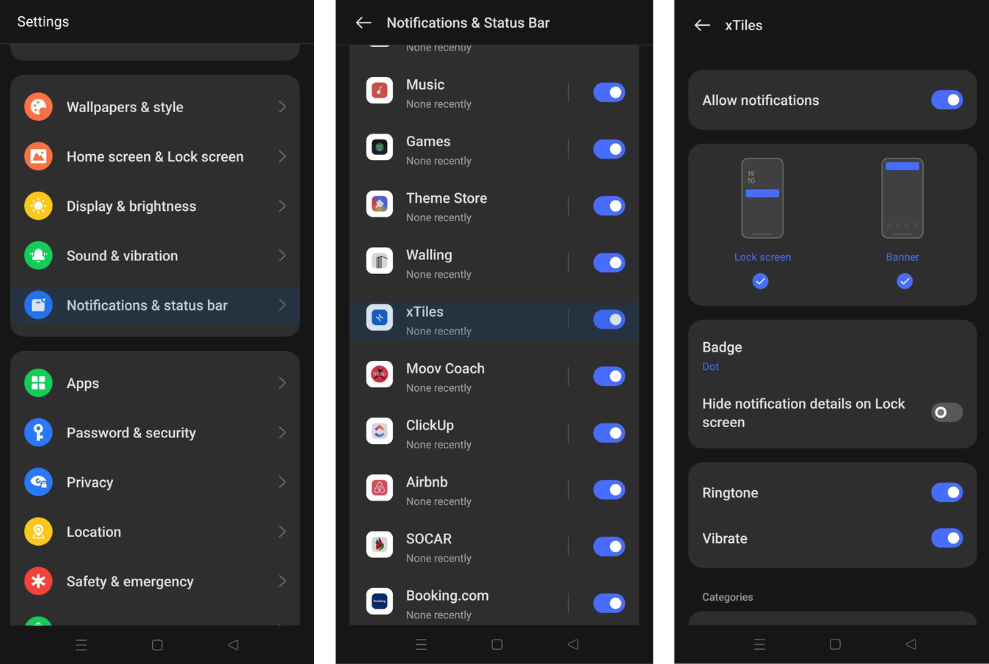
Join our community and stay tuned for product updates
Learn more about our plans and available features, visit the pricing page and choose the best option that fits your workflow.
Stay updated on xTiles product updates with the changelog.
Join the xTiles community on Slack and Discord instead visit the Youtube channel and xTiles blog, and follow us on social media to stay informed about the latest news, updates, and great content!