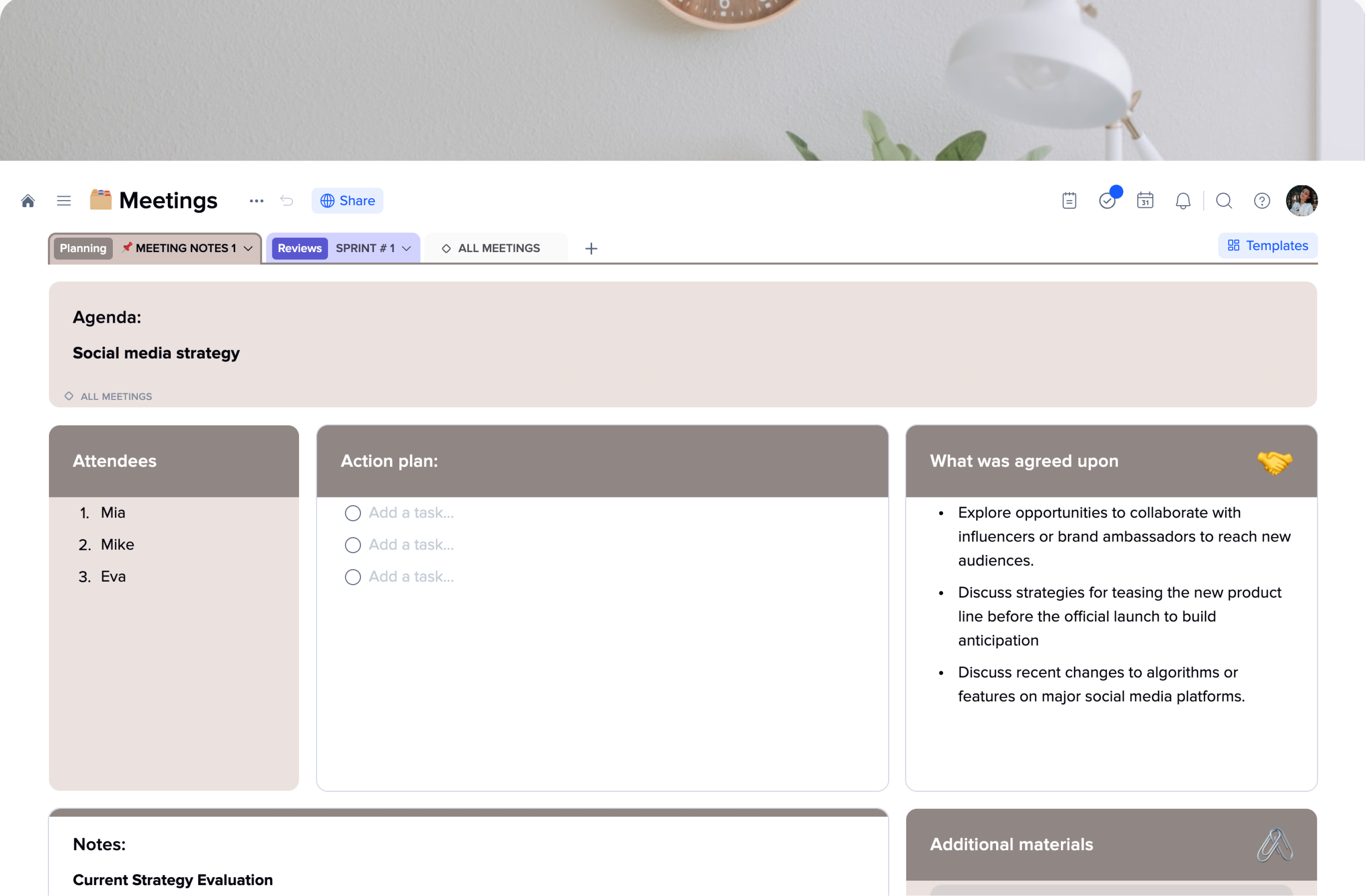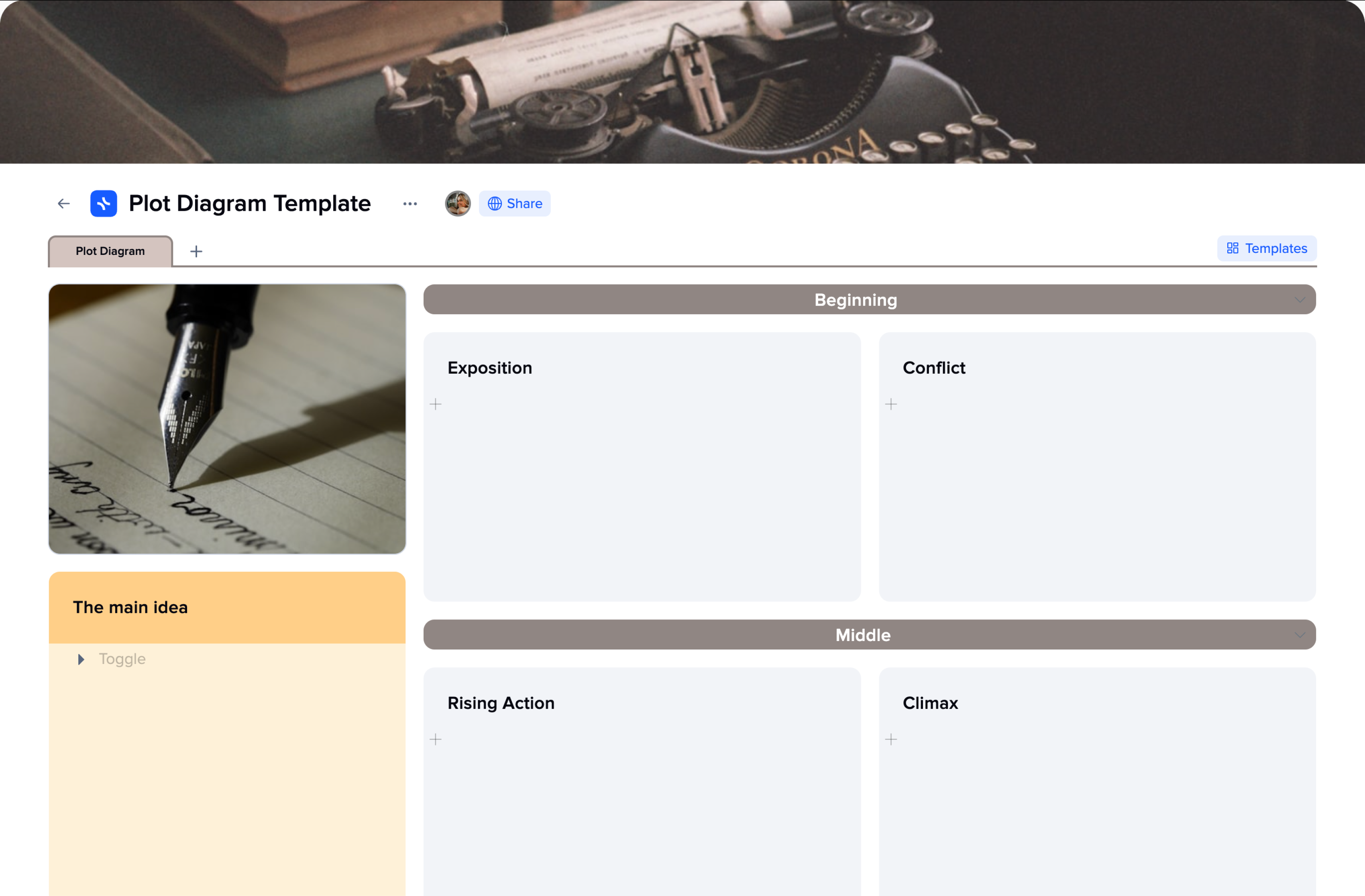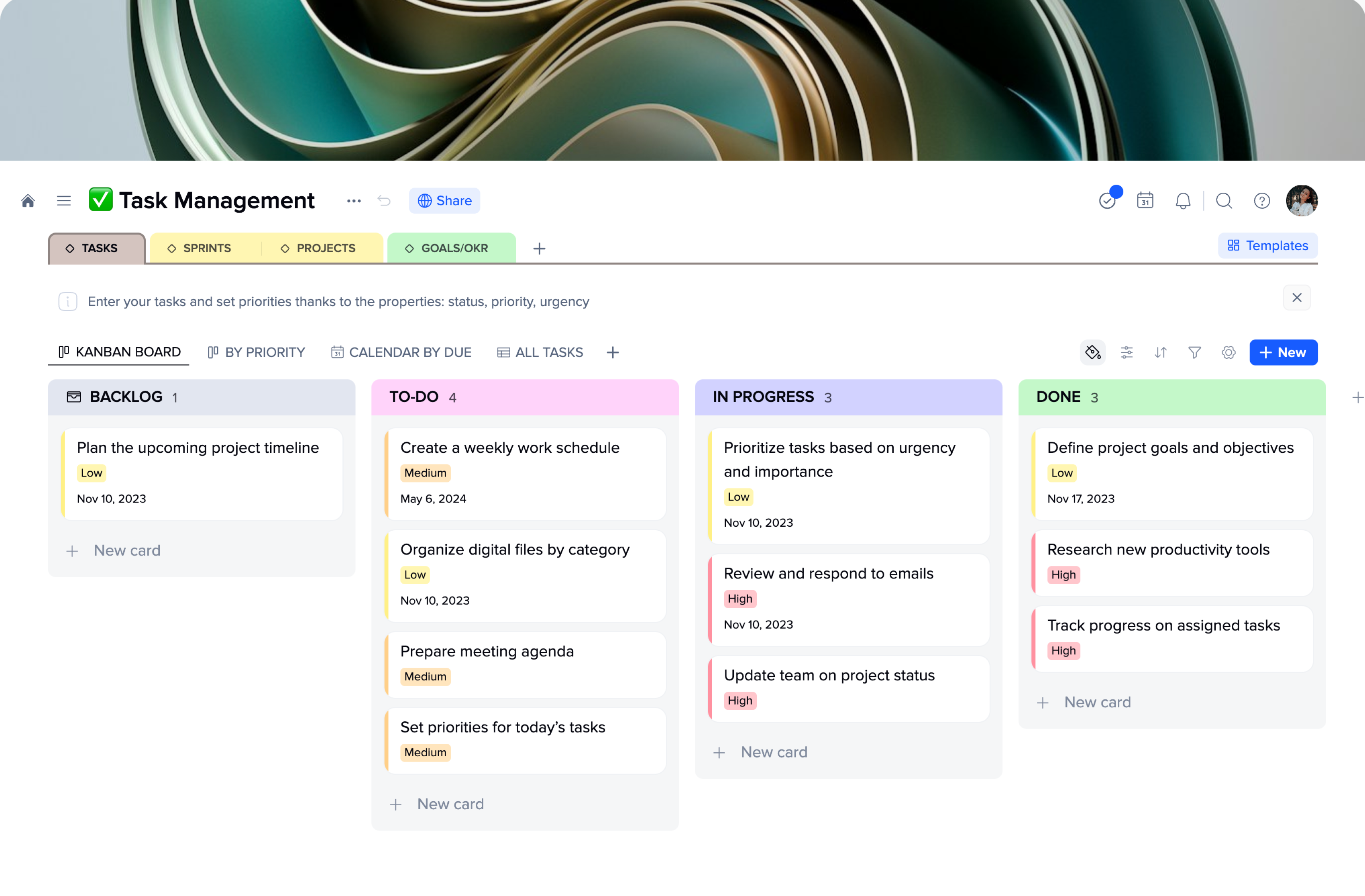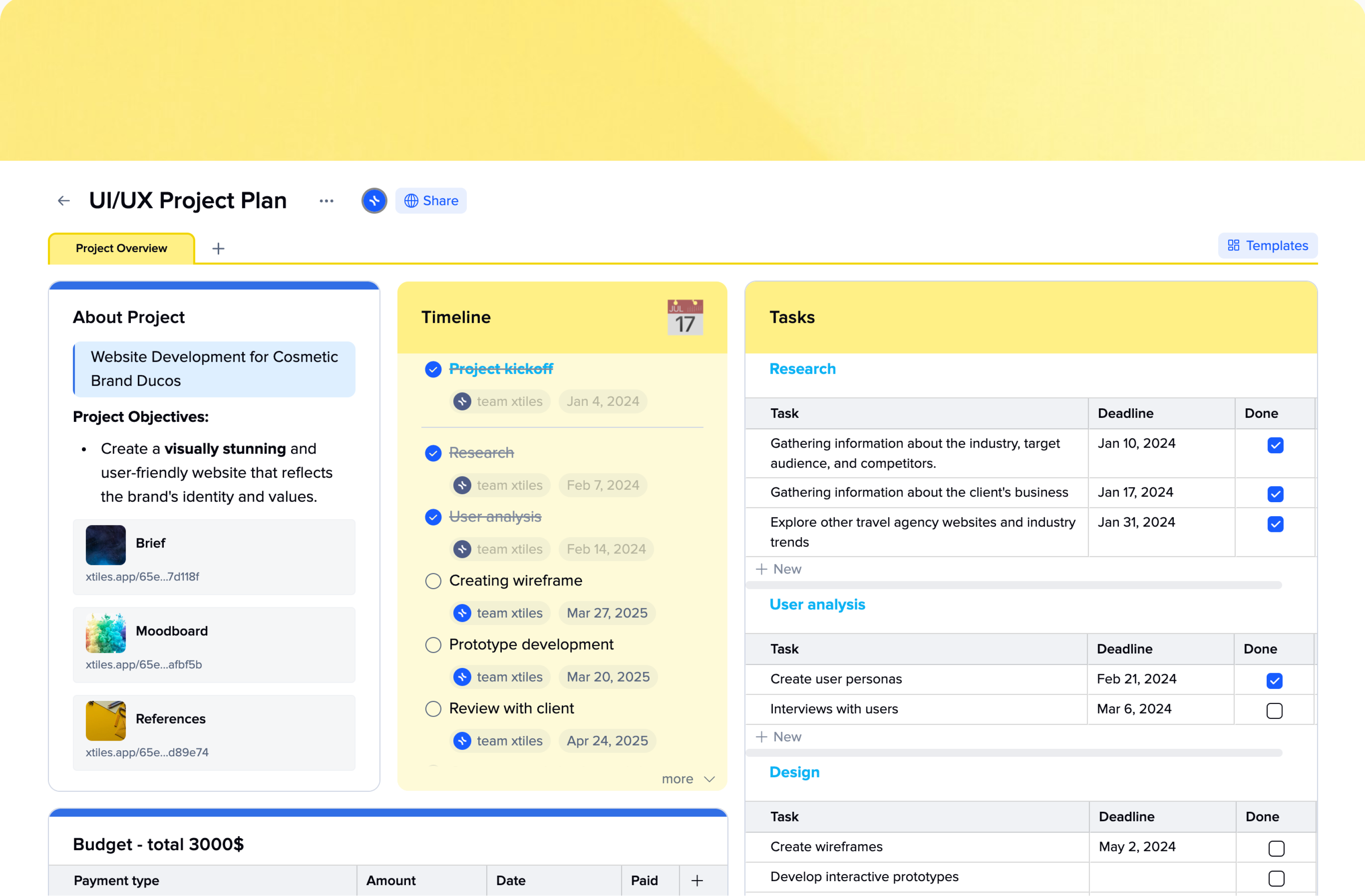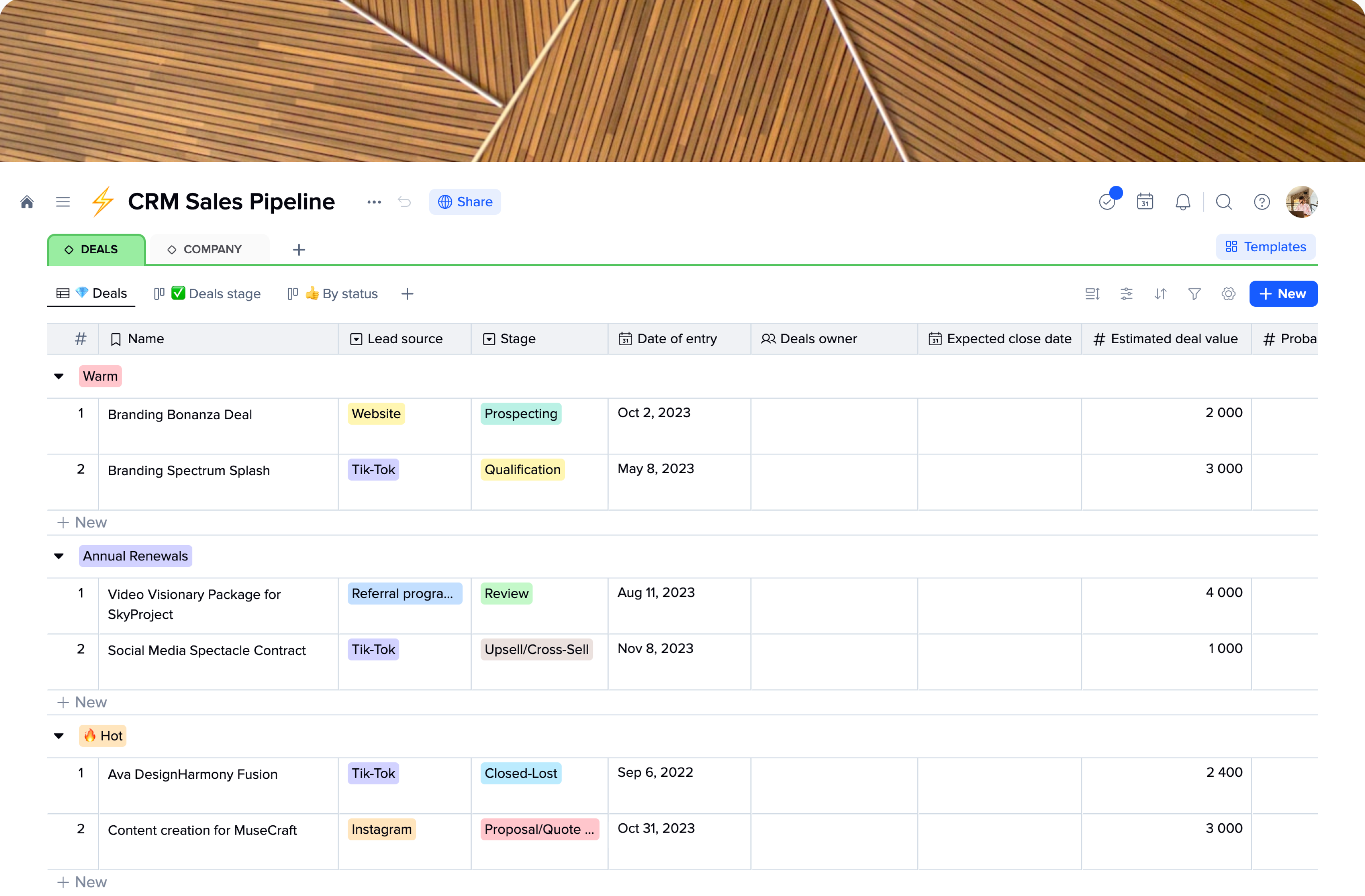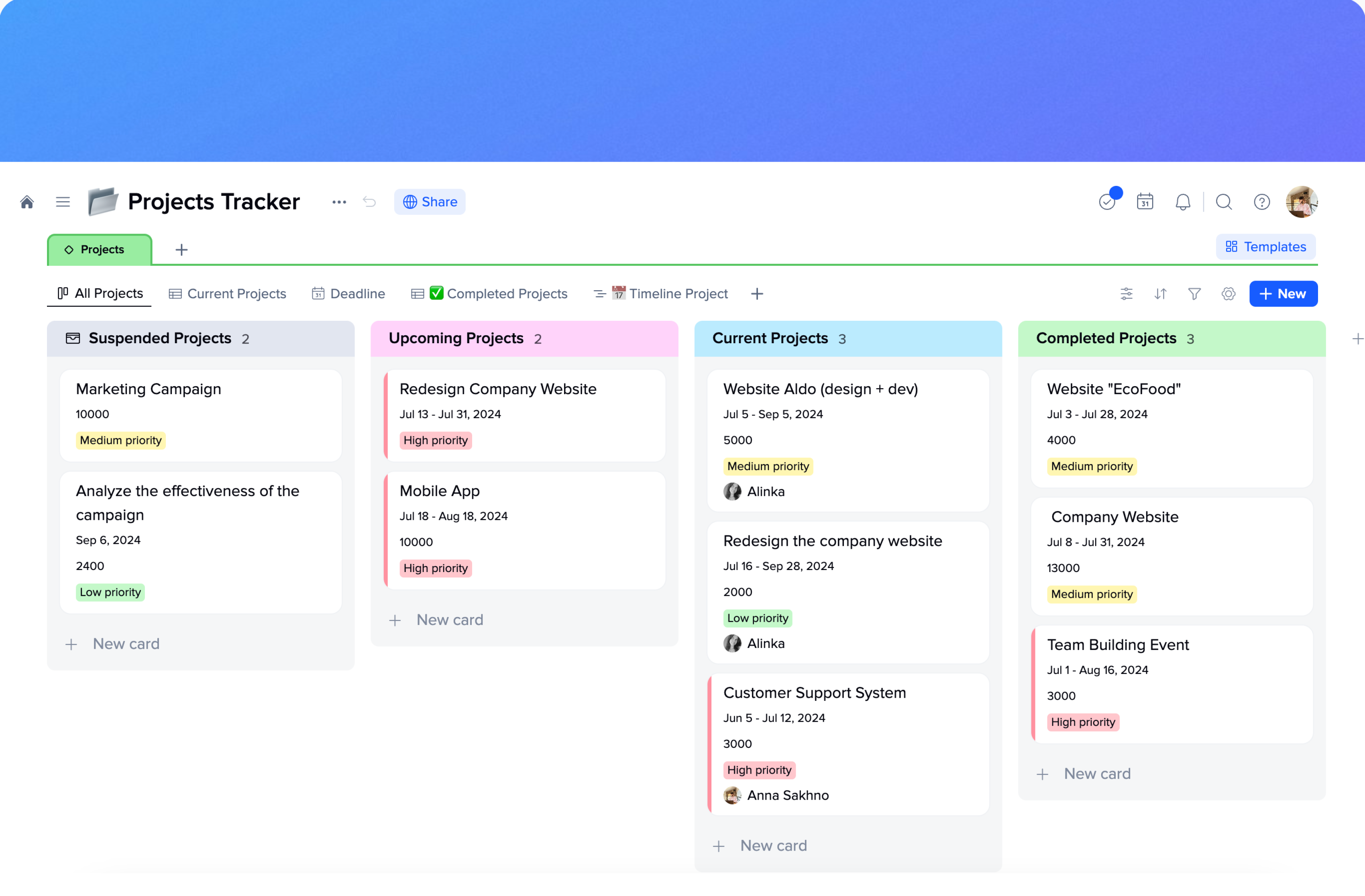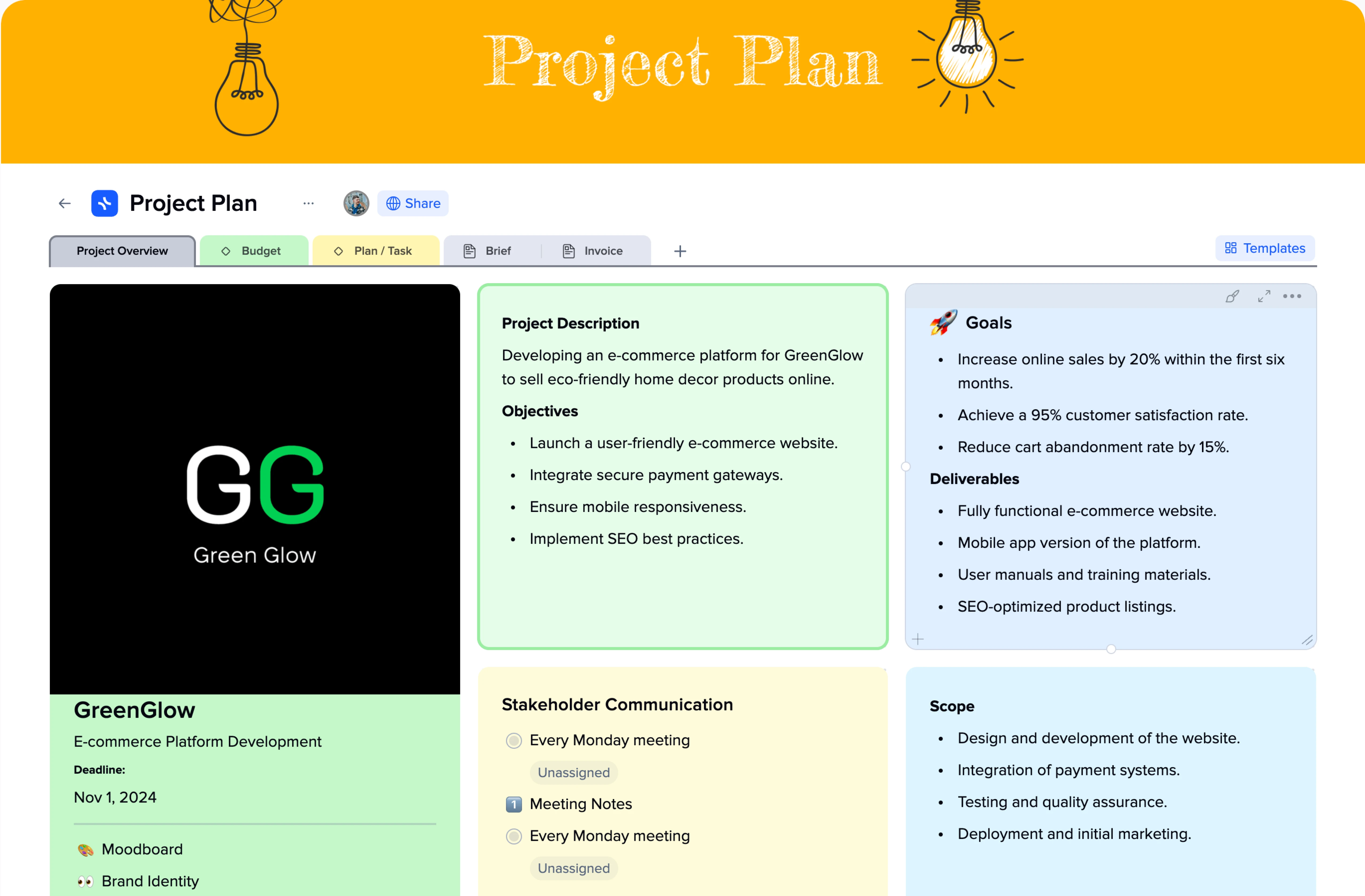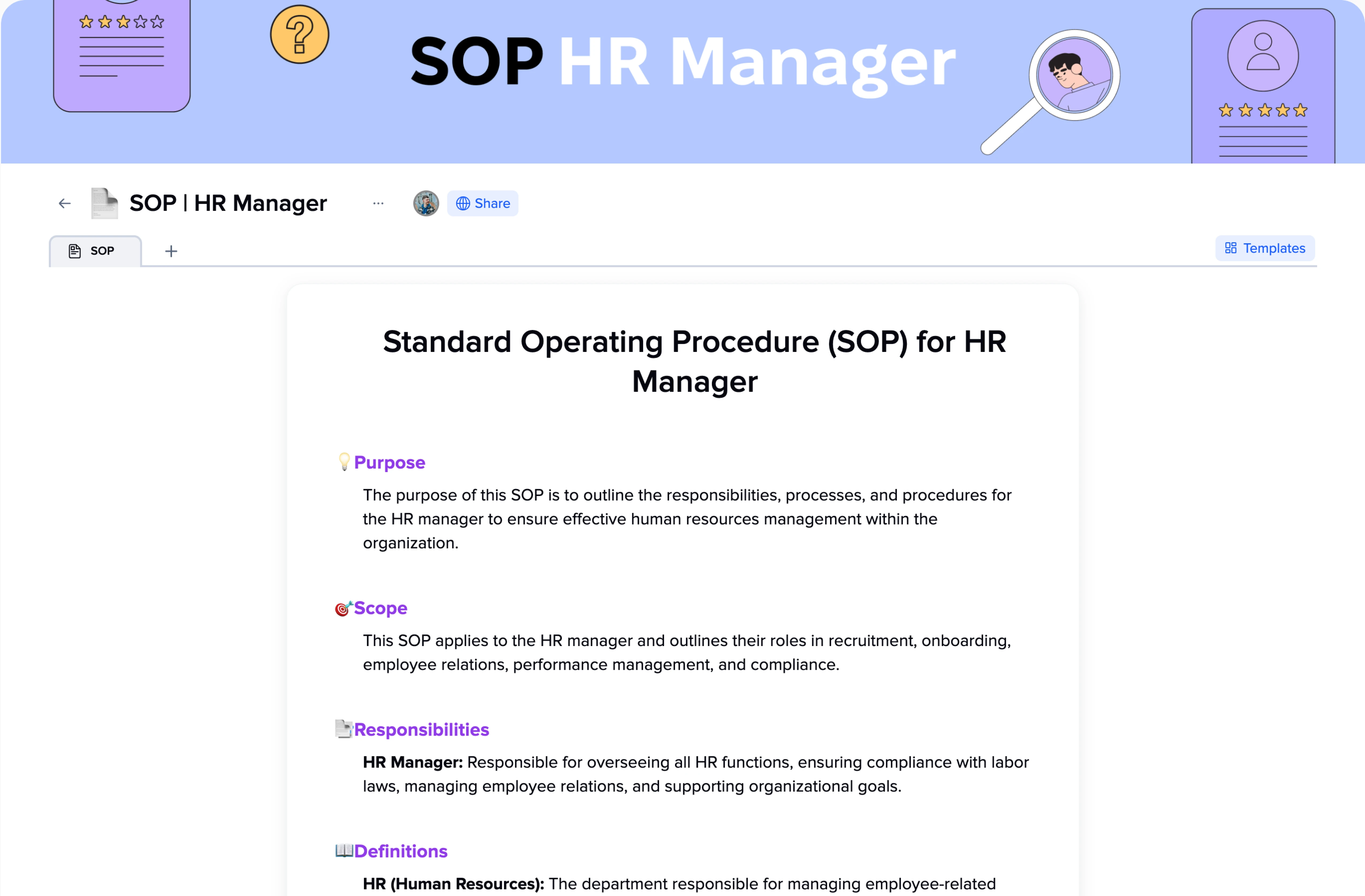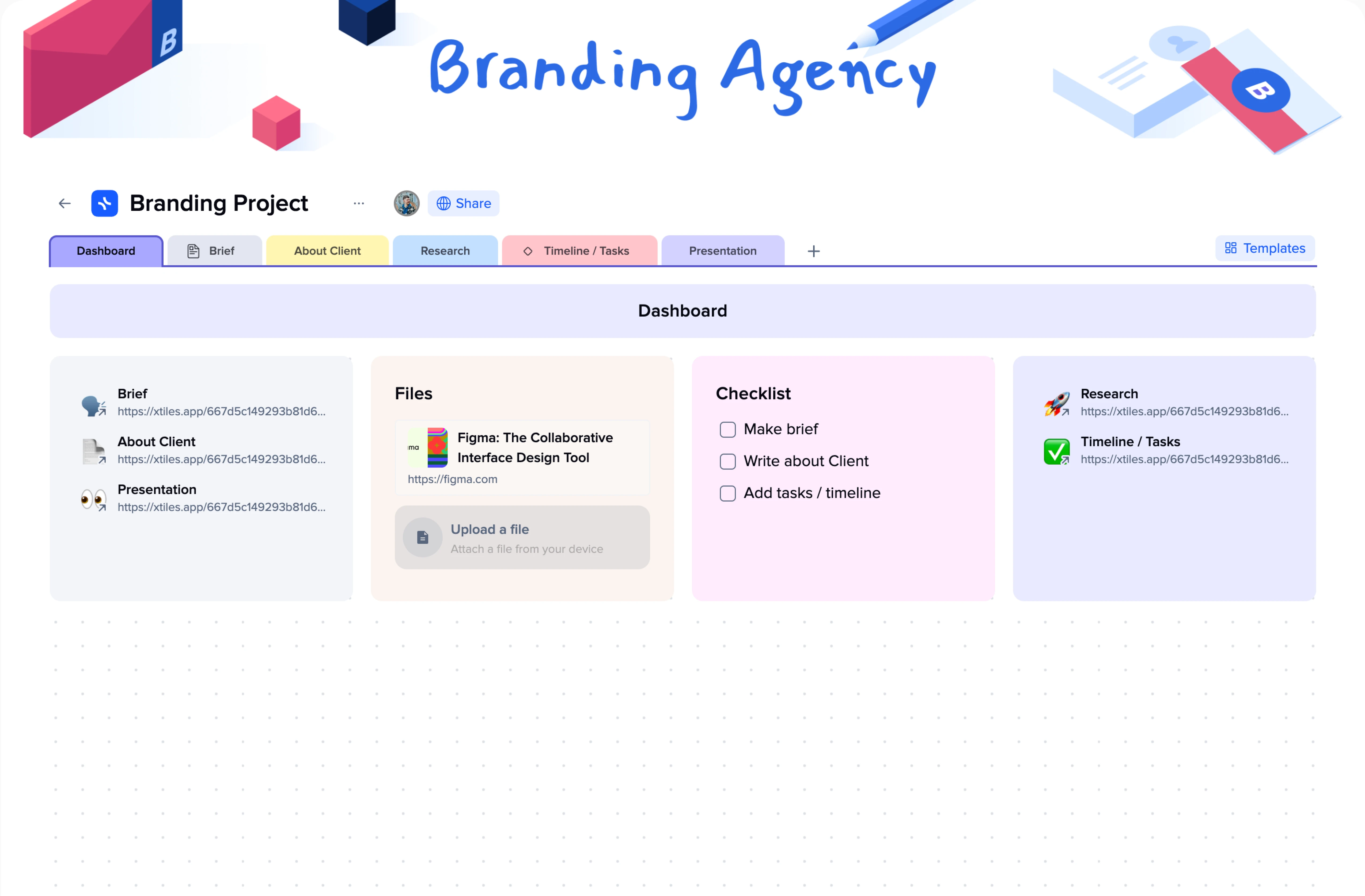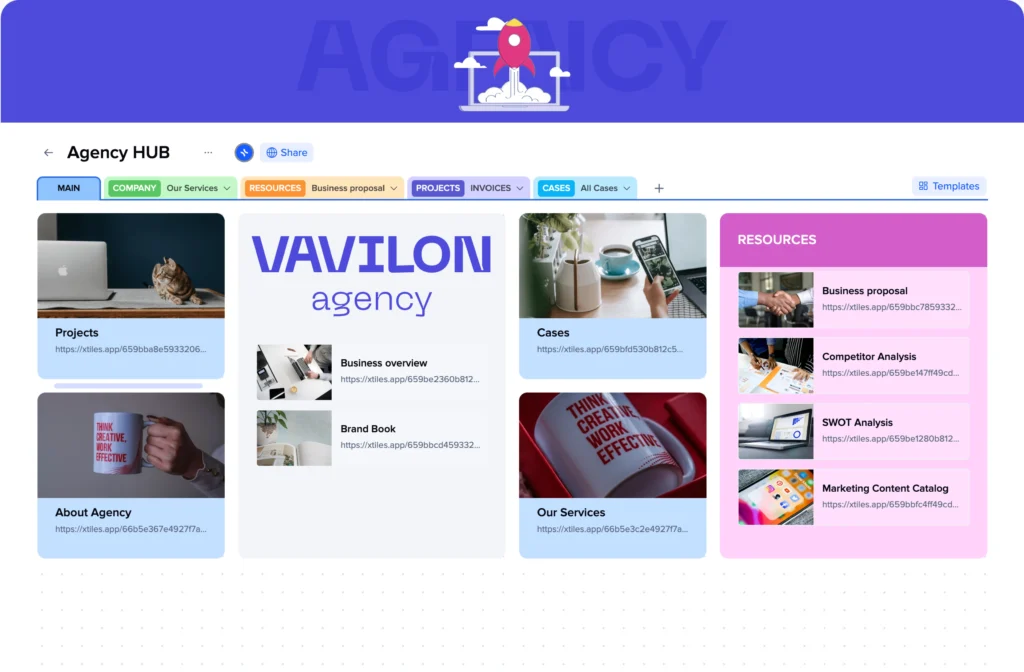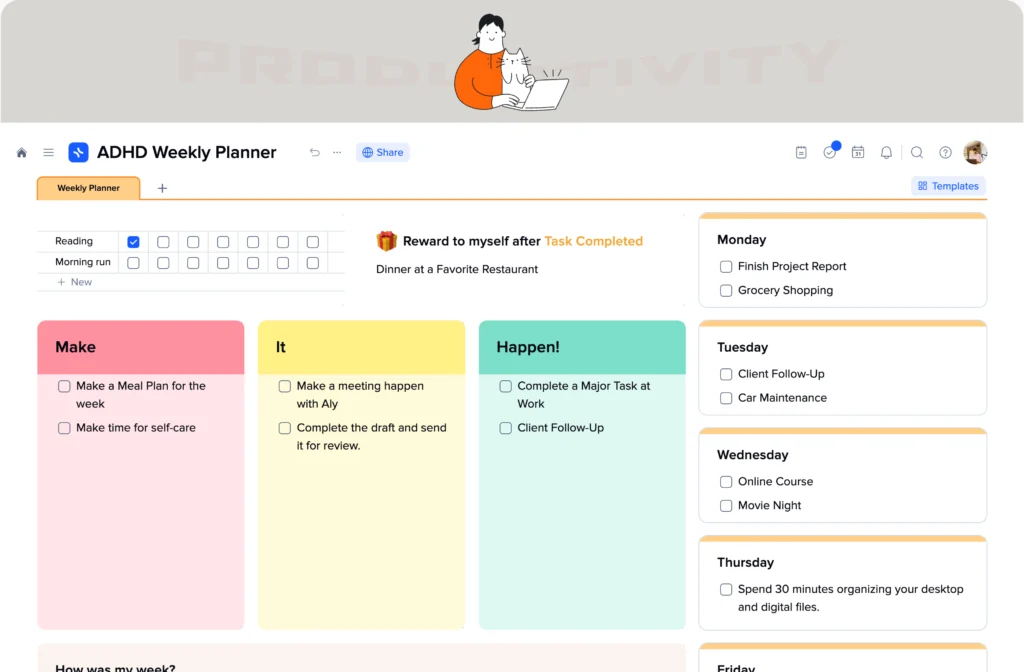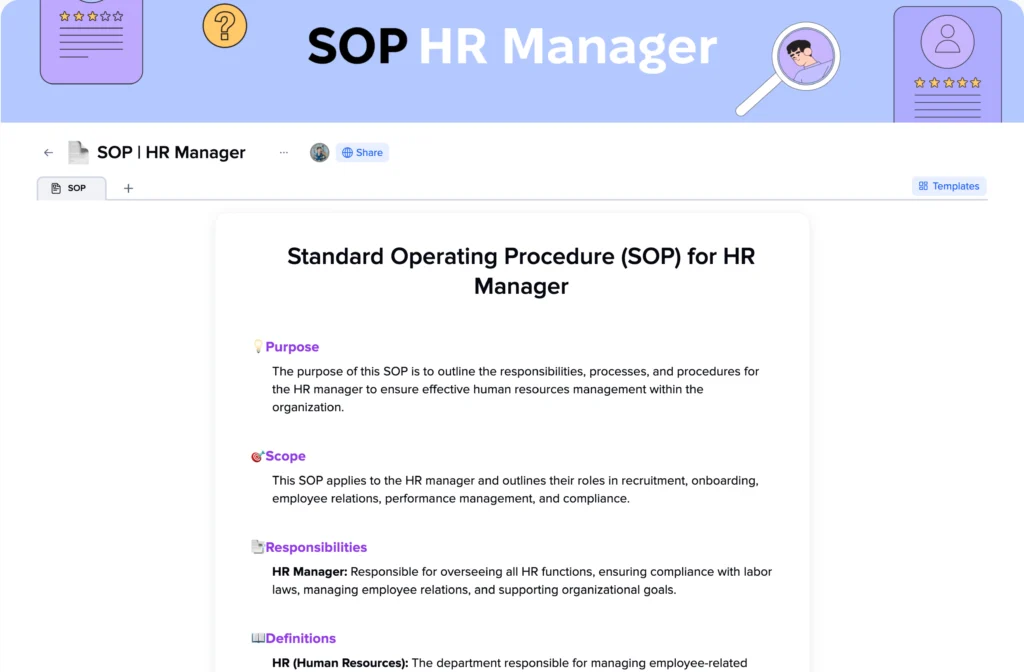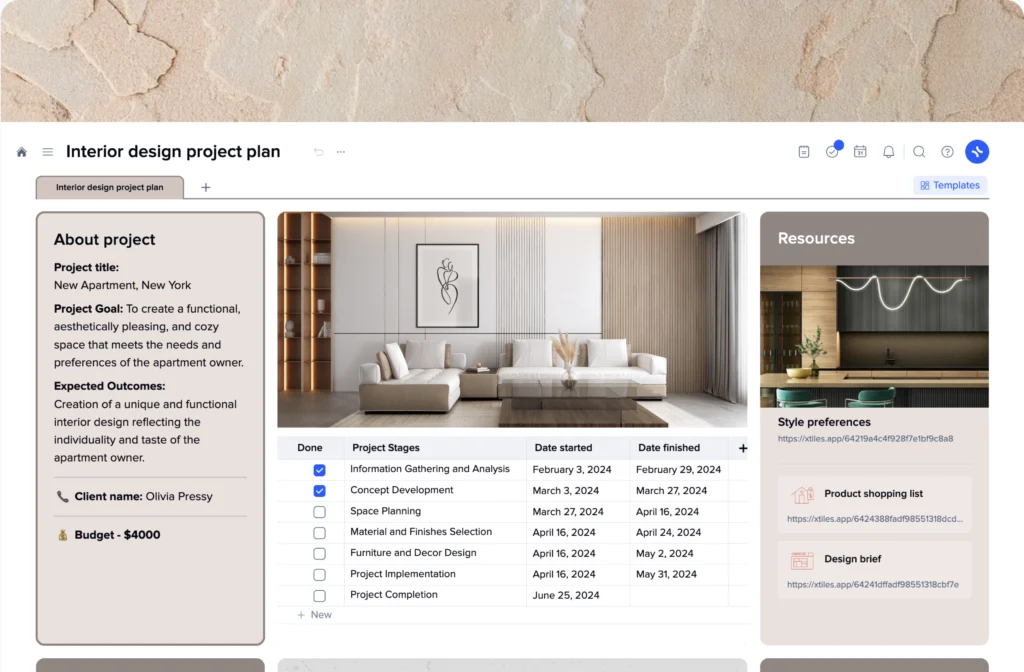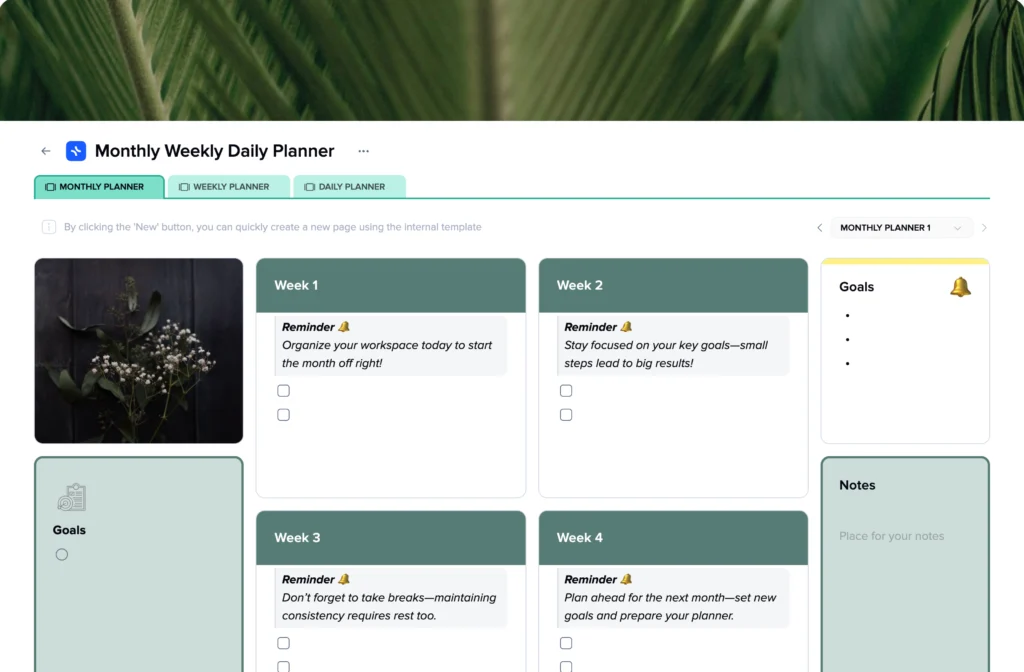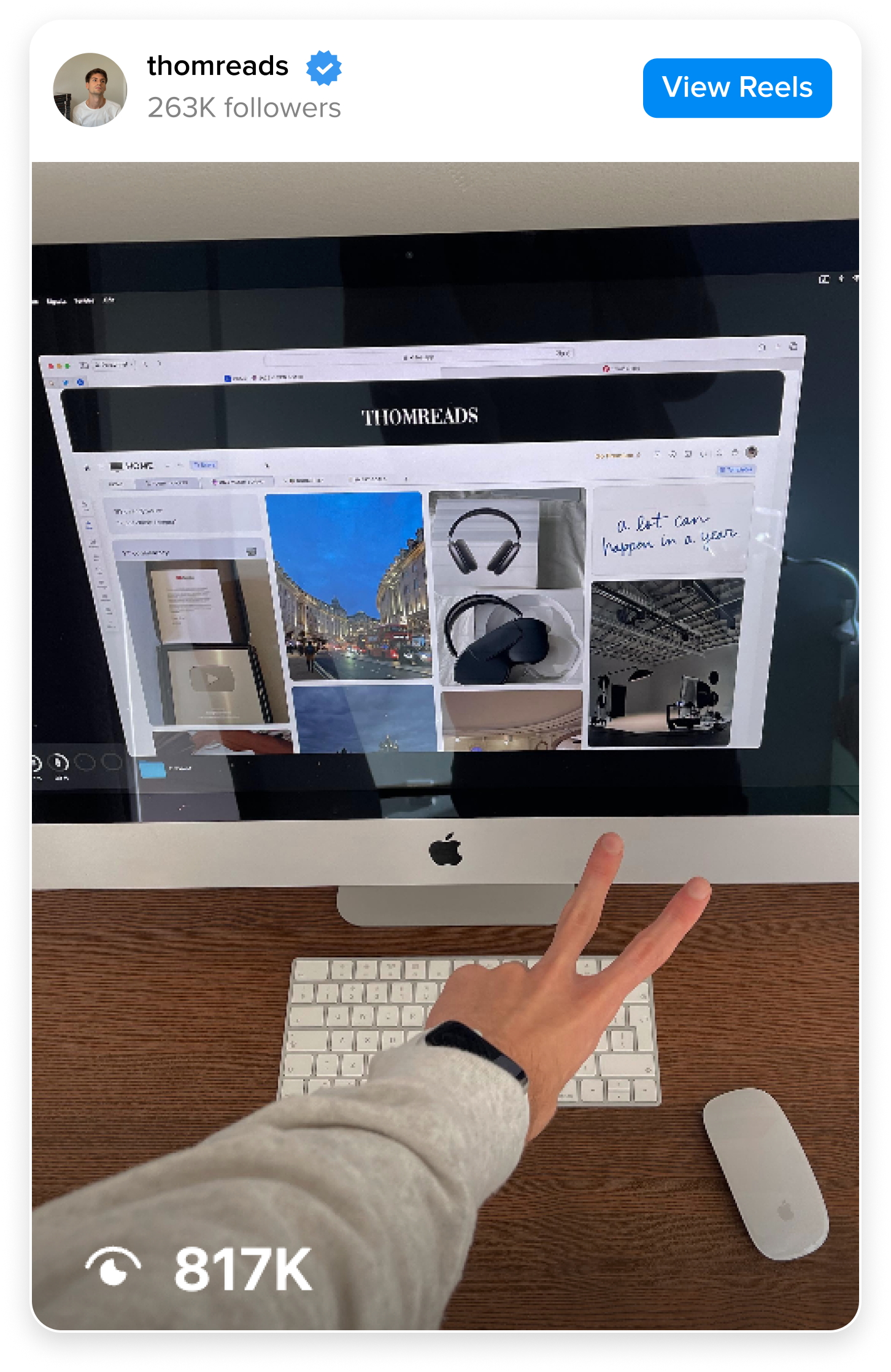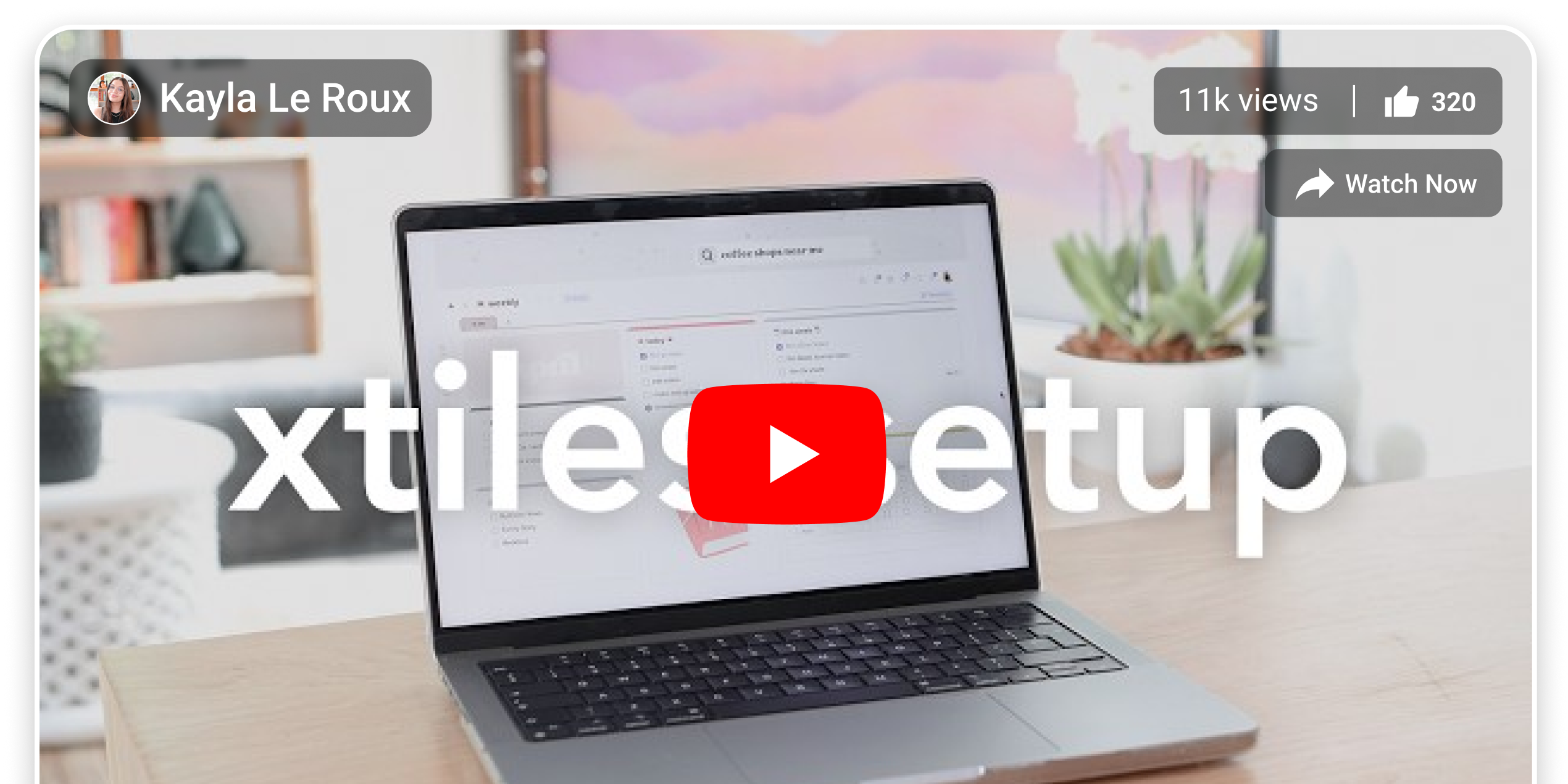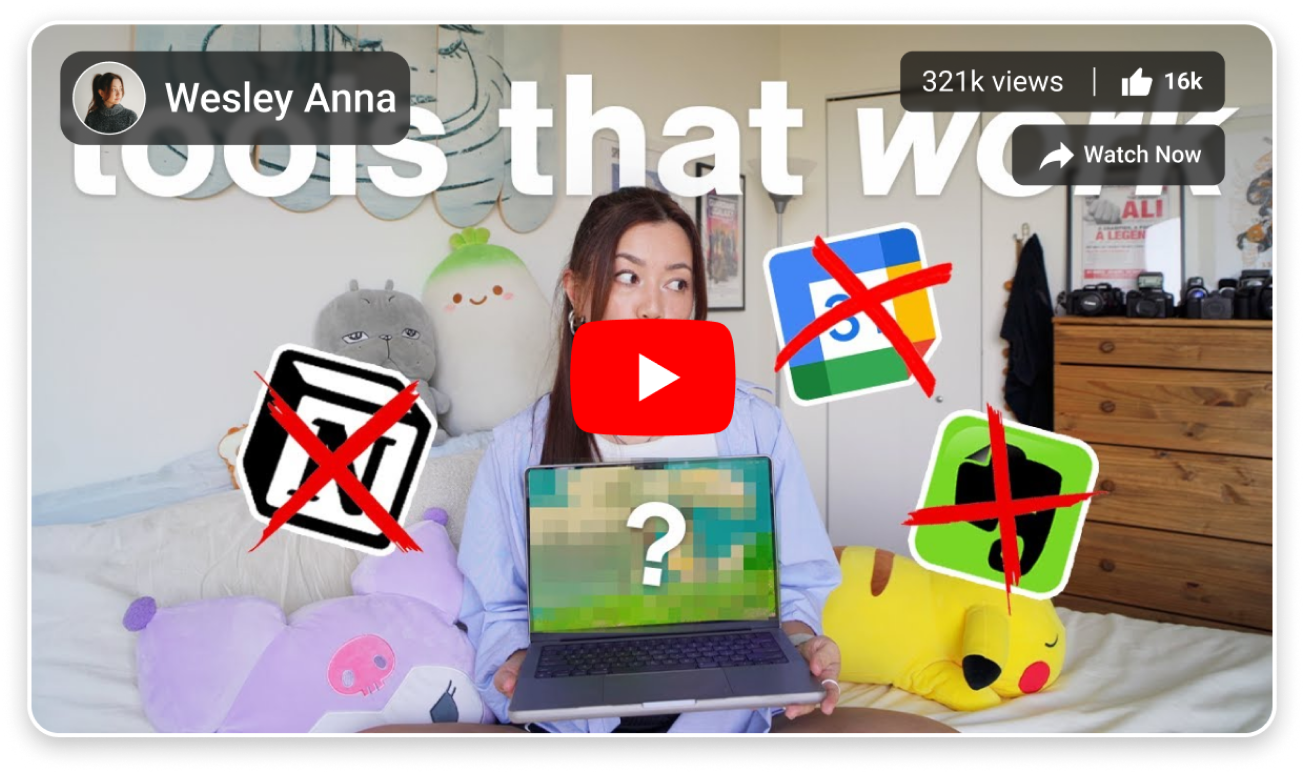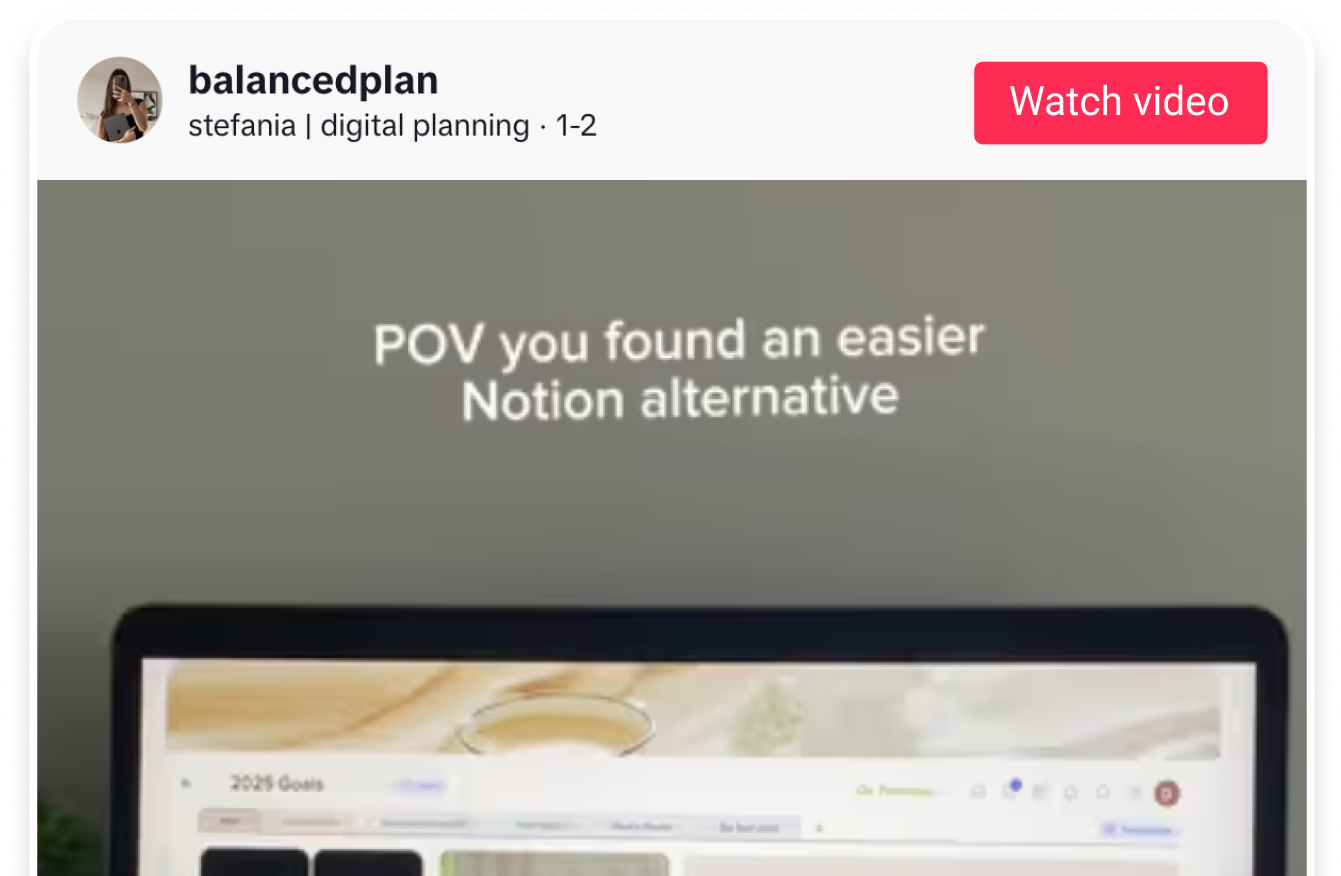How to successfully use the xTiles Meetings Agenda Template on your team’s meetings
Using the xTiles meetings agenda template can make your team meetings much more productive and organized. If you’re afraid that tight schedule can drain all the fun from your meetings, don’t worry. Probably, you will have even more time now that important topics for discussion have their slots.
Here’s how you can make the most of it step by step, so your team stays on the same page and gets things done and at the end you will get a detailed record for future use and synchronization.
Set a Clear Objective
Start by deciding the purpose of the meeting. Is it to give a project update, discuss issues, or gather feedback from your teammates before you start a project or new approach? Write down the objective at the top of the template, in the “Agenda” section so everyone knows why exactly they’re meeting and can bring something to the table.
Plan Your Schedule
Fill out the template with a clear action plan for your meeting. Break it into sections like project status, new tasks, and action items. Be specific. For instance, instead of writing “Discuss project progress,” say, “Review the design team’s comments and next steps.” This way, everyone knows exactly what will be talked about.
Add time slots for each part of the meeting. For example, spend the first 10 minutes reviewing action items from the previous meeting, then allocate time for discussions or brainstorming. Planning the schedule keeps the meeting on track and respects everyone’s time.
Share the Template in Advance
Add all the attendees to the relevant section and send the agenda to them before the meeting. This gives them time to review the content and prepare their thoughts or questions. If anyone has comments or suggestions, they can add them beforehand. It’s a great way to get everyone involved right from the start.
When using one project for all the meetings related to one project, you can skip this part.
Use the Template During the Meeting
When it’s time to run the meeting, use the template as your guide. Check off items as you go to keep things moving. Encourage the group to stick to the topics listed and avoid unnecessary detours. If new ideas pop up, note them down but keep the discussion focused on the objective.
Track Progress and Assign Tasks
At the end of the meeting, use the template to summarize any decisions made or tasks assigned. Add them to the “Agreed upon” section. This step helps everyone know what’s expected of them and avoids confusion later.
Review and Improve
After the meeting, take a moment to review how it went. Was the agenda clear? Did you finish on time? Ask for feedback from the team. For example, you can ask if the schedule worked well or if they have ideas to improve the format. Updating the template based on your team’s needs makes it even more ideal for future meetings.
Test Different Approaches
If your team is new to using a meetings agenda template, don’t worry. Treat it as a test for the first few times. Experiment with different formats or content to find what works best for your group. This might mean adding more detail to certain sections or simplifying others.