Notion
Notion
Explore xTiles - a top-notch alternative to Notion. With xTiles, you'll find an all-in-one solution that's more intuitive, adaptable, visually engaging, and customizable compared to Notion. Join xTiles to capture ideas, plan life, and do something creative daily 💙
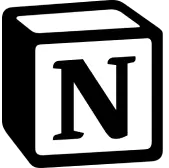
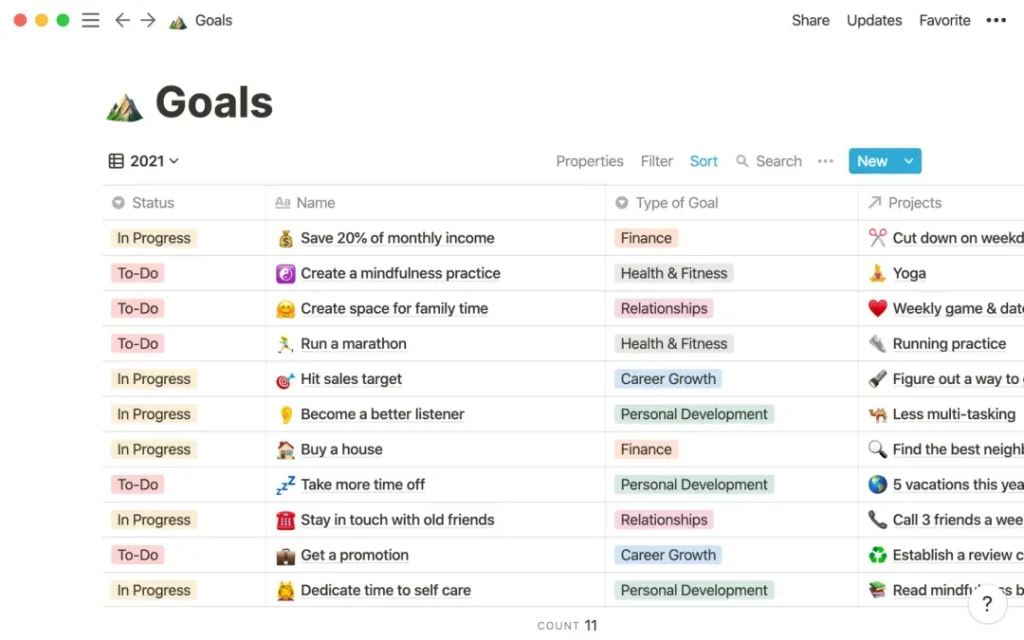
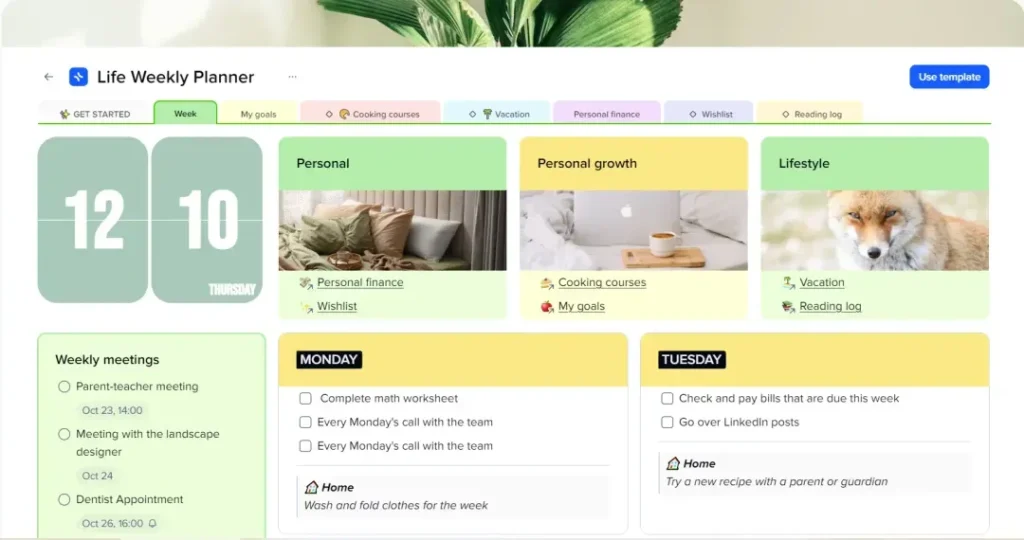
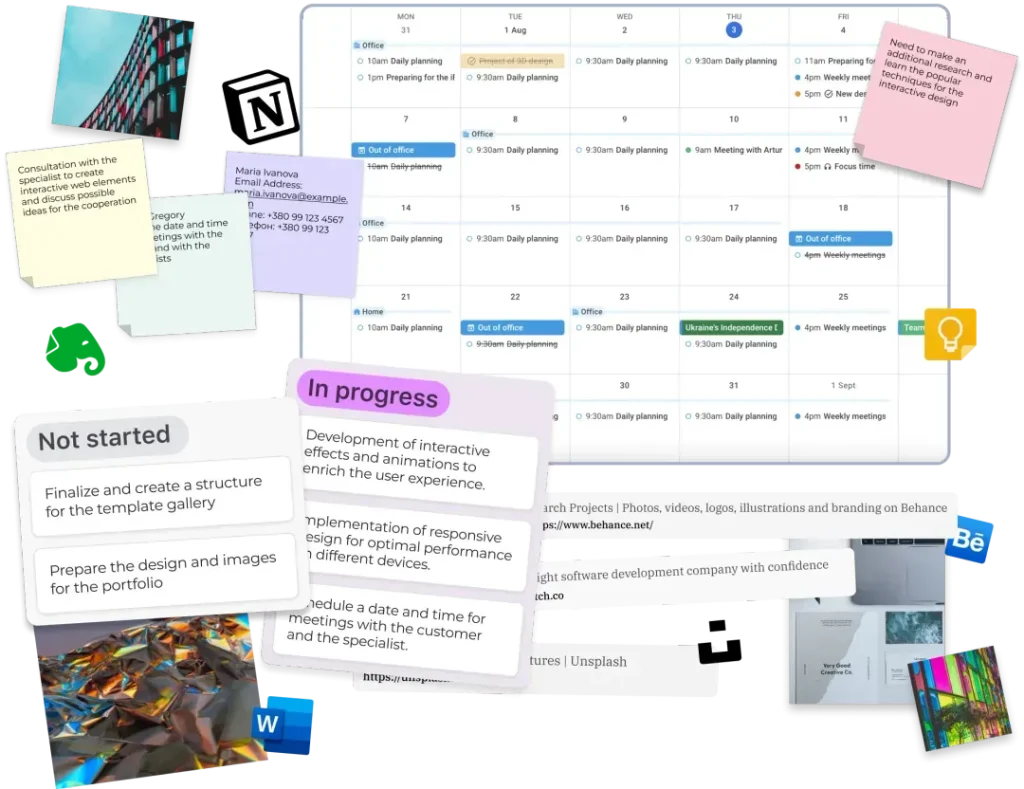


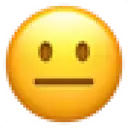

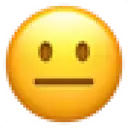





Tasks as a database or checkboxes
View tasks within a specific project or create dedicated databases for tasks
Built-in tasks. Special task block. Task panel
Tasks can be created from any note
Access all your tasks across projects and on the mobile app
Required create a database structure at the very beginning of project
Database items can belong to one collection
It is not possible to combine database and canvas in one project
Allows structure blocks and tiles to collection any time
Collection items can belong to several collections simultaneously
Freedom to merge canvas and collections within a single project


$0
$0
$12 – monthly (Plus plan)
$15 – monthly, for advanced features (Plus)
Here are a few more reasons why you should give xTiles a go...

Schedule and focus on what you're working on.
Instantly find notes, switch docs, and move content between projects
Add more details to your notes to diverge your thoughts and ideas.
Import or Export projects with PDF, PNG, and Markdown files.

Create notes directly linked to your calendar with one-click.

Kanban boards, tables, galleries, and more. Customize any workflow.
Converge your knowledge and see all needed contexts for your stuff.

Work faster. Write better. Brainstorm new ideas and first drafts
Download our apps to organize the perfect workflow for your needs
See how our price compares to bundling other apps together
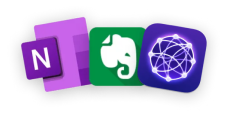
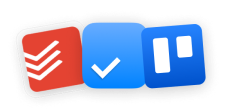
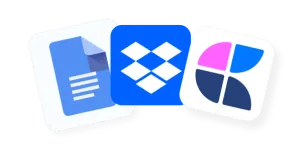
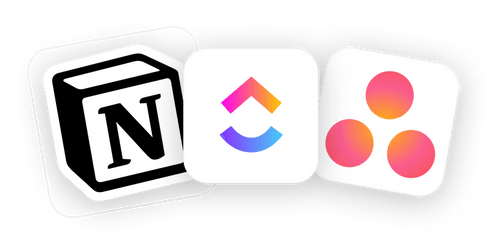
Can’t find the answer here? Contact support
xTiles offers native integration with Google Calendar for paid users. However, there’s no need to apply manual methods or use paid automation opportunities not affiliated with xTiles.
Just find the “Tasks” button in the menu bar to the left of your user picture (it looks like a checkmark), and click on it. At the bottom of the panel, you will see an “Allow calendar access” button. After you click on it, the Account Settings window will appear. Click the “Connect calendar” button, choose the needed Google account, and allow the access you want to provide to xTiles, then press “Continue”.
You can revoke the access anytime you want by finding it in the “Integrations”.
xTiles offers a wide range of templates, elements, and customization options, making it a versatile tool for various use cases, including project management, knowledge management, and personal organization. Flexibility and user-friendly features, the key aspects enhanced by the Gallery of ready-to-use templates, allow users to start their planning, note-taking, time and task management, etc., without having to go through long introductions and onboarding. The drag-and-drop interface allows you to manage and arrange your content easily and streamline your workflow.
You can download xTiles for your Mac from the xTiles website using this link: https://xtiles.app/en/desktop-apps
Any of your documents can be shared with your colleagues in a few simple steps. The “Share” button is located near the name of your document. Press it, add the needed person’s email address, and choose the level of access you want to grant them. They will receive a notification in their menu bar. Additionally, you can share your documents with non-xTiles users by enabling the “Share to web” option at the bottom of the “Share” menu.
Yes, xTiles integrates with Google Calendar and can embed files from YouTube, audio files, rich content, PDF files, etc. The list of available integrations constantly grows. You can follow xTiles Roadmap to stay updated about integrations you look forward to using by following this link: https://xtiles.app/66bc9e624b4868432d1139b7
The xTiles Web Clipper is not included by default. You need to download it as an add-on for your browser. Once it’s on your device, you will be able to save websites, pages, and their parts straight to your xTiles Workspace with a click. You can download the xTiles Web Clipper using this link: https://xtiles.app/en/web-clipper
You will love the xTiles experience



