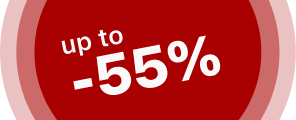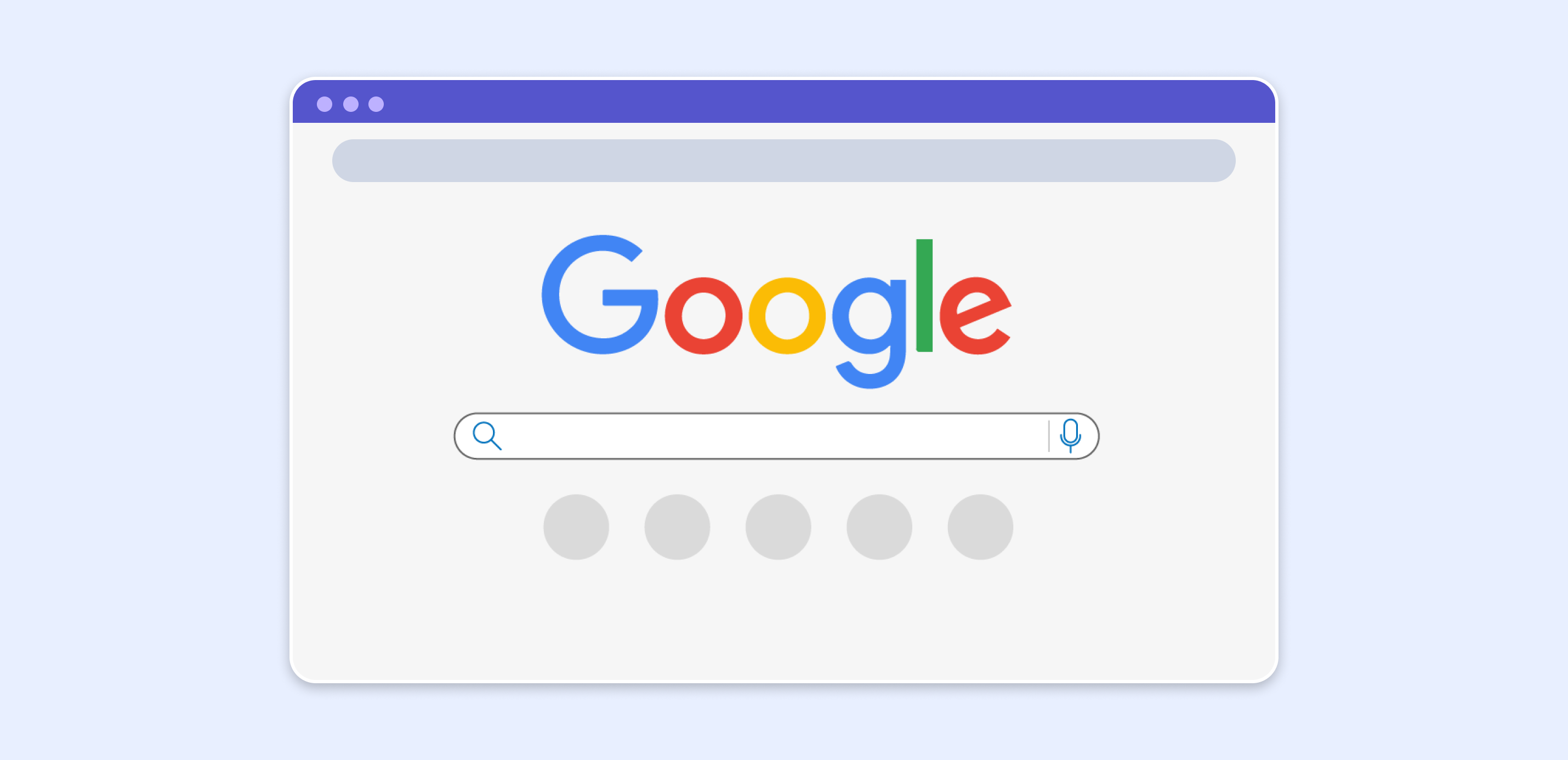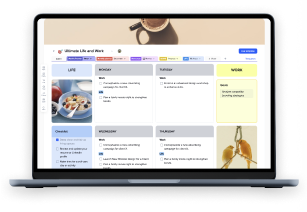Real productivity is the true predictive success in the world in which we live today. Different people have different ways and approaches to increasing their productivity. Even more, people continuously invent new ways of increasing their daily productivity without harming other aspects of their lives.
This is quite possibly the easiest way to be more productive in a day: it really could be through everyday chores that Google Chrome extensions could help in. Take control of your responsibilities while it’s all fun and games.
Whether it’s trying to increase productivity, improve workflow, or simply kill any distractions to help you get more done in less time, these are some of the most helpful Chrome extensions. While we’re all for adding a ton of extensions to Google Chrome to make it even more powerful, here are 15 must-haves that’ll help you stay focused and organized in 2024.
All of the Chrome productivity extensions we’re going to discuss in this blog post article, you can find easily on the Chrome Web Store. Then, let’s make sure what Chrome Store has in order to help you stay organized, focused, and incredibly productive.
1. xTiles Web Clipper
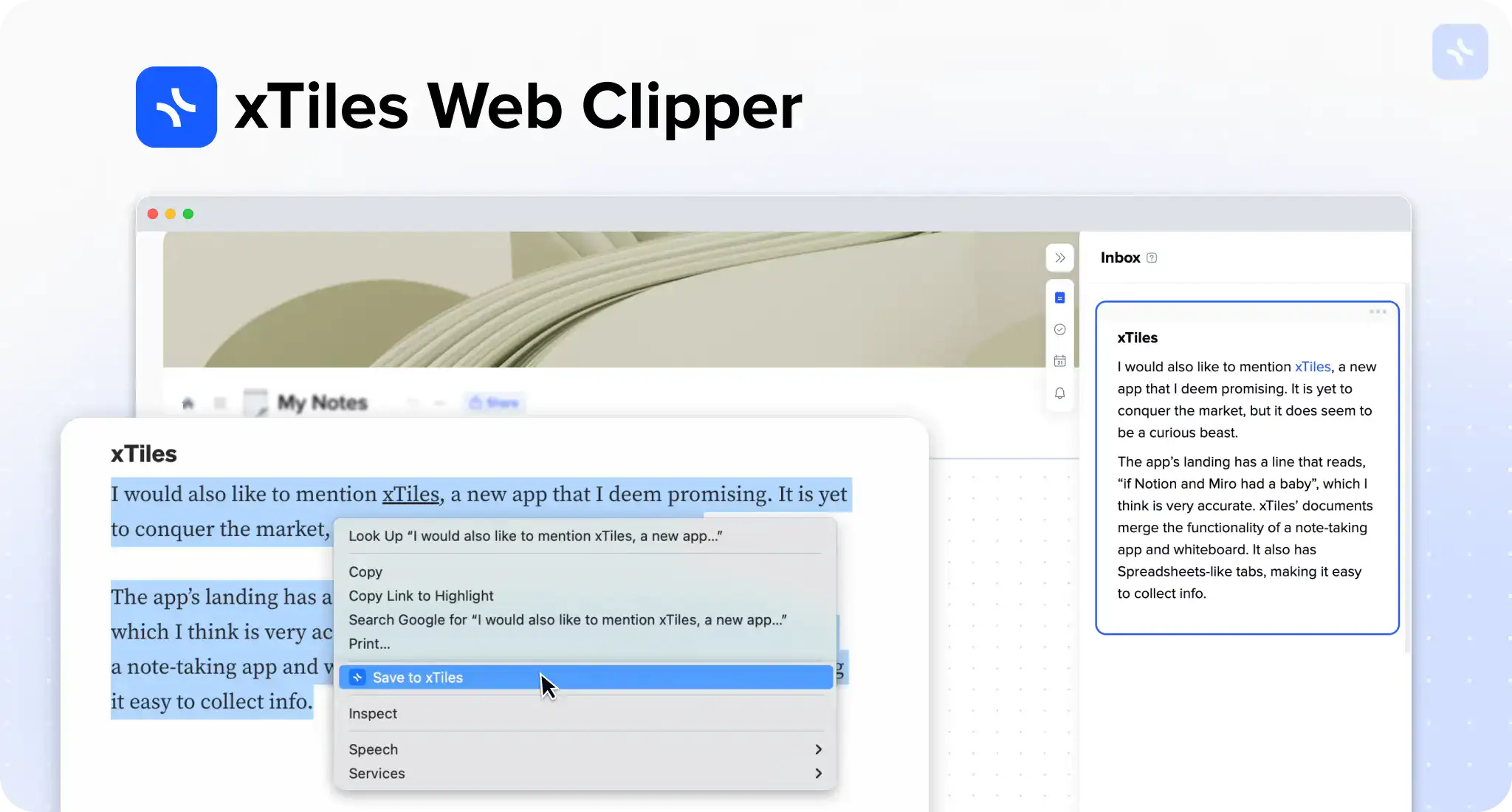
The xTiles Web Clipper is an awesome and versatile Google Chrome browser extension that enables capturing and organization on the go from websites with the utmost ease. It is an ideal extension for research work, student life, or for anybody who just wants to save and classify information of interest from the web.
The xTiles Web Clipper empowers users to clip whatever section of web pages, complete pages, or even screenshots onto their xTiles account.
xTiles Web Clipper is simply the single most essential productivity booster for some kind of student, researcher, or anyone who constantly needs to save and organize web content.
xTiles Web Clipper Plans & Pricing
xTiles Web Clipper is a part of the xTiles work environment. This capability includes the following features: Web Clipper. To use it, you need an xTiles paid plan (starting at $8 per month) or a free version.
2. Grammarly
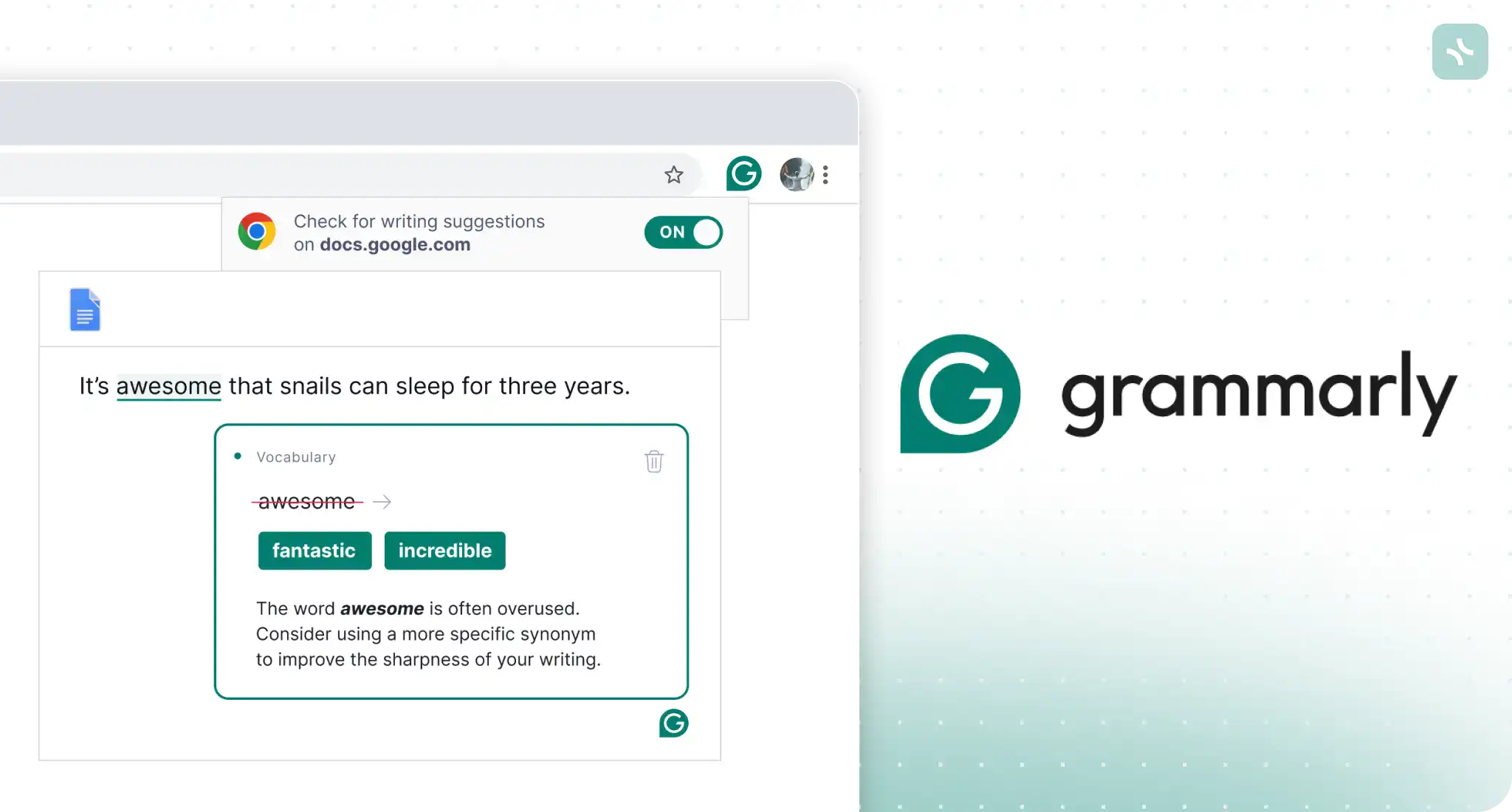
Grammarly is an indispensable Google Chrome extension for those who care about clarity and professionalism of communication. In other words, it is that indispensable writing assistant for students, writers, or simply professionals in their field who deal on a regular basis with pieces of written text.
You never have to open Grammarly extension to check your text. Just open up your Google Docs or messages and start writing – the tool will do the rest for you.
The Grammarly Chrome Extension helps in checking for real-time mistakes of text in grammar, spelling, punctuation, and style. It also comes with necessary advice on how to make the writing better.
Grammarly Plans & Pricing
Grammarly offers a free plan that provides basic writing assistance, as well as a premium version starting at $12 per month or $139.95 per year. The premium plans unlock additional features, such as advanced grammar and style suggestions, plagiarism detection, and genre-specific writing feedback.
3. Save to Pocket
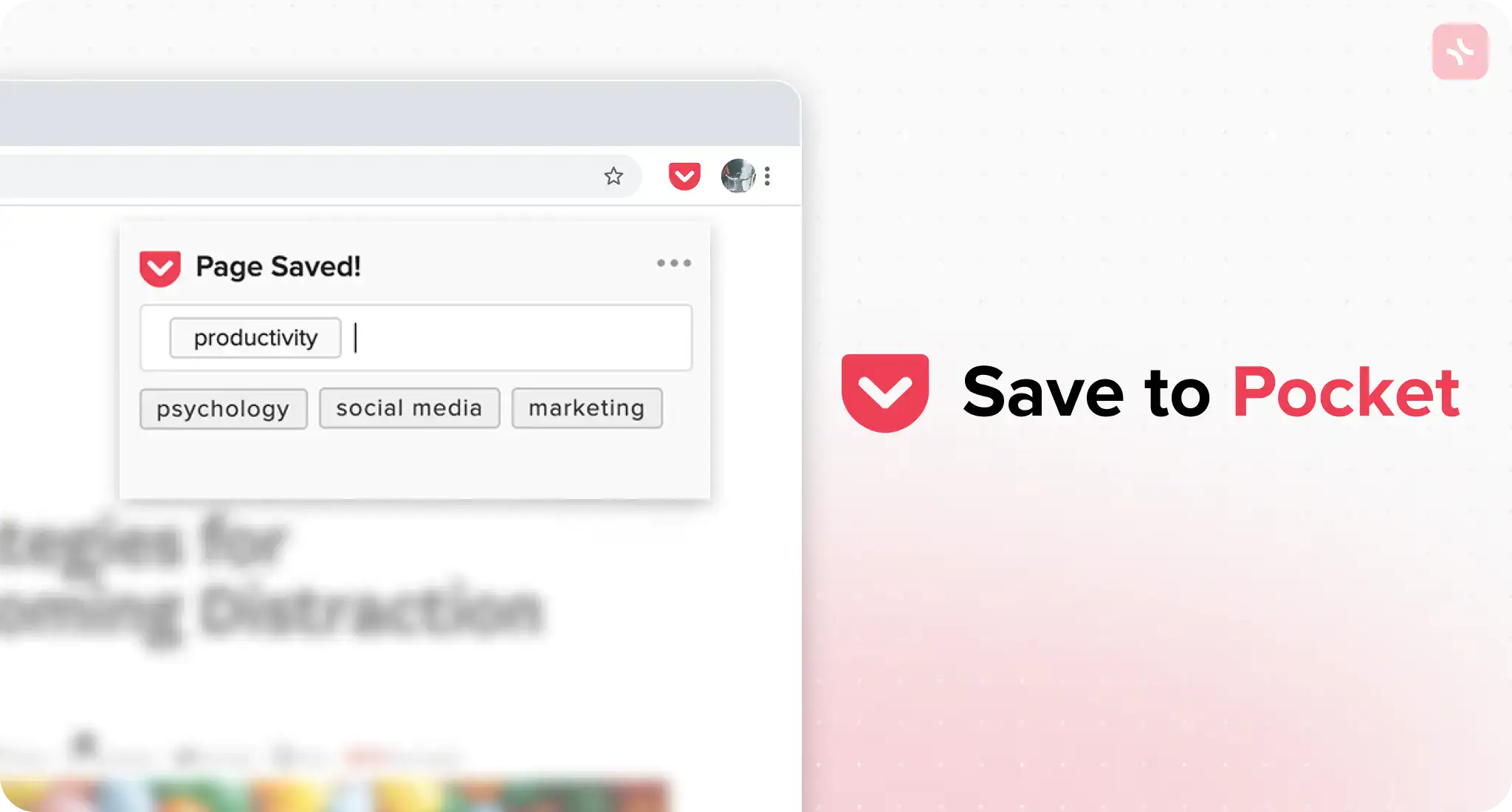
Save to Pocket is an article-saving Chrome Extension, designed to easily save articles, videos, and web pages for further reference. All the content is captured at once and you can access it from different devices by a single click on the extension icon.
Pocket Chrome Extension is a great help for researchers, students, professionals, or any other person who is often triggered into wanting to revisit interesting content they come across while web-surfing. Be it at home, on the move, or taking a break at work, Save to Pocket ensures that interesting stuff accompanies you.
Save to Pocket Plans & Pricing
Pocket is also free and if one has interest in additional features, there is Pocket Premium at $4.99 per month or $44.99 per year. The Premium Plan also includes Full-Text Search, Automatic Tagging, and Permanent Library facilities to help keep your saved content forever.
4. Momentum
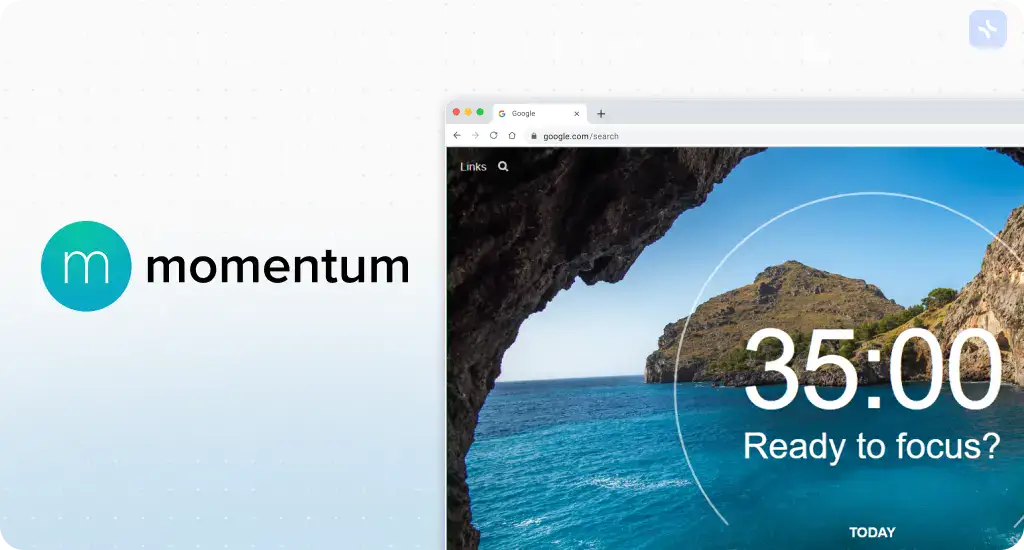
Moment is a Chrome extension that replaces your new tab page with a beautiful personalized dashboard full of daily quotes, a to-do list, and productivity widgets. Momentum is a great way to keep on track—it includes features like a Pomodoro Timer, Weather updates, and even Goal setting tools.
Momentum would be an excellent application for anyone who wishes to instill in their daily life some form of productivity, organization, and focus. It helps keep your mind on track from the moment you open your browser with an inspirational new tab replacement.
Momentum Plans & Pricing
Momentum offers a free plan for users to access the very basic features, including the daily quote, to-do list, and Pomodoro timer. For more benefits, users can enjoy Momentum Pro, costing $3.33 per month or annually billed at $19.99. The Pro plan gives access to advanced features: custom backgrounds, extra widgets for more productivity, and integration with popular productivity apps like Todoist and Trello.
5. LastPass
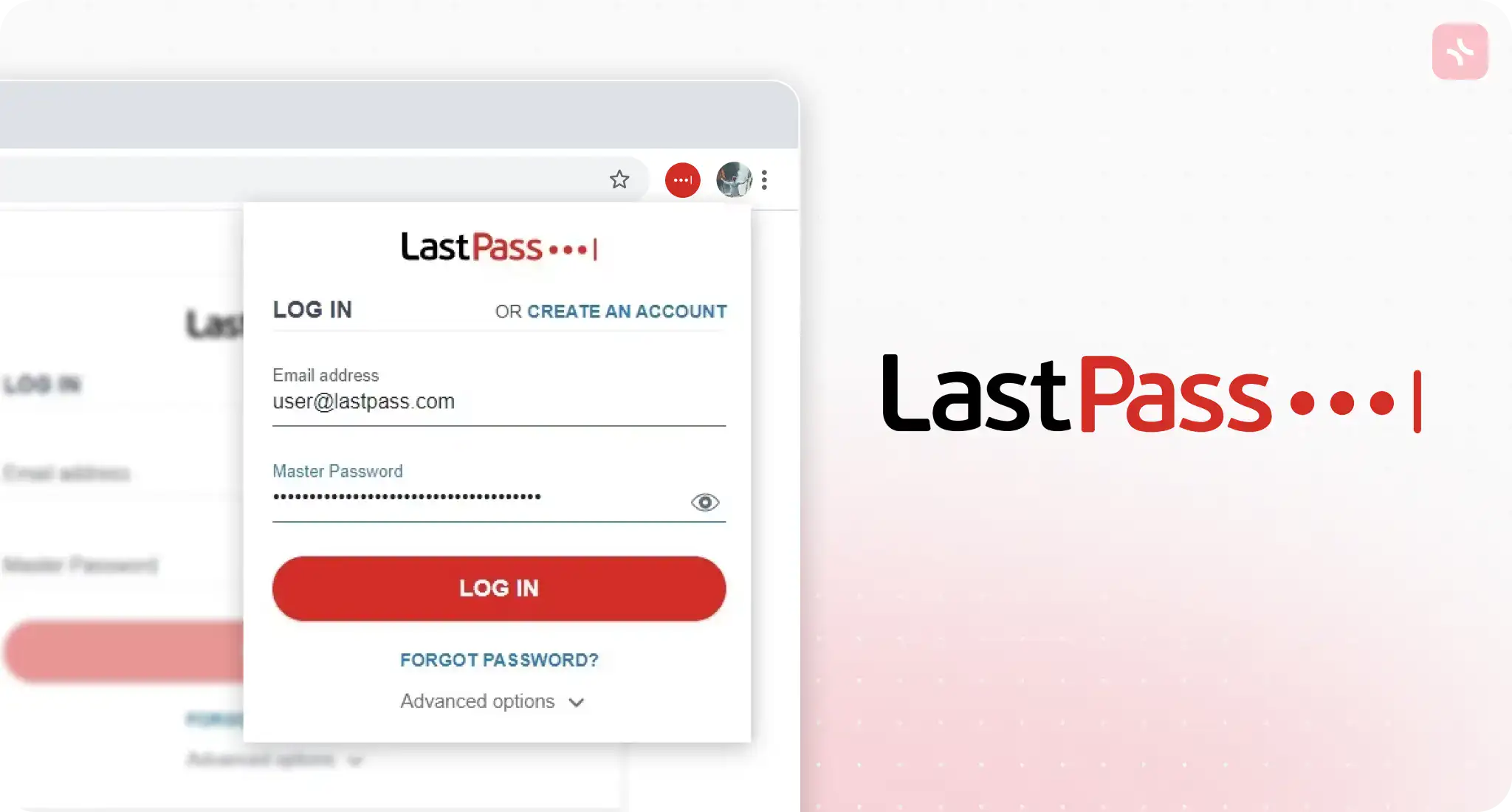
Keeping track of a large number of passwords is a productivity death sentence. LastPass is a robust Chrome Extension password manager tool to securely store all your passwords, generate strong passwords, and automatically fill in login credentials.
It will be a very helpful tool to anyone who holds many online accounts regularly, be it for work, personal use, or both. Professionals, freelancers, and students are among the people who can make use of LastPass to save time and remain secure in their operations.
LastPass Plans & Pricing
LastPass offers a free level service with basic features in order to allow for secure password storage, auto-filling passwords for users, and multi-factor authentication in personal use cases.
The pro package would be LastPass Premium at $3 per month, and for the family, it would be LastPass Families (up to six members) at $4 per month. LastPass Premium and Families also bring advanced features for multi-factor authentication, emergency access for friends or family, and their priority customer support.
6. Strict Workflow
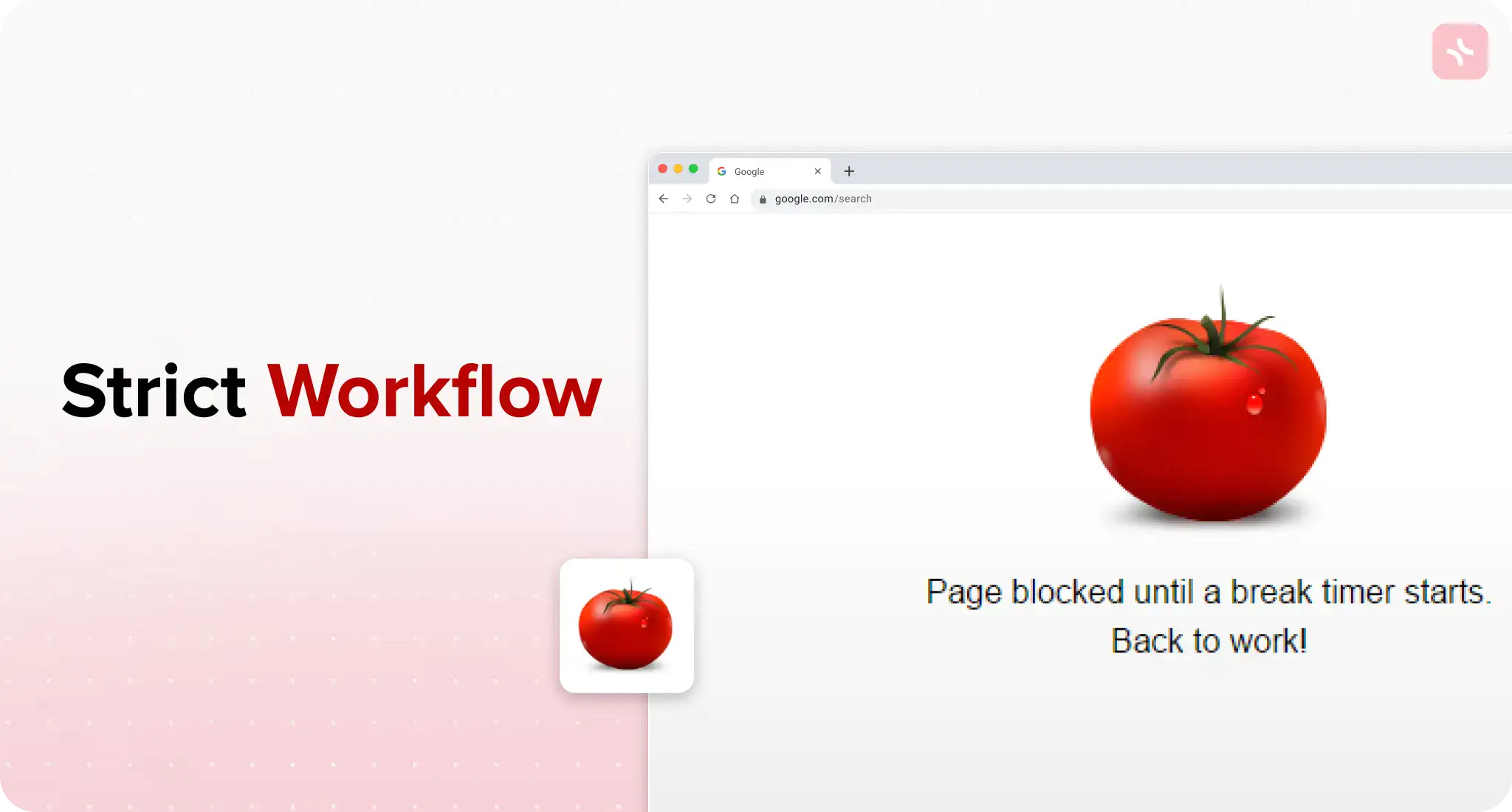
Strict Workflow allows you to block websites when doing a specific task. In other words, Strict Workflow helps you develop a perfect environment for your deep work with a fully customizable block list, break schedule, and even website whitelisting to easily get laser-focused only on important tasks.
This productivity extension is of much help to people who have some concentration problems, where they get easily carried away by other things while working on the computer.
It is also helpful to those people whose biggest problem is procrastination. Those who will have this focus-enhancing feature of great help from Strict Workflow include: students who have assignments to complete, writers who face a writer’s block, professionals who are given deadlines that seem unattainable, peole with ADHD, and remote workers optimizing their productivity.
Strict Workflow Plans & Pricing
The free plan includes blocking access to five websites and setting daily time limits. For more features, take the premium plan at $2.99 per month or $19.99 per year. The unlimited website blocking, fine-tuning of scheduling options to the maximum, and settings sync across devices are all offered in the premium plan.
7. OneTab
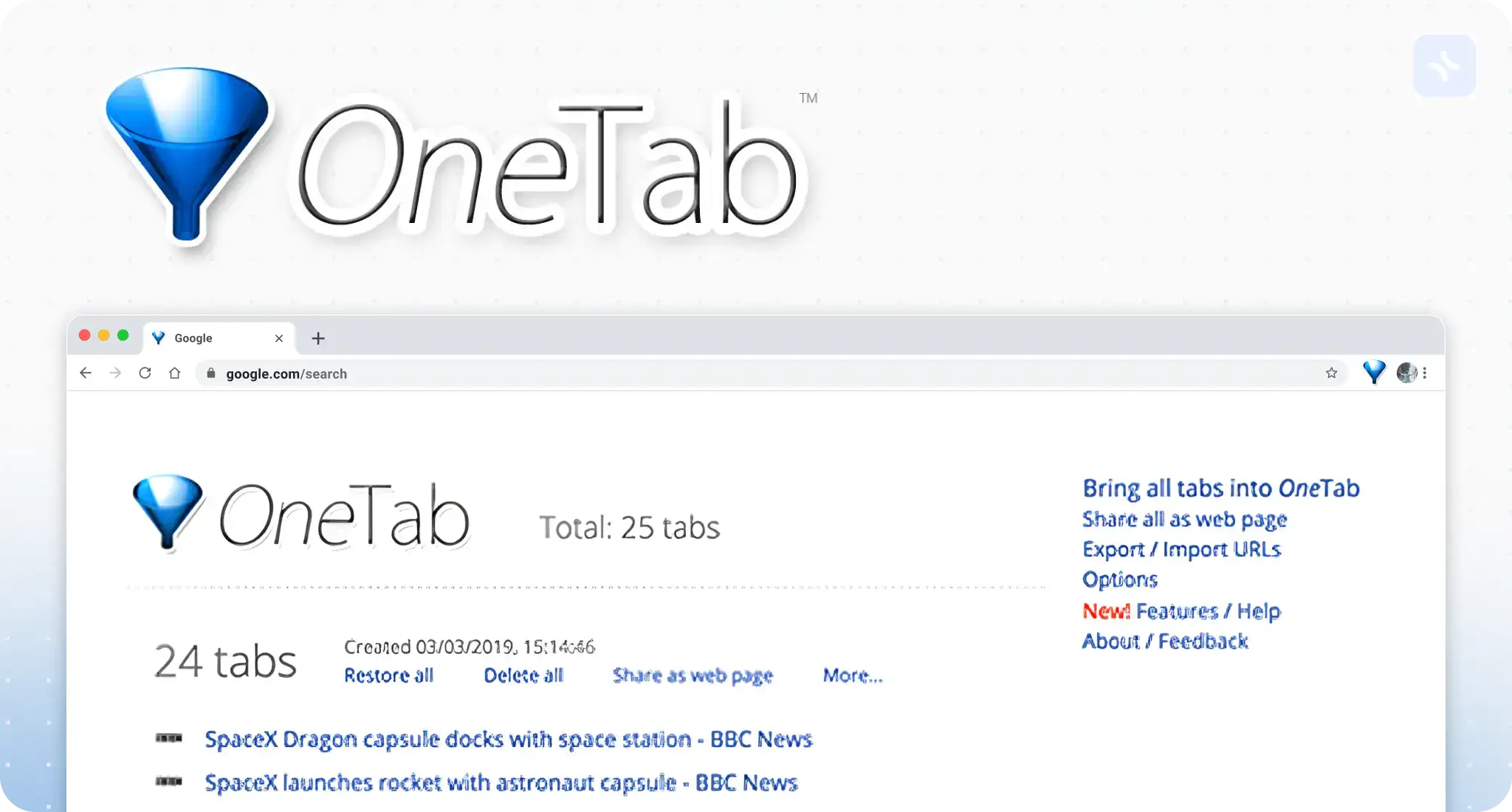
Running many tabs in your web browser can slow it down, but more importantly, it probably contributes to information overload. OneTab is a Google Chrome extension that combines all open tabs in your Chrome into single tab to occupy a minimum of memory, therefore increasing your browsing performance. You can easily restore tabs when needed, share tab groups, and declutter your browser for a distraction-free workspace.
OneTab would be a great help for anyone whocan’t work on one web page at a time and always has too many open tabs that have gotten out of hand, hampering their performance and reducing productivity. OneTab is of immense utility to researchers, students, professionals of information-intensive fields, and virtually anyone who uses web browsing extensively for work or personal tasks.
By streamlining your browser’s tab management, OneTab helps you regain control over your digital workspace. OneTab aims to help you stay focused, organized, and productive in a clutter-free browser with enhanced performance.
OneTab Plans & Pricing
OneTab offers a free solution with all the vital functionality for managing tabs, such as converting open tabs to a list and restoring the tabs from the list, allowing users to share tab groups with other users.
For more enhanced abilities, there’s OneTab Pro, at $1.99 a month or $19.99 per year. Among its features include backing up tabs automatically, restoration, and new functionality that allows users to name and create groups at their preferences while being accorded special customer support.
8. Hover Zoom+
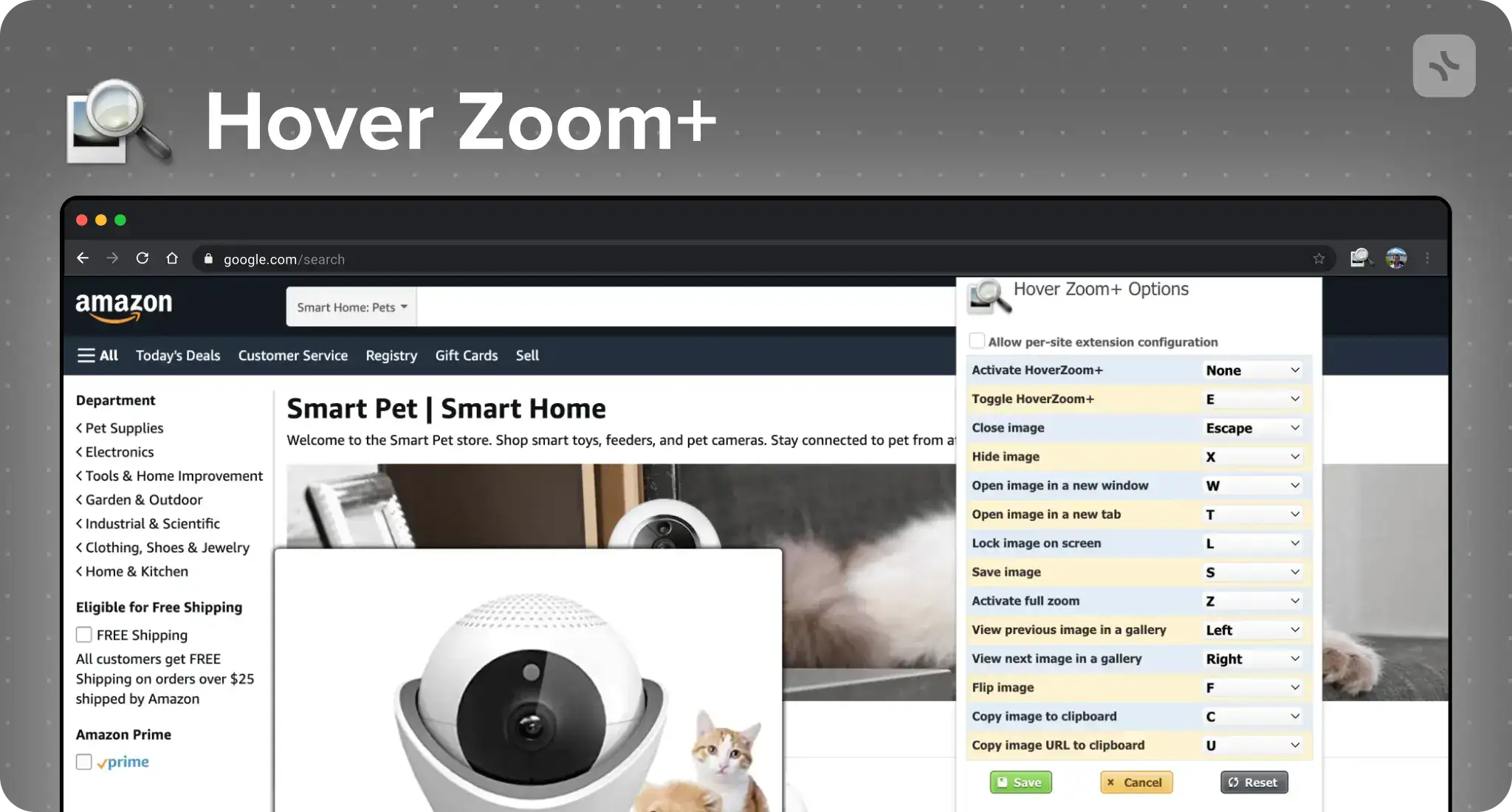
This is a Chrome extension that brings previews right into the links or images, so you can hover instead of scrolling and clicking your way through each image or link. This literally gives you an instant access to content without disrupting your workflow and saving time.
Hover Zoom+ will be the right Chrome extension for those users whose online routine supposes visiting websites with a lot of images or quickly assessing the links provided before clicking on them. It will be useful mostly for people such as researchers, journalists, people creating content for websites, online shoppers, and usually anyone who might need to surf the web fast and easy.
Hover Zoom+ Plans & Pricing
Hover Zoom+ is absolutely free and has no premiums or paid plans. It is a supported extension through optional donations from happy users, meaning the development aspect is made possible without compromising the accessibility that might come about as a result of some paid service.
9. Loom
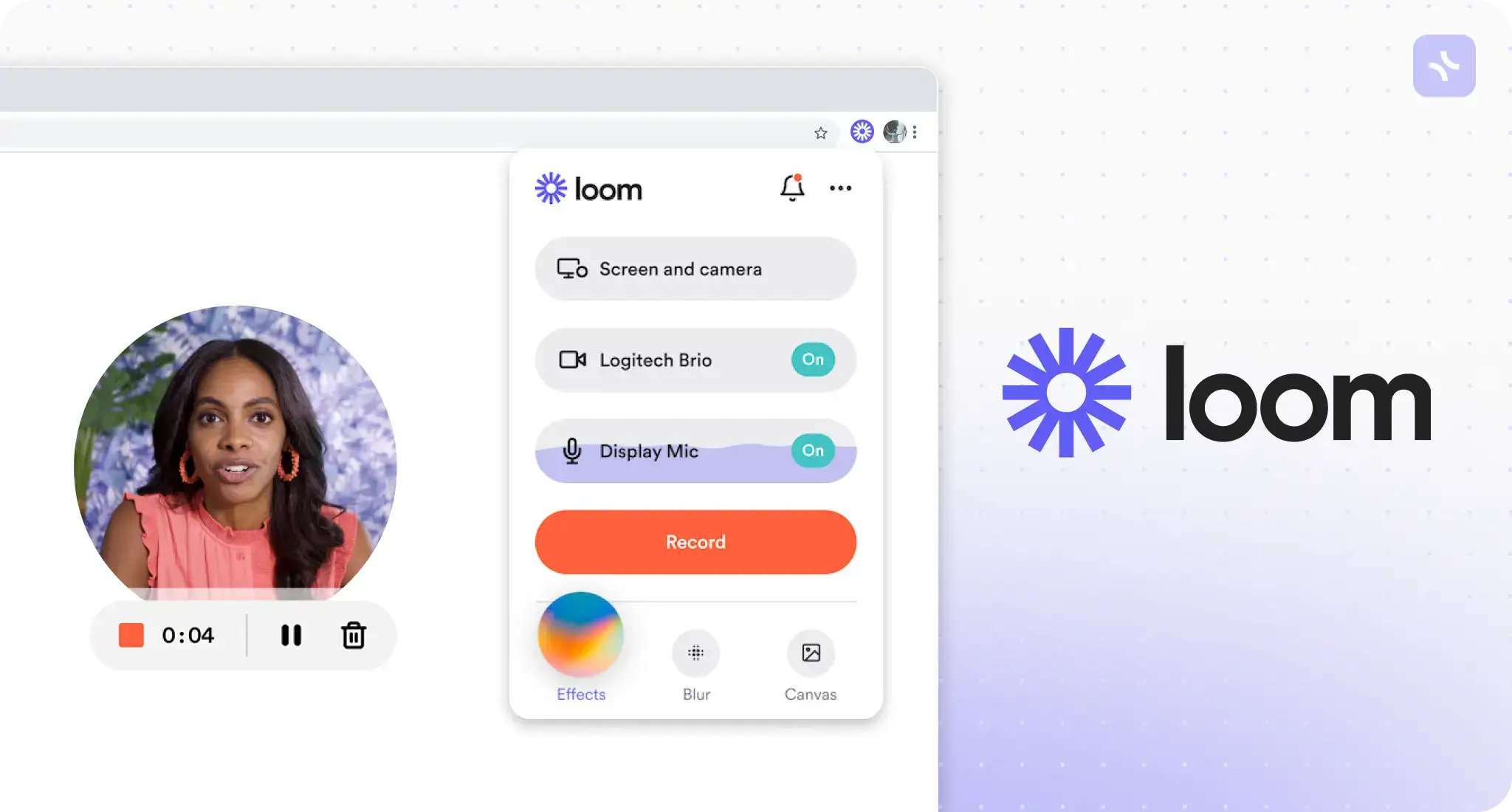
Loom is a quick Chrome extension for simple video recording to make how-to videos, record presentations, share thoughts with a colleague, and streamline collaboration for fast communication.
If you are an educator, teacher, remote team member, project manager, or any other professional who has to communicate complex ideas and give details for great instruction, this Chrome extension is a perfect addition to your toolkit.
Loom combines the screen recording power with a clear means of narrating the message so that knowledge sharing can be understood explicitly and be made interestingly.
Loom Plans & Pricing
Loom offers a basic free plan that includes video recording, sharing the screen, and storage of up to 25 videos but not more than 5 minutes long.
For advanced features and higher limits, Loom offers paid plans starting at $8 per month for the Starter plan. Some of its features include unlimited video recording, transcription, and drawing tools. More advanced plans, like Business and Enterprise, enjoy custom branding, advanced analytics, and dedicated support.
10. Workona
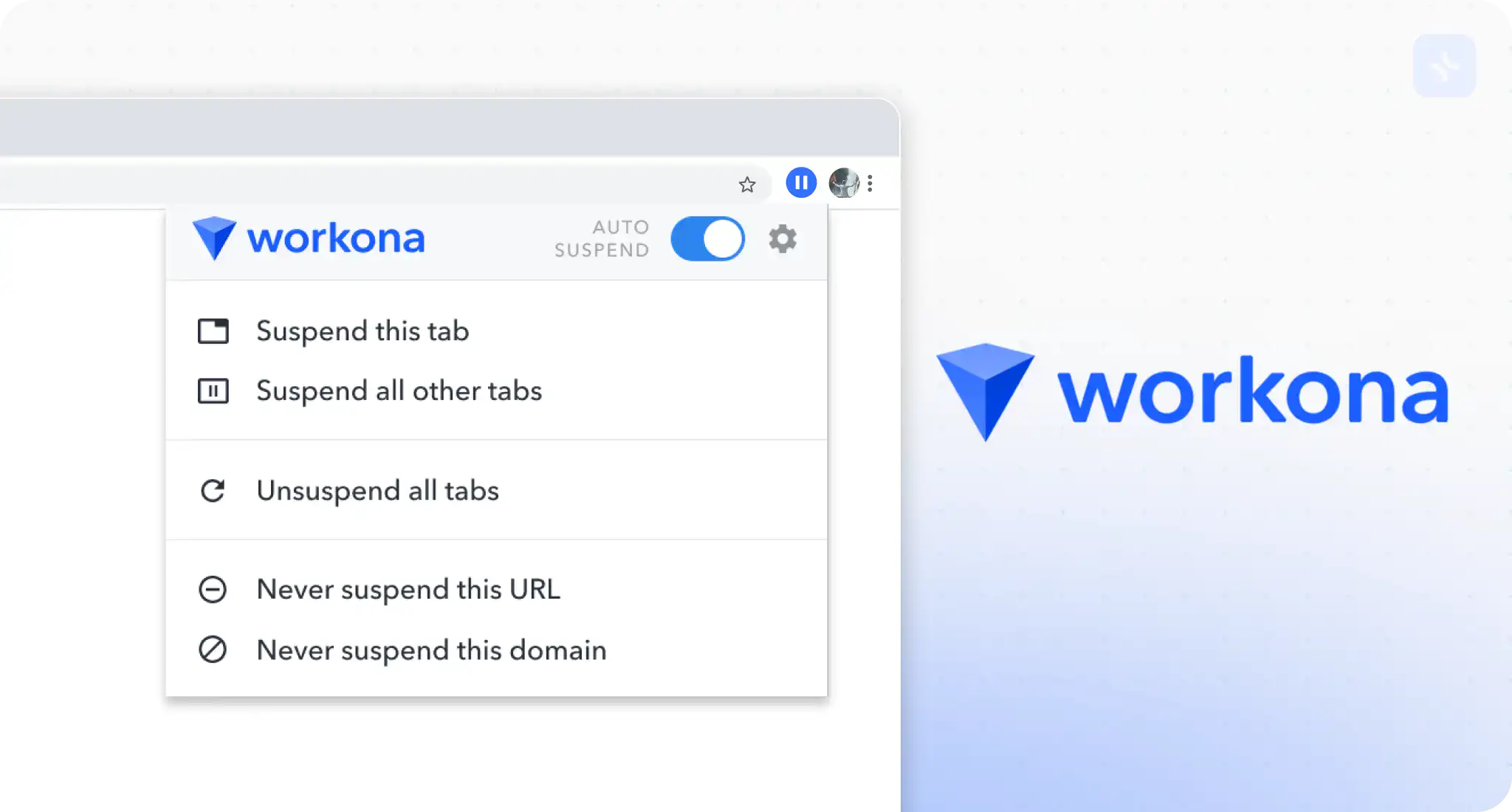
Workona is among those Chrome extensions for productivity where users can group related tabs, bookmarks, and applications in order to stay focused and productive, not to switch among tens of tabs and windows all the time.
It’s perfect for the people with way too many tabs open in their browser, the kind that comes from juggling several projects, tasks, or roles at the same time. Categories of individuals who would find huge benefits in using Workona for better organization and focus include freelancers, working professionals in fast-paced environments, researchers, students, and those who do not manage context-switching well.
Workona Plans & Pricing
The Free plan of Workona includes essential workspace management features, such as creating workspaces, switching among them, grouping tabs and bookmarks, and three workspaces.
If more powerful features are needed, Workona offers advanced paid plans that start at $9 per month for the Pro plan or $79 annually, with the most notable features being an unlimited number of workspaces, among others like cloud-synching their application across devices and priority support.
11. Clockify
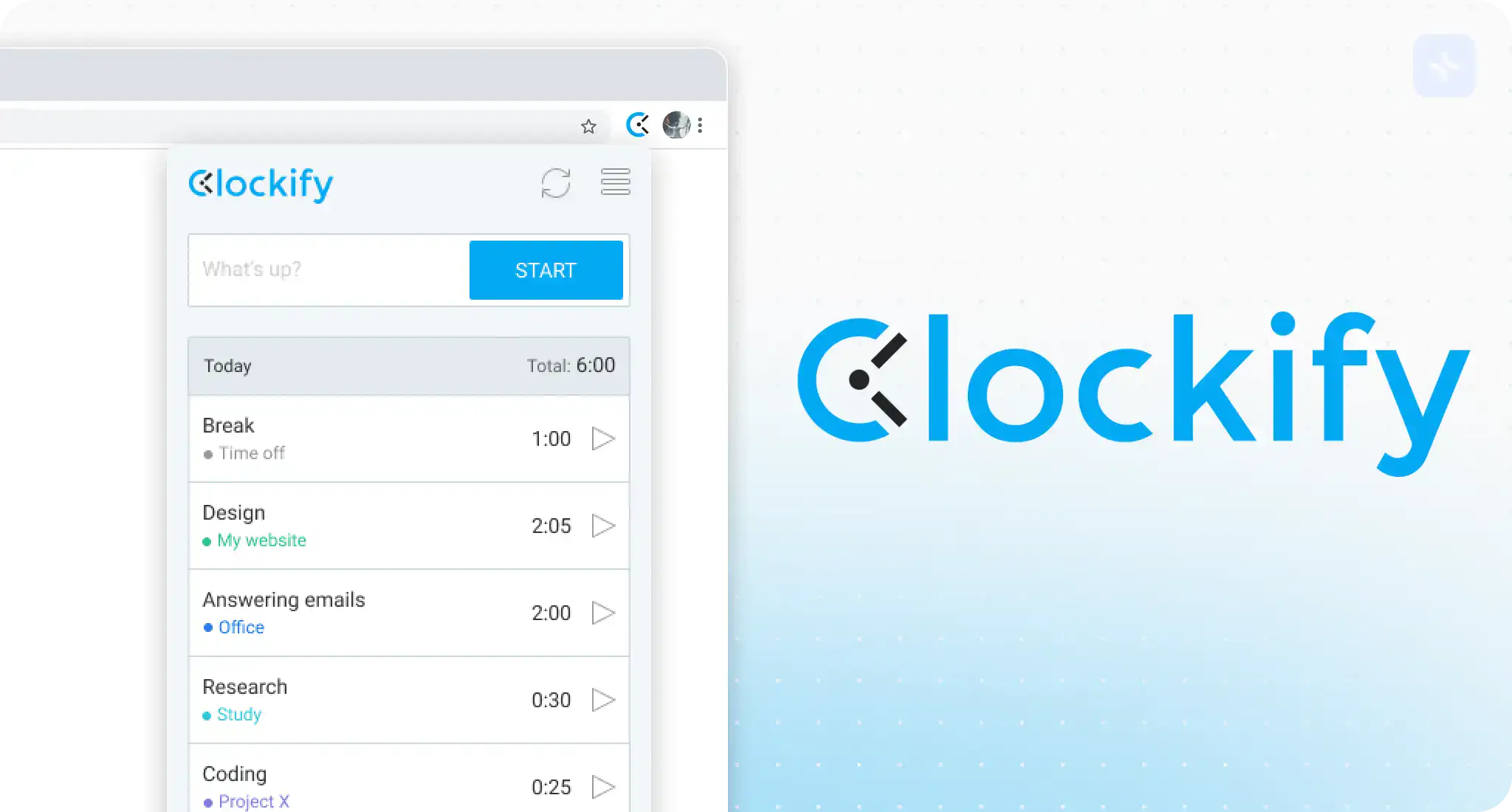
Clockify is a Chrome extension to track the time given to your tasks, projects, and clients. Besides, it also offers time tracker, reminders, and detailed reports to have an intense look at your productivity process and to help with pointing out its pitfalls for further correction and ways to optimize time management strategies.
Designed with the needs of freelancers, consultants, and project managers in mind, this will really be an indispensable tool for remote teams to even track billable hours or optimize productivity. Whether you are working on a client’s project, leading a team, or just trying to understand how your time is eaten up, Clockify will help you track and analyze every one of those minutes in detail.
Clockify helps you know exactly where your time goes, making it possible to have informed decisions on how your workflow and productivity should be. Track time across projects, tasks, and clients to be able to point out the bottlenecking points where probably a lot of time is being wasted.
Additionally, the tool provides you with an opportunity to study the trends of your productivity from the reporting and therefore make informed changes to the trends you are running as far as time management is concerned.
Clockify Plans & Pricing
Clockify offers a free plan, limiting some of the features such as time tracking, reporting, and integration with apps like popular project management tools Trello and Asana.
For people needing more advanced features, Clockify has paid plans, beginning with the Plus plan at $3.99/user/month, that offer more features such as time audits, reminders, and project templates, among others.
12. Forest
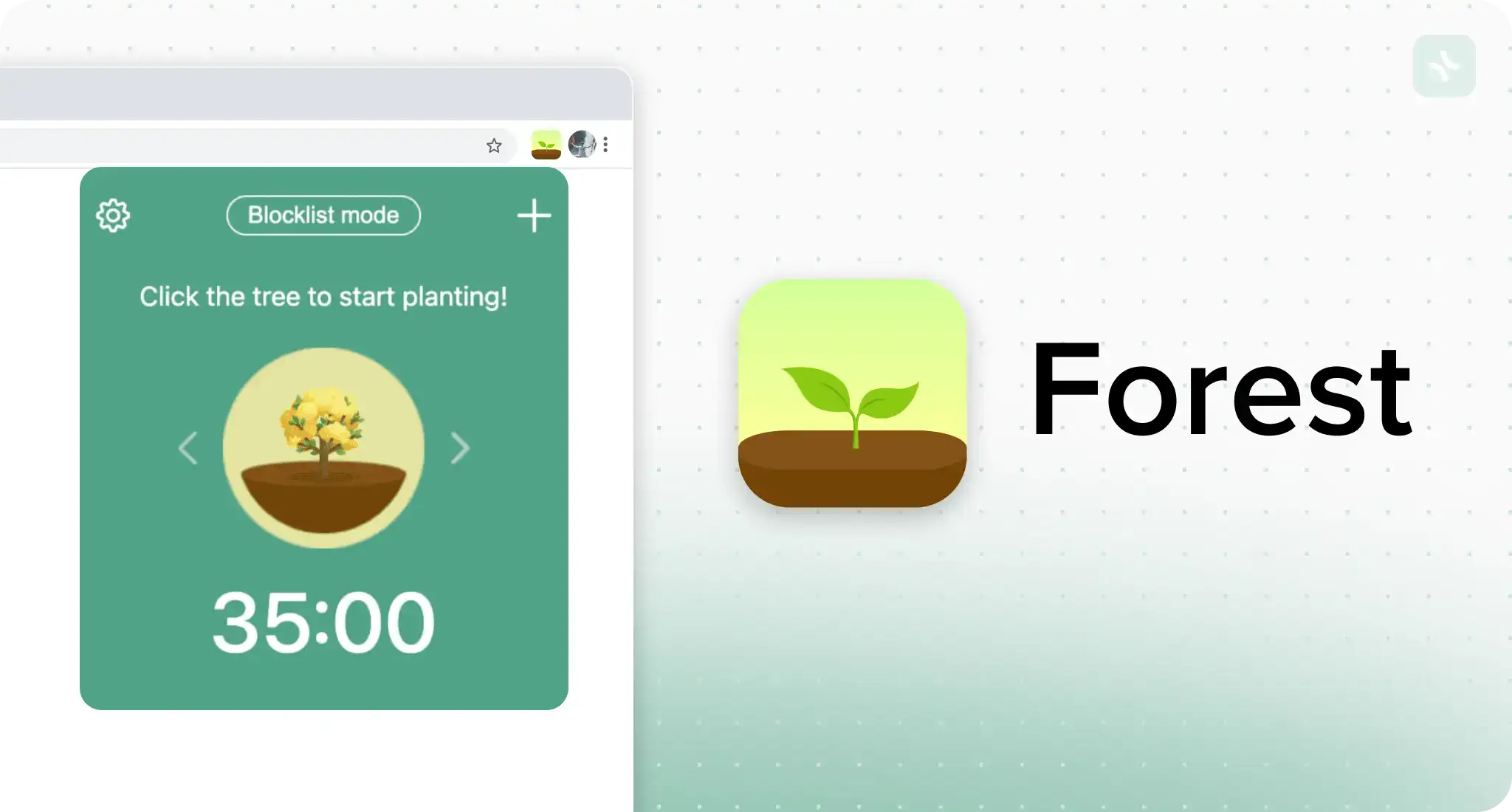
Forest is a special product browser extension for Google Chrome that is built for distraction-free productivity with virtual tree planting. With Forest, you can create your virtual forest, and building up your forest bit by bit is an awesome way to gradually develop a habit of not procrastinating or being distracted.
Forest makes the rather boring idea of being productive a lot of fun by allowing users to gamify productivity.
Forest would make a wonderful help for people who are bad at solving their procrastination and cannot make themselves in any distraction around. This will help students who are working on their assignments and, for that reason, studying for their exams, writers who are battling against the wall of procrastination and writer’s block, and remote workers who are trying to amp up their productivity level.
Forest Plans & Pricing
Forest offers a free plan that includes basic features such as virtual tree planting and a customizable focus duration. For those wanting more detailed productivity stats, customizable species of trees, and even in-app purchases to plant real trees, there’s a premium package: the Pro plan, which goes at $1.99 a month or $19.99 annually.
13. Scribe
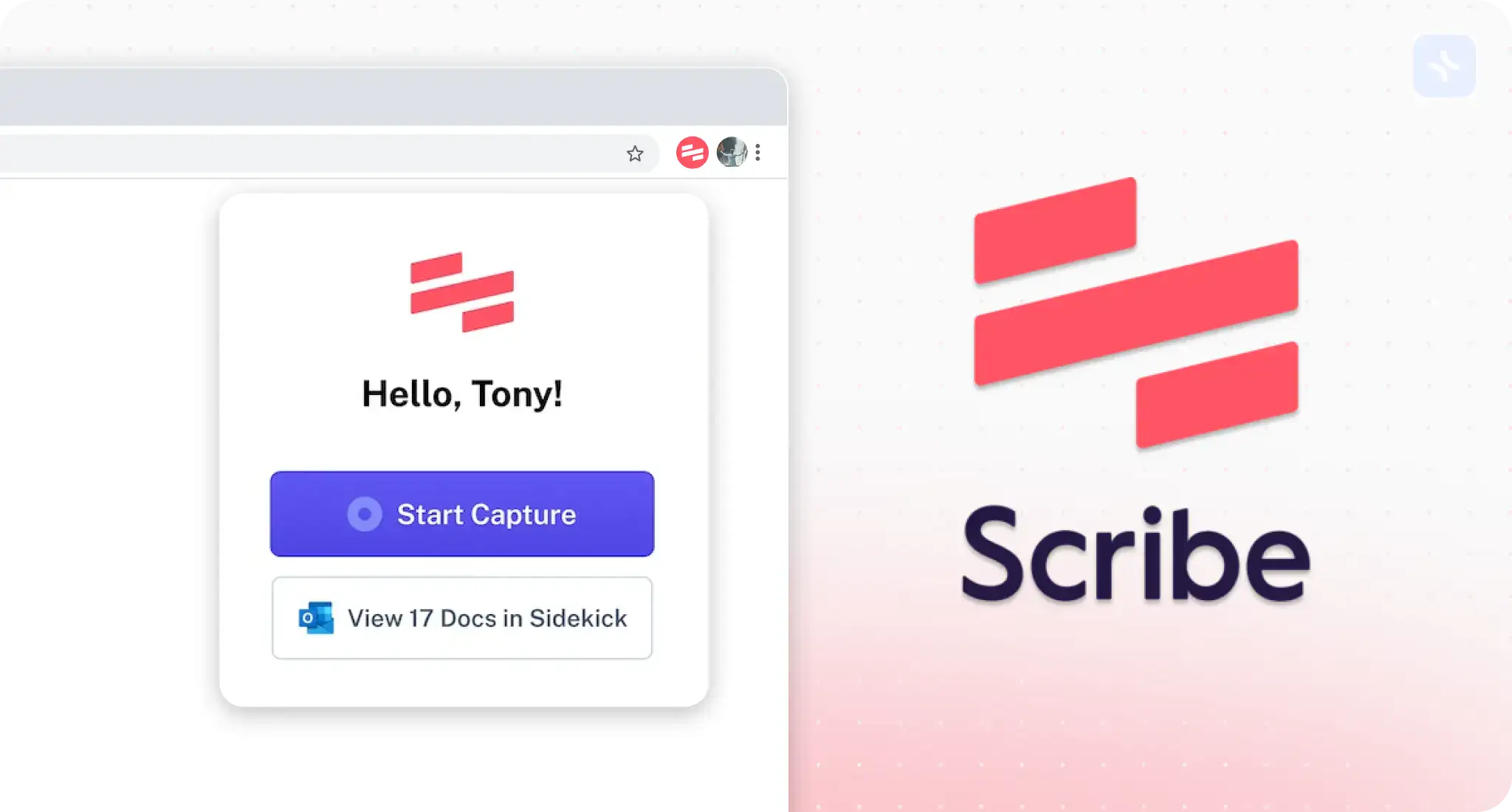
Scribe is a powerful Chrome extension that revolutionizes the way you create and share step-by-step guides, tutorials, and standard operating procedures (SOPs).
Scribe will be the best friend of professionals in various roles: trainers, consultants, customer support staff, subject matter experts, or any person whom the organization deems fit to be given the responsibility for onboarding, knowledge transfer, or process documentation in their set-up.
From generating text and titles to annotated screenshots, AI-assisted Scribe takes all of that hassle away by working its magic automatically as you record your screen. No wasting time pasting your screenshots or doing manual documentation; let Scribe do the work for you and save tens of hours each month.
Scribe Plans & Pricing
Scribe offers a free pricing plan, under which users can create and share guides on the platform.
For higher guide limits and advanced features, Scribe offers three premium plans that start at $12 USD/user/month for the Pro plan, which includes custom branding, advanced editing tools, and priority support.
14. Google Translator
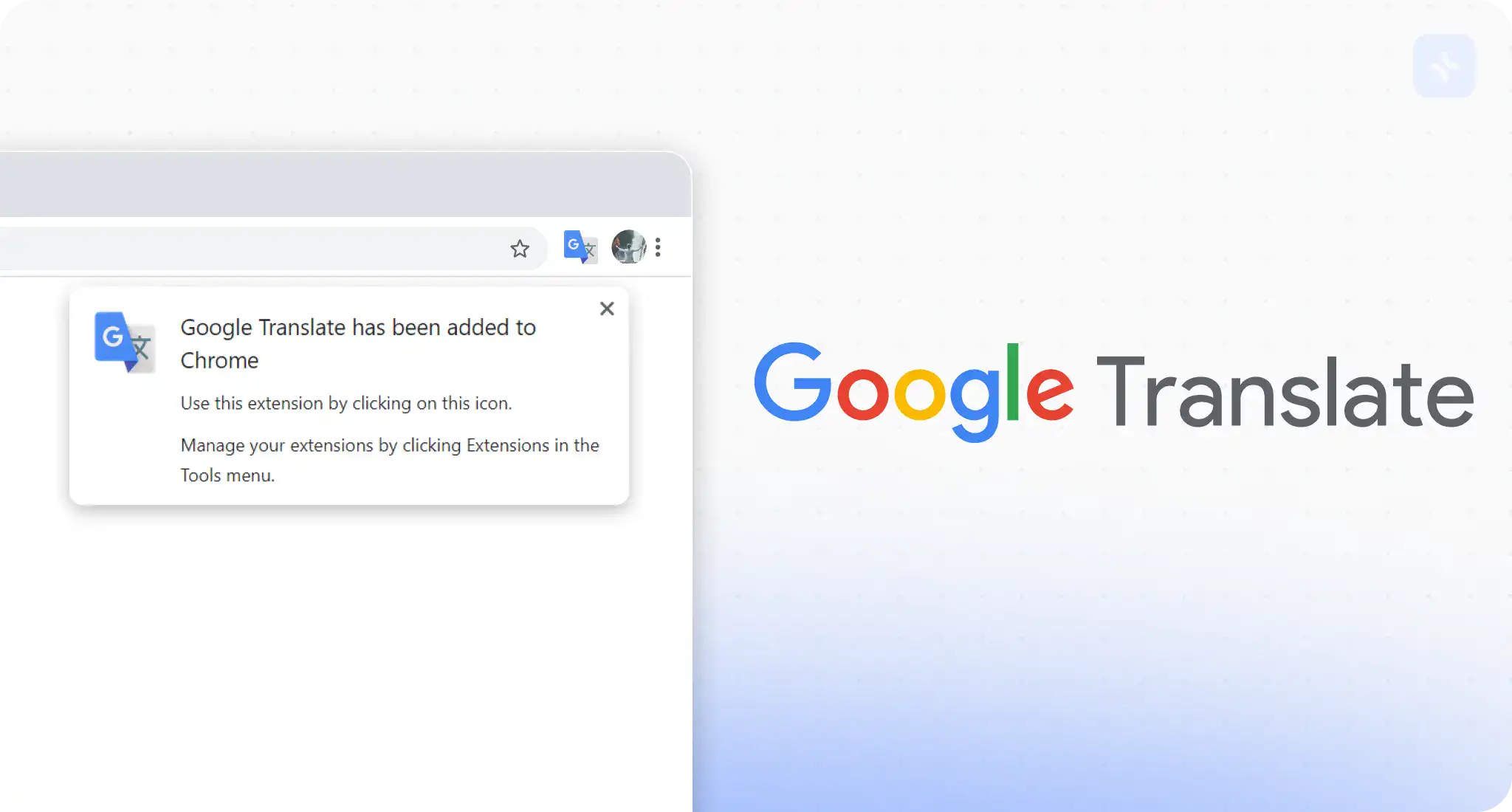
The Google Translator Extension is a powerful tool that empowers you to overcome these barriers, enabling seamless translation across various online platforms and content formats.
This is going to be a very helpful assistant in your language improvements: either if you are a pro who multitasks in a multi-linguistic environment or a student diversifying sources of their paperwork, or maybe a traveler, just out of curiosity to dive into the peculiarity of new cultures.
Google Translator Extension allows for the full translation of web pages, highlighted text, subtitled information from Netflix, and even private messages with just one click of the mouse.
Google Translator Plans & Pricing
The Google Translator Extension doesn’t cost anything, and it’s advised to be shared with as many people from all walks of life and professions as possible.
15. AdBlock
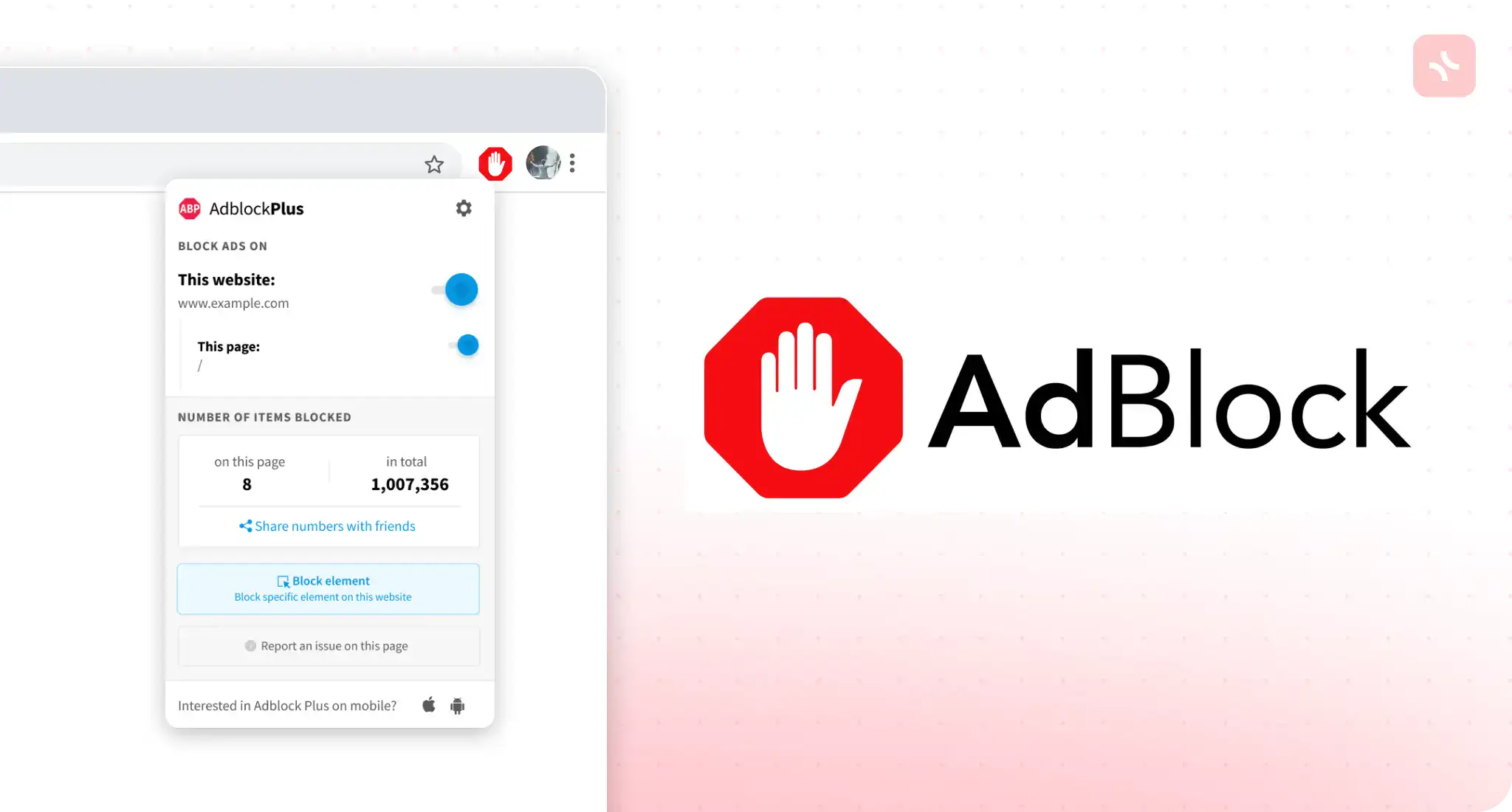
AdBlock is a much-esteemed extension of Chrome to block ads, pop-ups, and other disruptive elements to make your browser window cleaner and faster.
Some websites can, however, detect the use of AdBlock and block it since all their revenues come from advertisements. In such a case, the user has an opportunity to white-list if he would like them to be given support from a financial perspective.
AdBlock Plans & Pricing
Although the basic functionalities of ad-blocking in AdBlock are offered for free, its developers have a premium subscription under the name “AdBlock Premium.” It has advanced malware protection, non-intrusive ad replacement, and an option to customize, along with priority customer support. Normally, Adblock Premium comes at around $2.49 to $4.99 per month, or get it with a one-time lifetime subscription payment.
16. Page Marker
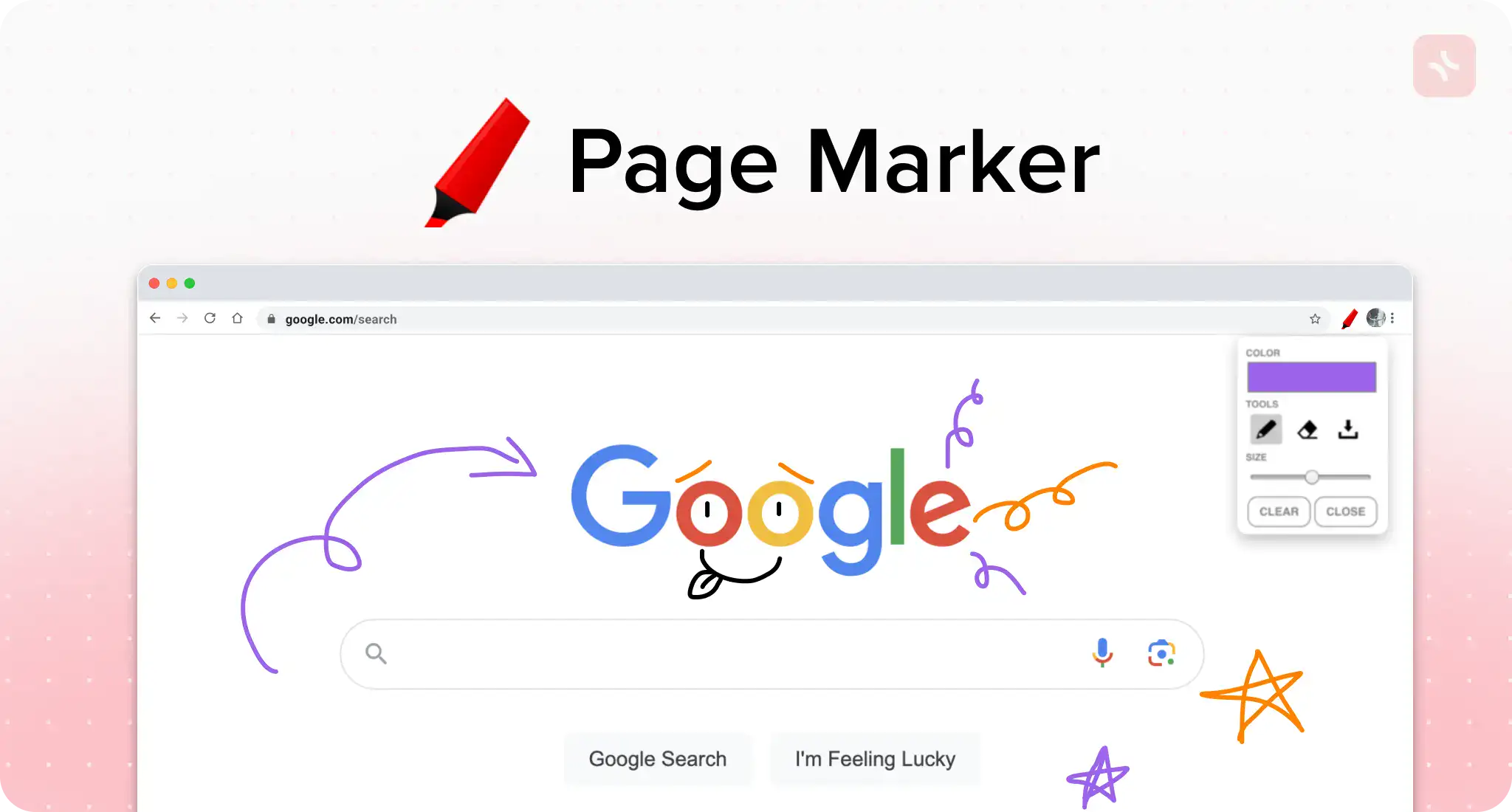
Page Marker is a powerful Chrome extension that allows you to annotate and markup any website or PDF in real time. The tool gives users instinctive drawing elements to be able to add text, lines, highlights, and basically everything right on the page or PDF.
Most of the professionals from the design and project management fields can find Page Marker helpful. A teacher can actually mark up their online resources or lecture notes so that they give the students visuals or explanations. Designers can make their markings over the design or wireframes of the website in the app itself to make it very easy for feedback and revision processing. Managers annotate their project plans or road maps, ensuring that communication with the team is very clear.
Page Marker Plans & Pricing
The extension is available for free on popular web browsers like Google Chrome and Mozilla Firefox.
While such core functionalities will remain free to users, there are, however some premium features in an optional subscription plan made by the developers, called Page Marker Pro priced at $2.99 a month, alongside more savings and a reduced rate for the yearly payee, could be said to be nothing short of a bargain for someone who looks forward to having more features in order to make better annotations.
17. Google Docs Dark Mode
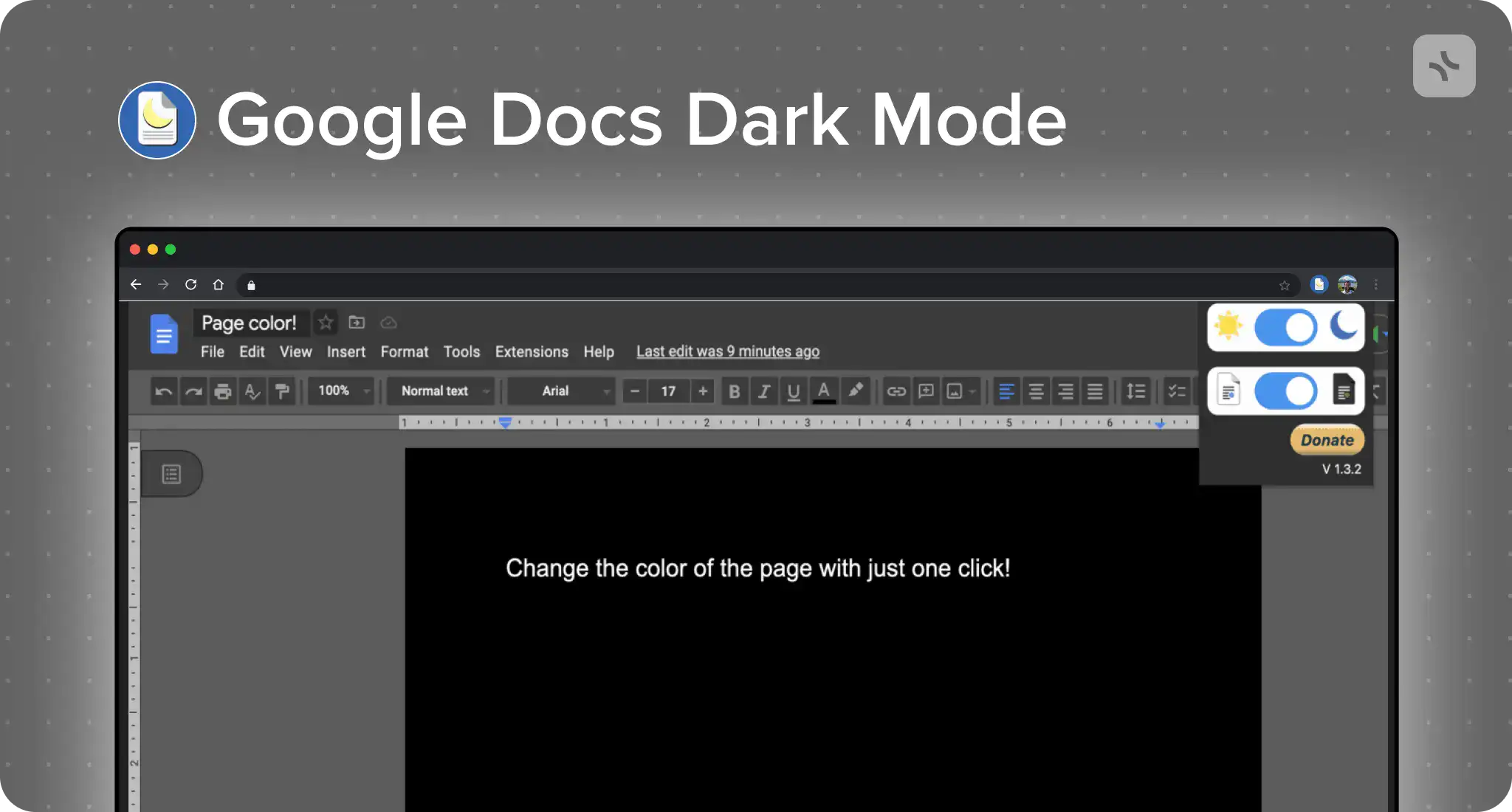
Google Docs Dark Mode is an essential but simple Chrome extension for people with long hours of work with Google Docs, especially in the light environment of a room dark or poorly lit. The name says it all: this extension darkens the bright-white Google Docs UI to a nice, darker theme for your eyes.
This dark theme extension is perfect for professional writers, researchers, or students who spend most of their time working on lengthy documents—and certainly for any user spending most of their time within Google Docs.
Moreover, users might enable the dark mode in cases where it is more comfortable for the eyes, and this may also help screen view for people with photophobia or vision disability.
Google Docs Dark Mode Plans & Pricing
Google Docs Dark Mode is a free extension, which can be found in the Google Chrome Web Store, without the need for its users to fulfill any subscriptions or pricing plans.
How to Choose the Best Google Chrome Extensions for Productivity?
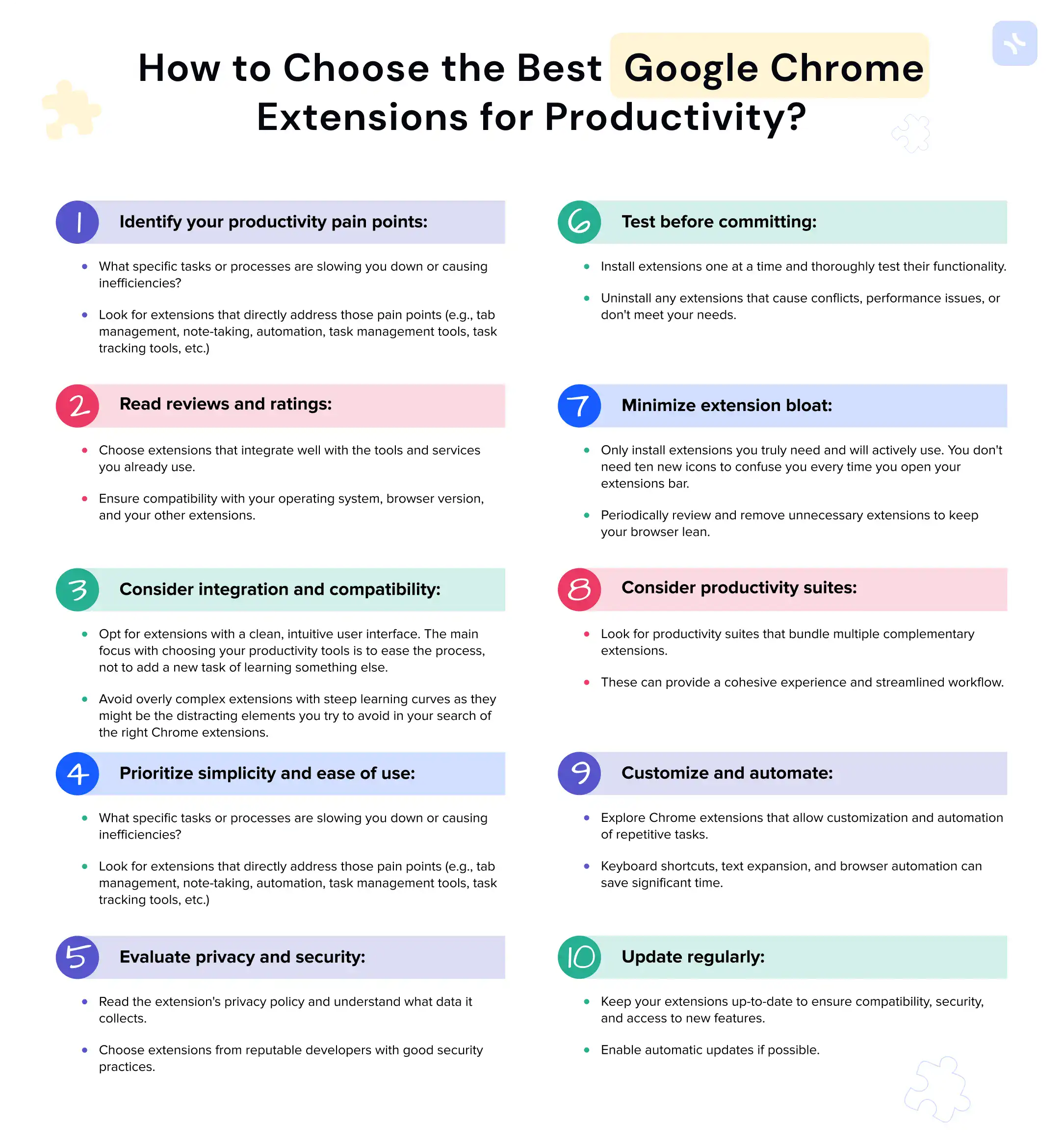
Our list of Chrome extensions for productivity was quite long.
Here are some tips for choosing the best Google Chrome browser extensions to boost your productivity:
- Identify your productivity pain points:
- What specific tasks or processes are slowing you down or causing inefficiencies?
- Look for extensions that directly address those pain points (e.g., tab management, note-taking, automation, task management tools, task tracking tools, etc.)
- Read reviews and ratings:
- Check the Chrome Store for highly-rated and well-reviewed extensions. If the description is not enough to learn whether this Chrome extension is good for you, try to look on Youtube for some video review from other users or check Reddit or Quora.
- Look for extensions with a large user base and active development/updates.
- Consider integration and compatibility:
- Choose extensions that integrate well with the tools and services you already use.
- Ensure compatibility with your operating system, browser version, and your other extensions.
- Prioritize simplicity and ease of use:
- Opt for extensions with a clean, intuitive user interface. The main focus with choosing your productivity tools is to ease the process, not to add a new task of learning something else.
- Avoid overly complex extensions with steep learning curves as they might be the distracting elements you try to avoid in your search of the right Chrome extensions.
- Evaluate privacy and security:
- Read the extension’s privacy policy and understand what data it collects.
- Choose extensions from reputable developers with good security practices.
- Test before committing:
- Install extensions one at a time and thoroughly test their functionality.
- Uninstall any extensions that cause conflicts, performance issues, or don’t meet your needs.
- Minimize extension bloat:
- Only install extensions you truly need and will actively use. You don’t need ten new icons to confuse you every time you open your extensions bar.
- Periodically review and remove unnecessary extensions to keep your browser lean.
- Consider productivity suites:
- Look for productivity suites that bundle multiple complementary extensions.
- These can provide a cohesive experience and streamlined workflow.
- Customize and automate:
- Explore Chrome extensions that allow customization and automation of repetitive tasks.
- Keyboard shortcuts, text expansion, and browser automation can save significant time.
- Update regularly:
- Keep your extensions up-to-date to ensure compatibility, security, and access to new features.
- Enable automatic updates if possible.
By carefully evaluating and selecting the right Google Chrome extensions, you can optimize your workflow, reduce distractions, and ultimately boost your productivity while working online.
Conclusion
In other words, within this large variety of digital tools available, the key to optimum productivity is probably the selective adoption of the technologies that best fit an individual’s work habits and goals.
The above 17 Google Chrome Extensions provide a platform from which to build for a more organized, focused, and productive online environment. Used wisely and integrated into your workflow, such tools will be able to convert your browser into a productivity powerhouse, pointing you forward to higher success and fulfillment in your professional and personal efforts.
Try new things, stay updated with emerging tools, and build up your digital toolkit continuously in order to remain agile in the fast-evolving digital environment.
FAQ
1. What are the best Chrome Extensions for productivity?
The best Chrome extensions for productivity depend on individual needs and daily tasks; what’s invaluable for a writer might be unnecessary for a coder. It’s about finding those tools that seamlessly integrate into your workflow, enhancing productivity and simplifying your digital life.
2. Will these extensions slow down my Google Chrome browser?
It should be noted that Chrome’s performance can be affected by an overabundance of extensions. However, carefully choosing and managing extensions that are essential for your productivity should not noticeably slow down Chrome.