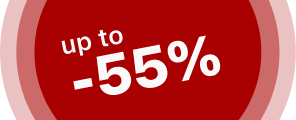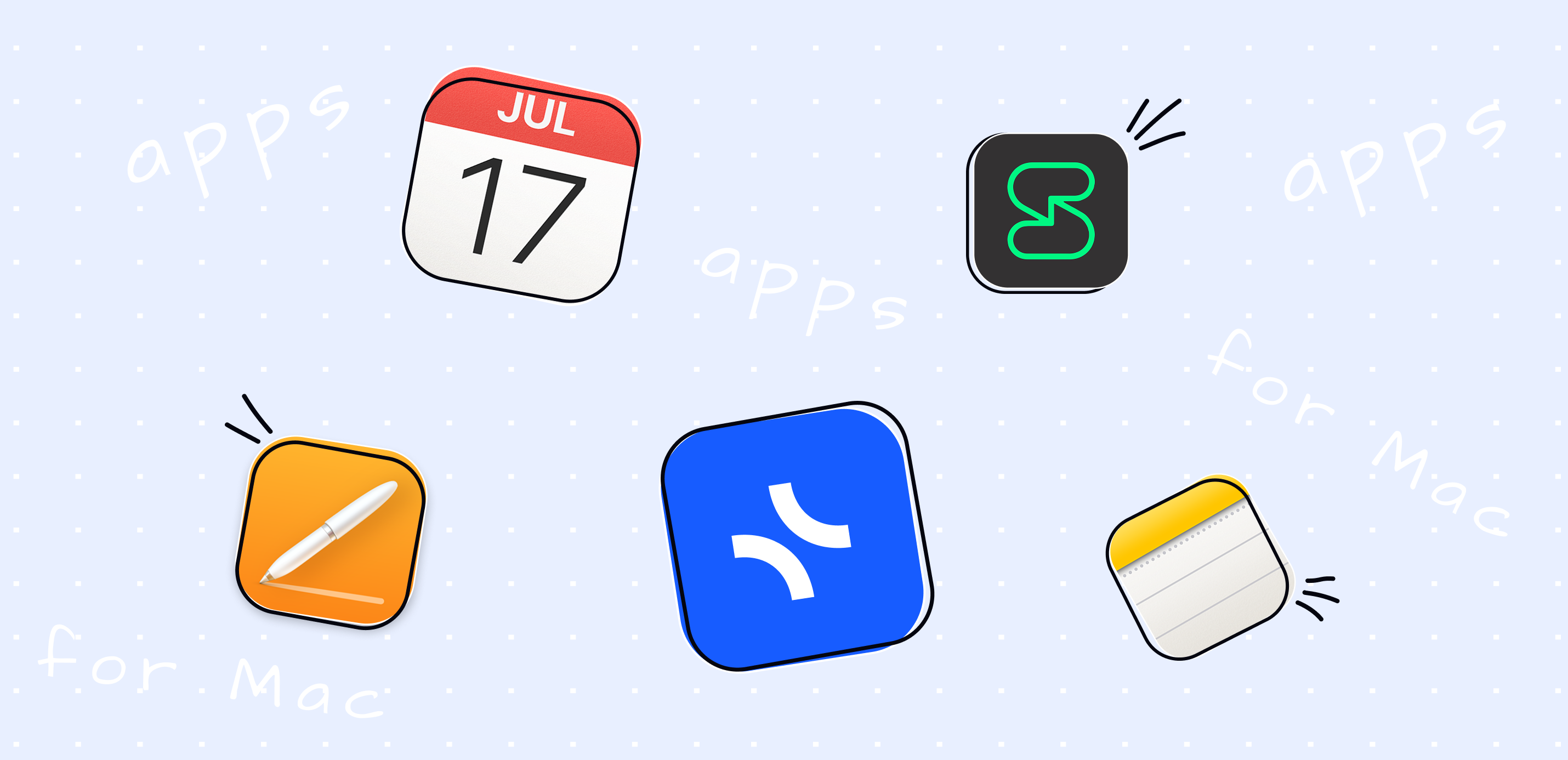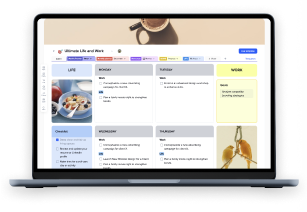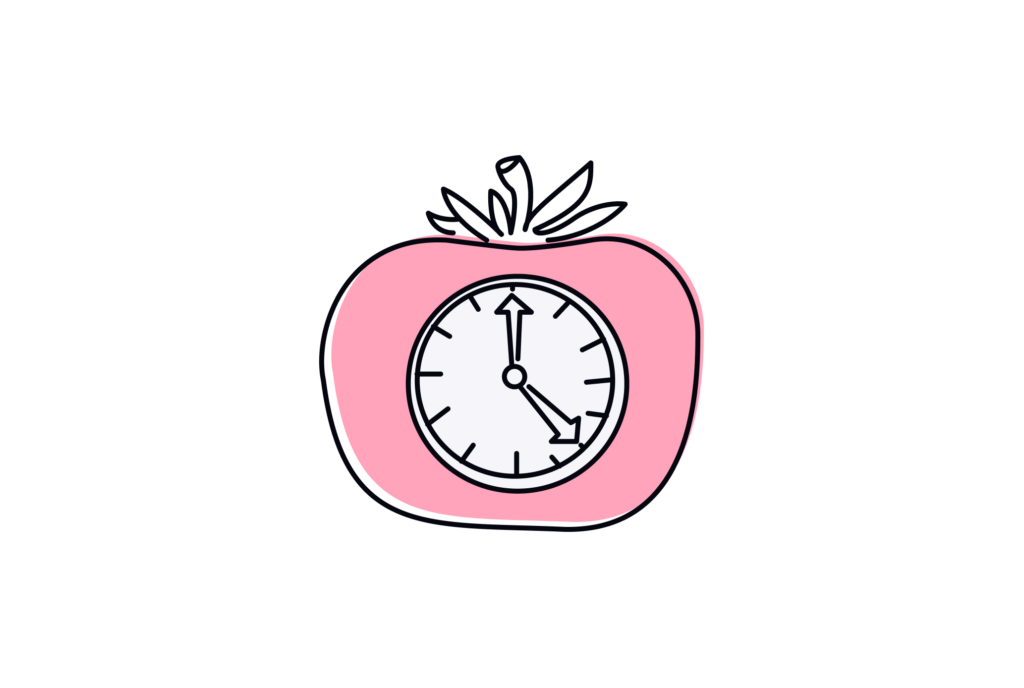It’s not a secret that productivity is key to success. Sometimes, it even prevails talent and makes possible what seemed totally out of reach. Having the right productivity tools at your disposal can make a significant difference.
For many, Mac is a synonym of productivity. You get 100 points for your determination the moment you open your Apple device. However, this is not the only thing Apple can offer you to streamline workflows and boost personal productivity.
Over the years, many companies have delivered a suite of powerful and intuitive apps for keeping your productivity in tune. These Mac productivity apps, crafted specifically for the Mac ecosystem, offer seamless integration and a user-friendly experience, making them the go-to choices for many Mac enthusiasts. Some productivity apps can even automatically create tasks for users, enhancing their productivity by acting as a personal assistant.
In this blog post, we’ll explore the best Mac productivity apps in 2024, highlighting their key features, strengths, and how they can elevate your productivity game. All the tools we’ll discuss have a lot to offer if your main goal is better productivity and planning.
Get ready to unlock your full potential and embrace a more organized, efficient, and productive lifestyle with the power of Apple’s native apps and third-party tools at your fingertips and xTiles as your guide!
What should you look at when choosing your Mac productivity apps?
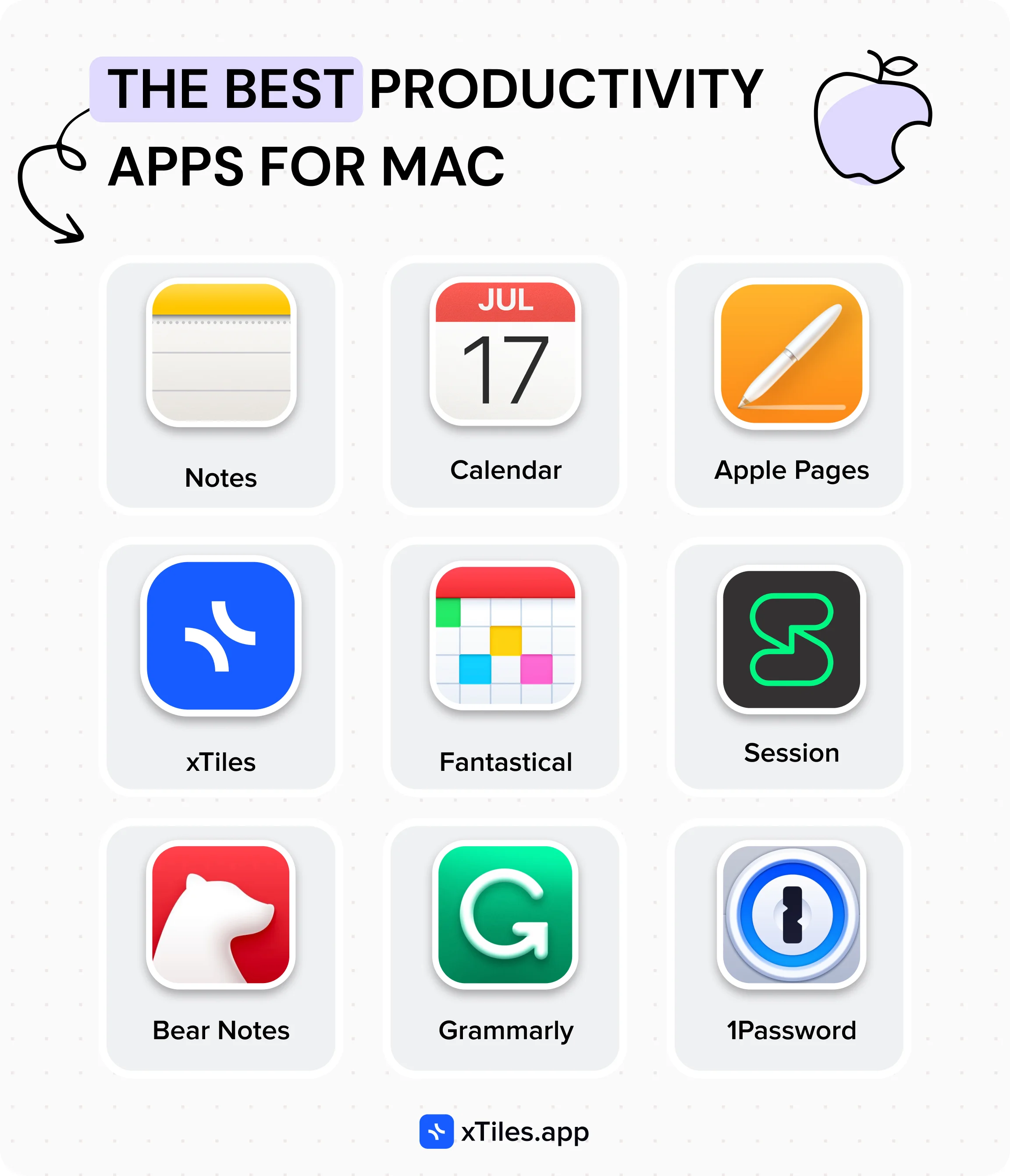
There are some essential things you should consider when thinking about the best productivity apps for Mac if you want to have a very seamless and hitch-free experience. Here are the critical criteria in respect of which we will evaluate and recommend the top productivity software for Mac in 2024:
User-friendly interface: If you intend to be able to easily use an application without spending too much time learning it, then an exemplary user interface is your utmost key point. Apps should have a correctly laid out interface, be uncluttered, and have the essential utilities appropriately placed so they are easy to find.
Robust features: The best productivity apps should be simple to use, but they should also have powerful features to cater to the diverse needs of users of all professions. Look for apps that can automatically create tasks, enhancing productivity by acting as a personal assistant.
Performance and stability: This is how a user ensures that a Mac runs smoothly and experiences little to no crashing or freezing, which may result in workflow interruptions or frustration.
Also, it’s important to ensure that the CPU usage of the chosen app or apps is adequate. Otherwise, it would be impossible to run other apps at the same time, even if you need them for work.
Regular updates and support: Apps that receive frequent updates and enjoy active developer support are more likely to stay current with the latest macOS features and security patches, ensuring a secure and up-to-date experience. They will also offer more flexibility over time when new tasks and challenges arrive.
Customization and personalization: The ability to customize and personalize the app’s appearance, shortcuts, and workflows according to individual preferences can significantly enhance productivity and user satisfaction, even if you like the default settings.
Pricing: While some productivity apps may require a subscription or one-time purchase, their value proposition should justify the cost, offering a good balance between features, performance, and affordability. Thankfully, many productivity apps for Mac offer a free version as part of the ecosystem.
In case, after learning more about Mac productivity apps, you decide that you need something else, don’t forget about these criteria:
Integration with Apple Ecosystem: Native Mac apps that seamlessly integrate with other Apple devices and services, such as iCloud, Continuity, and Handoff, provide a cohesive experience and enable effortless workflow across multiple devices.
Apple ecosystem productivity apps for Mac
Being a part of your Mac ecosystem means it’s a sin not to use them to your benefit. These apps cover a wide range of tasks and struggles. From automating routine tasks through system commands and managing calendars to crafting impressive documents and presentations, these versatile tools are tailored to cater to your unique needs.
Some Apple ecosystem apps can automatically create tasks, streamlining workflows and boosting productivity.
Here are the most popular apps any Mac user probably knows and has used at least once.
Notes: the best Mac app for note-taking and personal productivity
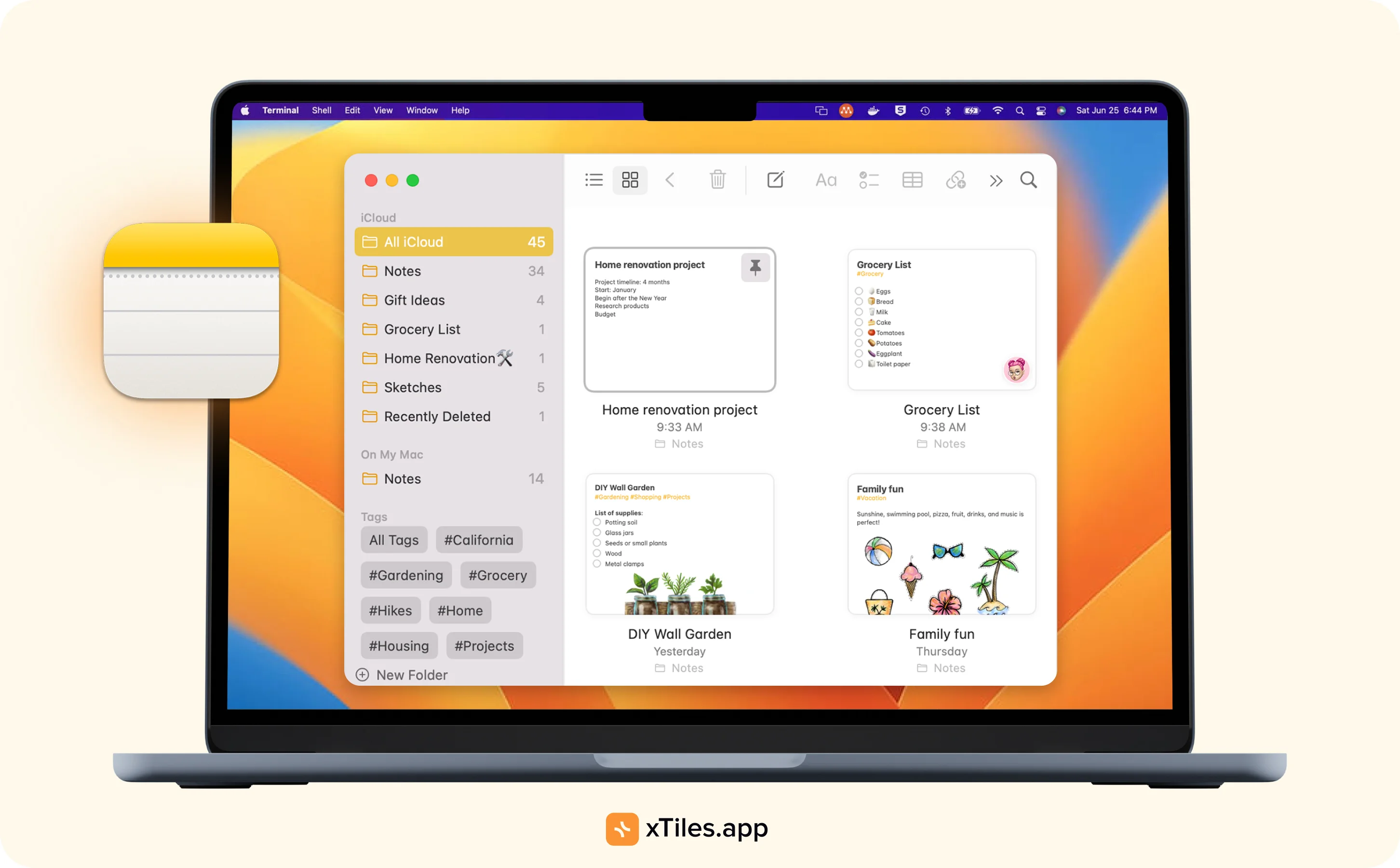
Apple’s Notes stands out as a versatile and feature-rich note-taking app that simplifies capturing ideas, organizing thoughts, and managing tasks. This app will help students, professionals, and people looking to stay organized.
As one of the basic apps Apple offers its users, Notes is still one of the best Mac apps for streamlining personal productivity workflows. Thanks to its intuitive interface without a pile of additional features that might confuse users, Notes helps people arrange their tasks, commitments, appointments, etc., via a simple to-do list.
Apple Notes best features
Intuitive and user-friendly interface: Notes boasts a clean and straightforward interface, making it easy to navigate and access your notes from anywhere.
Rich media integration: Notes goes beyond basic text entry, allowing you to incorporate rich media elements like images, sketches, and even videos directly into your notes.
Organization and search: Keeping your notes organized is a breeze with Notes. You can create folders, subfolders, and even nested notes to maintain a structured hierarchy.
Seamless synchronization: Notes leverages iCloud to seamlessly sync your notes across all your Apple devices, ensuring you have access to your notes anytime, anywhere.
Collaboration and sharing: The app supports collaborative note-taking, allowing you to share notes with others and work together in real-time.
Mac menu bar integration: For quick access and convenience, Notes integrates with the Mac menu bar, allowing you to create new notes, view recent notes, or search your entire note collection with just a few clicks.
Free and accessible: Notes is a free app that comes bundled with your system as a pre-installed app on all Mac devices, eliminating the need for additional downloads or subscriptions.
Calendar: the seamless and secure scheduling app for Mac users
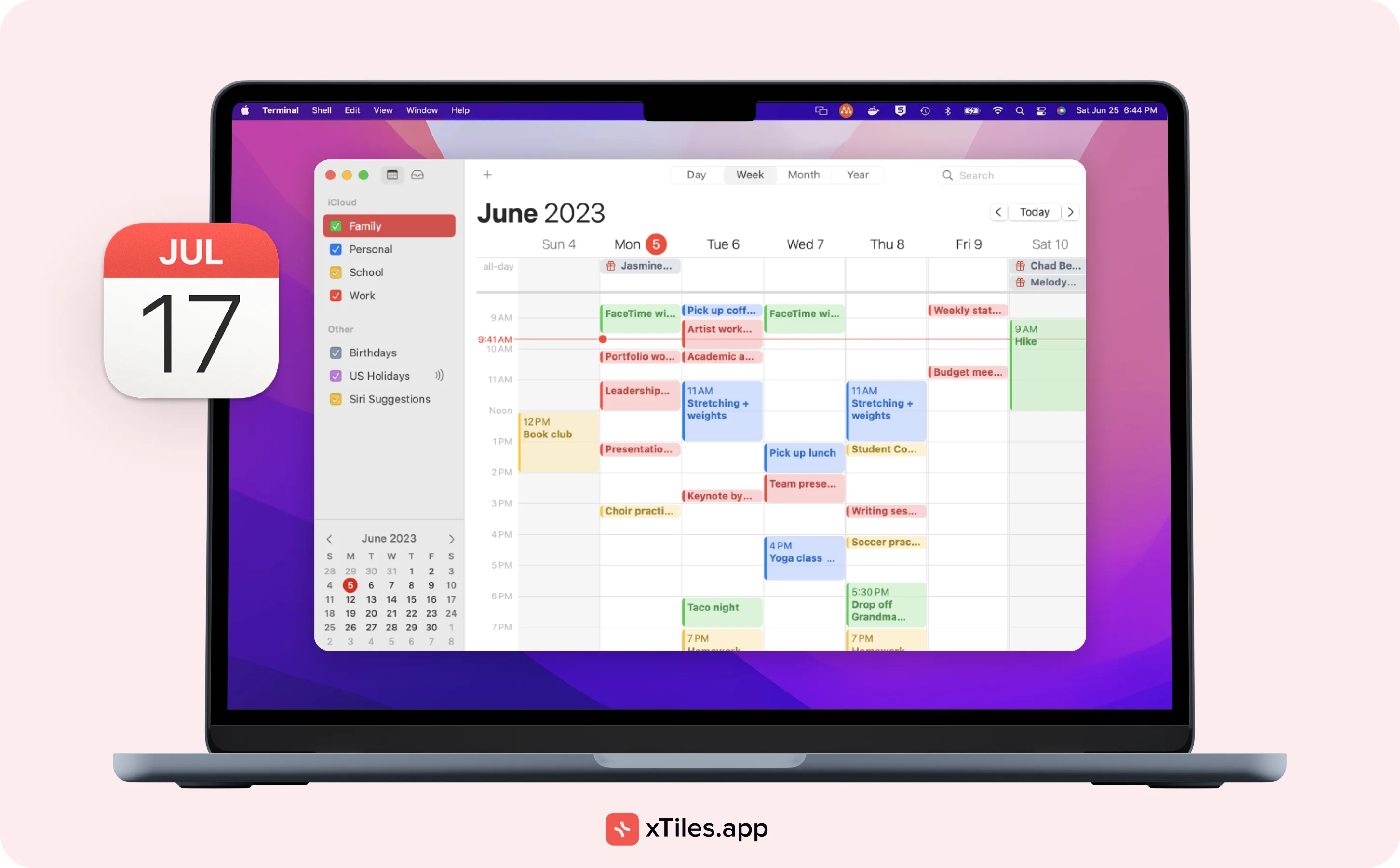
Apple’s Calendar app is one of the favorite apps among Mac users, offering a seamless and secure solution for scheduling appointments, events, and tasks. It is a great alternative to the standard Google Calendar. The app is designed to streamline your scheduling workflows.
The Calendar app can automatically create tasks from events, helping users stay organized and productive.
Apple Calendar best features
Intuitive interface and event management: This Mac tool boasts a user-friendly interface that makes it easy to create, edit, and manage events and appointments.
Integration with Reminders and other Apple Apps: Seamlessly integrating with Apple’s Reminders app and other productivity tools, Calendar allows you to create tasks and events directly from your calendar, and can automatically create tasks from calendar events, ensuring that you never miss an important deadline or appointment.
Shared calendars and collaboration: Calendar supports shared calendars, enabling you to collaborate and coordinate schedules with others. This feature is particularly valuable for teams, families, or any situation where multiple people need to stay synchronized and aware of each other’s commitments.
CalDAV support and Google Calendar integration: While Calendar is a native Apple app, it also supports CalDAV, allowing you to integrate and sync with popular online calendars like Google Calendar. This cross-platform compatibility ensures that your schedules stay up-to-date across multiple devices and platforms.
Online security and privacy: Apple prioritizes online security and privacy, ensuring that your calendar data remains secure and protected.
Offline access and availability: Calendar provides offline access to your calendar data, ensuring that you can view and manage your schedule even without an internet connection.
Integration with Apple Ecosystem: As part of the Apple ecosystem, Calendar seamlessly integrates with other productivity apps.
Apple Pages: the best Mac productivity app for word processing
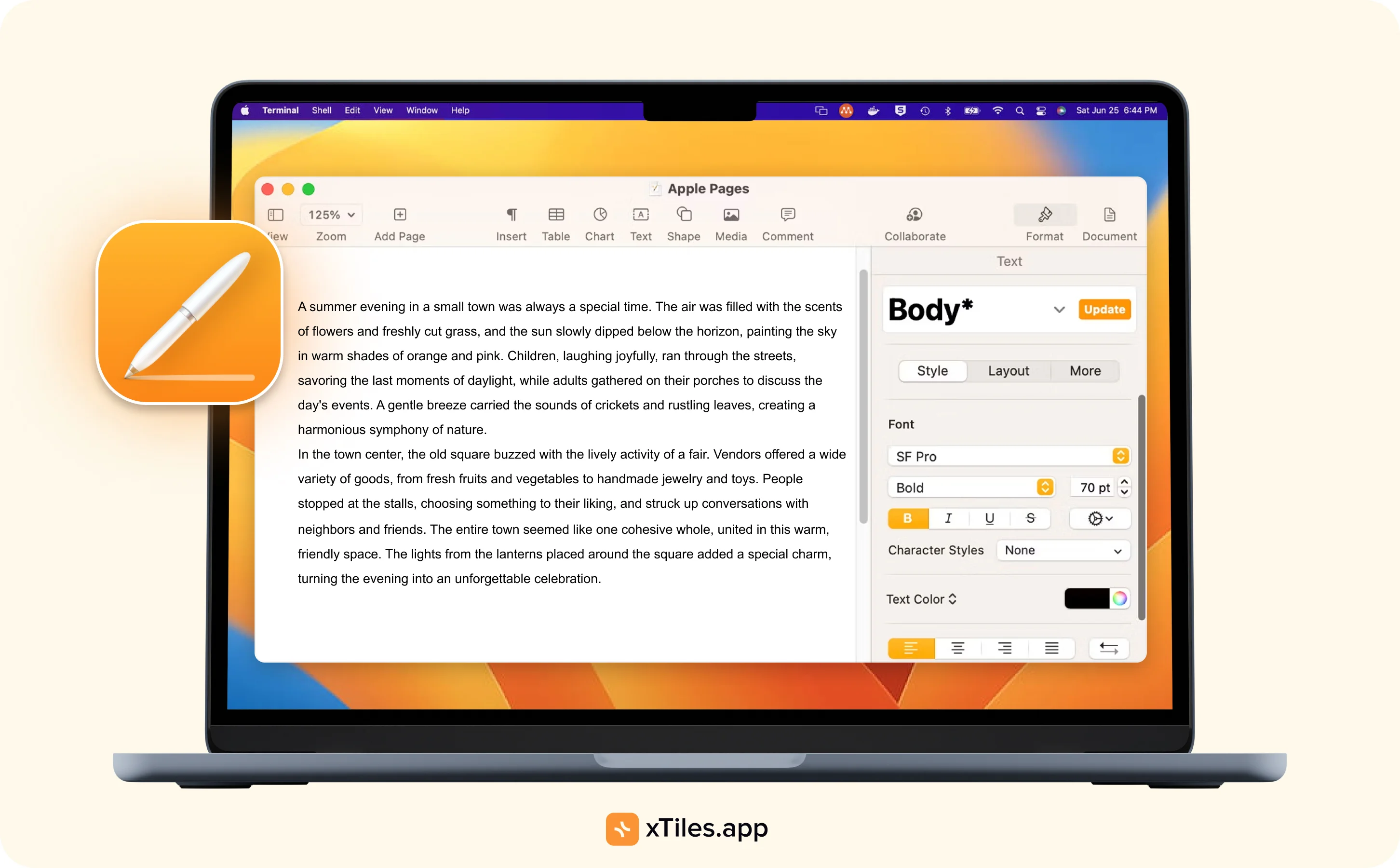
Pages is a robust word processor that offers a user-friendly interface and a wide range of features to streamline your writing and document creation workflows. Pages empowers you with all the tools you need to achieve a polished and visually stunning result, no matter the text you’re working on.
The app offers traditional functionality we like in Google Docs: word count, table of contents, comments, bookmarks, etc. Also, it offers more vibrant visual customization with the ability to use powerful graphic tools including image background removal and masking.
Apple Pages App Store ratings: 4.8 stars.
Apple Pages key features
Intuitive and customizable interface: Pages boasts a clean and modern interface that is easy to navigate, even for new users. Additionally, the app offers a variety of customizable templates and styling options, allowing you to personalize your documents to match your brand or preferences.
Collaboration and real-time editing: With built-in tools for real-time co-authoring and commenting, you can work simultaneously with colleagues or classmates on the same document, streamlining the editing and review process.
Multimedia integration: Pages excels at multimedia integration, enabling you to embed images, videos, interactive charts, and other rich media elements directly into your documents.
Compatibility and sharing: The app supports a wide range of file formats, ensuring compatibility with other popular word processors like Microsoft Word. Additionally, you can easily share your documents via email, cloud storage services, or collaboration platforms, making it a breeze to distribute your work to those who need to see it.
Apple Ecosystem integration: As a native Mac app, Pages seamlessly integrates with other Apple apps and services like Numbers (spreadsheet app), Keynote (presentation app), and iCloud.
Automation and productivity tools: Pages offers a range of productivity tools and automation features to streamline your writing process.
The best productivity apps for Mac outside the Apple ecosystem
Apple users are used to clean, intuitive, and balanced interfaces. That’s why so many users prefer to use only apps developed by the company, even if there are many alternatives. However, clean design is a significant feature of many other apps and products outside of the Apple ecosystem.
Some third-party productivity apps can automatically create tasks, enhancing productivity by acting as a personal assistant.
Surely, you can find plenty of great native productivity apps, but you can go an extra mile and try alternatives. Since Apple produces a lot of apps, some of them might lack certain features the company simply doesn’t have the time and resources to add. That’s why it’s an intelligent choice to look out of the box and try other products. Besides, they perfectly integrate with your device.
Different apps for productivity will have different effects on how well you work. Sometimes, their synergy is what you have been looking for. Also, since we left the Apple Ecosystem, be ready that some productivity software requires a subscription or has paid plans with premium features.
xTiles: the perfect tool for planning and delivering on time
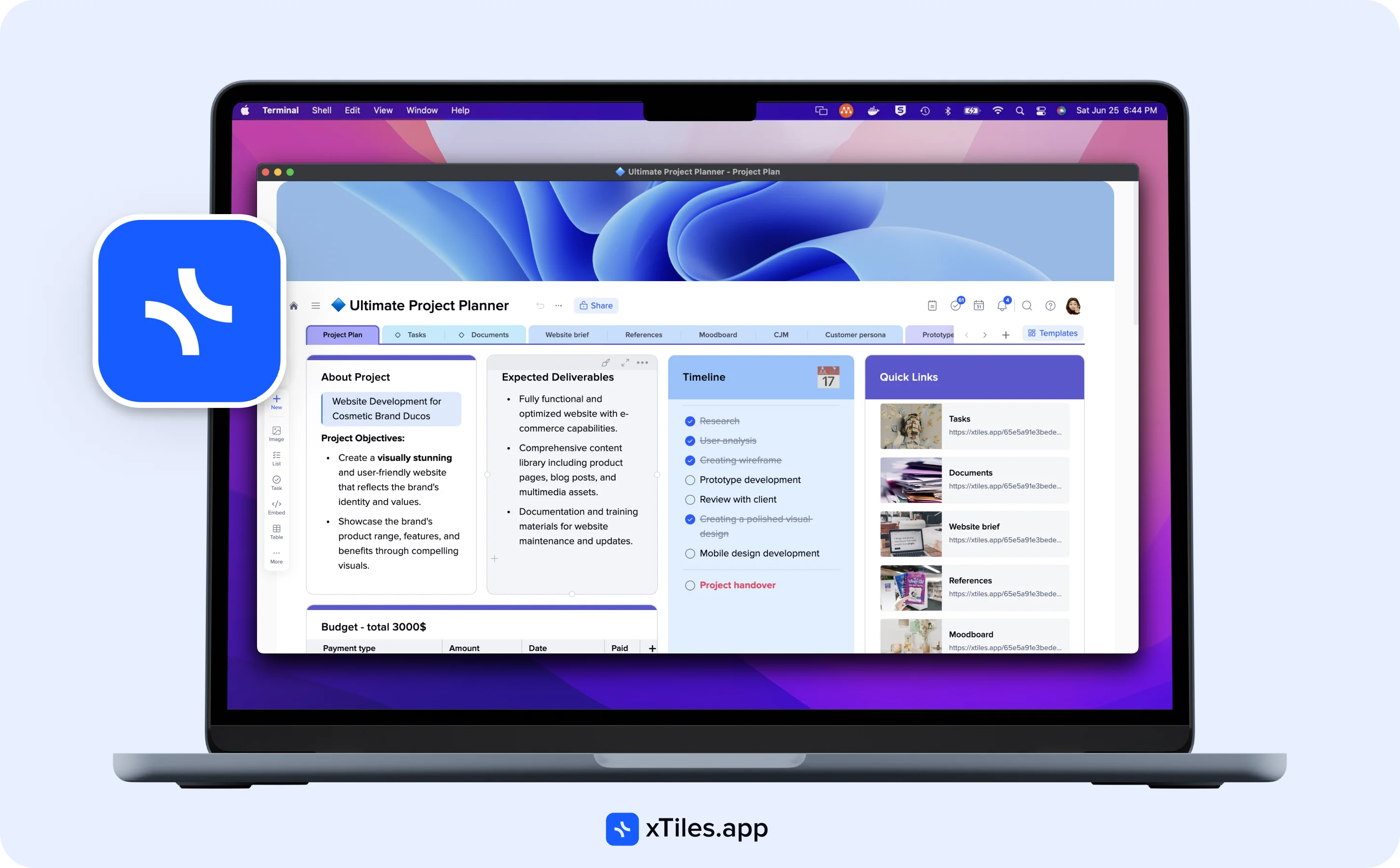
Among other productivity tools, xTiles takes a special place. It can work as your standard productivity app, a powerful project management tool, or both. With a wide range of features and free pre-designed templates in its web version, xTiles can replace traditional to-dos, calendars, Kanban boards, Second Brain tools, and repositories, etc.
xTiles offers its own basic units for work – tiles, which can be customized depending on the content you want to put there. Simple drag-and-drop will help to arrange your workspace.
xTiles has a web app you can use in your preferred browser, whether it is Safari, Google Chrome, etc. Also, xTiles offers browser extensions like xTiles Web Clipper to save all the valuable data you come across while surfing the internet.
xTiles pricing: offers different plans (premium for individuals starts at $8 per month if billed annually, and premium for teams starts at $16 per user if billed annually).
xTiles App Store ratings: 4.6 stars.
xTiles key features
Wide range of task management abilities for different use cases: In xTiles, users can plan, track, and manage their workflows on the level they prefer or need, whether they are a project manager who is responsible for a big team or they need just a tool to plan their daily routine.
Collaboration and sharing: In xTiles, users can work together on the same projects, assign tasks, leave comments and reactions, etc. Also, it’s possible to share your projects with anyone on the Internet, even non-xTiles users.
Ability to assign tasks to other people: Users who work on shared workspaces can assign tasks to their teammates. The platform can automatically create tasks based on user inputs or project requirements, acting as a personal assistant for productivity. Notifications will let the assignees know what they need to do.
Ability to switch between different views in one project: This feature is not about dark and light themes, even though xTiles has them. It is about the ability to switch between lists and calendars to see your tasks and better understand where you currently are.
Instant synchronization across your devices: Anything you save on your phone is automatically available on your Mac and vice versa.
Customization abilities: xTiles allows its users to customize their workspace in multiple ways, from colors and themes to views and element placement.
Rich content integration: The app offers seamless integration of different types of content, including pictures, widgets, tables, videos, etc., for creating engaging presentations and projects.
Collections: This is a special database design developed by xTiles. Users can save their data in a visually appealing way, while every visual element can consist of other types of information and be interlinked among different projects.
Free pre-designed templates: xTiles has a Gallery of free templates for various needs, from vision boards to Kanban boards, to save you time arranging the necessary structure for your project.
Fantastical: Apple Calendar alternative for Mac users
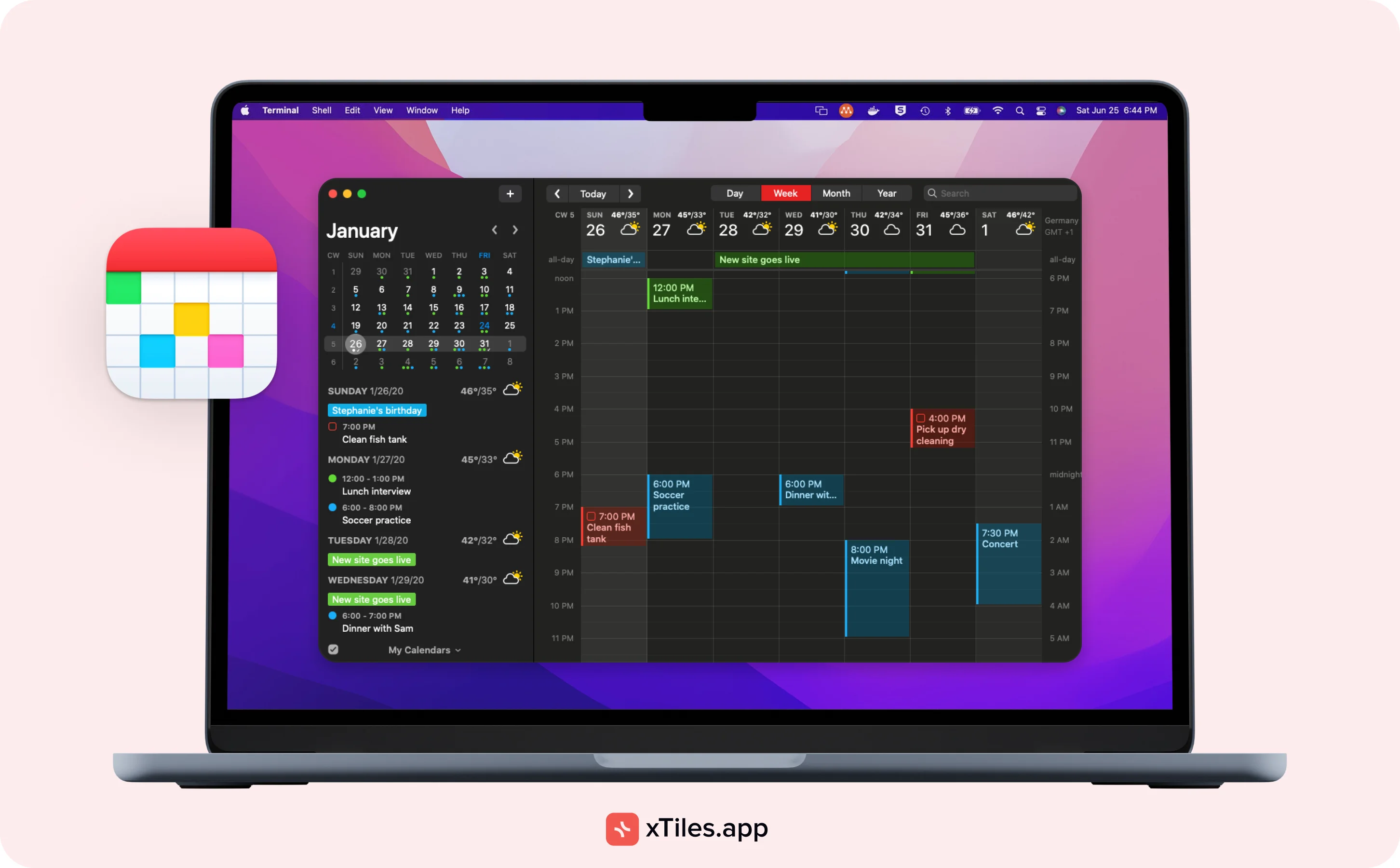
Fantastical is one of the most popular planning apps on the Mac App Store. Many use it to replace Apple Calendar or Google Calendar, offering a unique blend of functionality and user experience. Developed by Flexibits, Fantastical is designed to help Mac users streamline their scheduling and event management workflows with its powerful features and intuitive interface.
Fantastical can automatically create tasks from calendar events, helping users stay organized and productive.
Fantastical pricing: $4.75/month (billed annually) for individuals; $4.75/user/month (billed annually) for teams.
Fantastical App Store ratings: 4.2 stars.
Fantastical Calendar key features
Natural language input: This productivity app allows you to quickly create calendar events and reminders using plain language. Simply type or dictate a sentence like “Idles’ concert at 7 PM next Tuesday,” and Fantastical will intelligently parse the information and create the corresponding event.
Intuitive and customizable interface: You can choose from various view modes, such as day, week, month, or year, and even adjust the color schemes and font sizes to create a personalized experience.
Collaboration and sharing: Fantastical supports sharing and collaboration features, enabling you to share your calendars or specific events with others easily.
Integration with other apps: While Fantastical is a standalone calendar app, it seamlessly integrates with other popular productivity apps like Todoist, Slack, and even Apple’s Reminders app (available even from the free version), providing a cohesive workflow across different tools. It can also automatically create tasks from calendar events, enhancing productivity by acting as a personal assistant.
Cross-platform availability: In addition to the Mac version, Fantastical is also available on iOS devices, ensuring that you can access and manage your calendars when on the go without a need to keep something in your mind or notes until you get to your Mac.
Session – Pomodoro Focus Timer: for dedicated deep work sessions
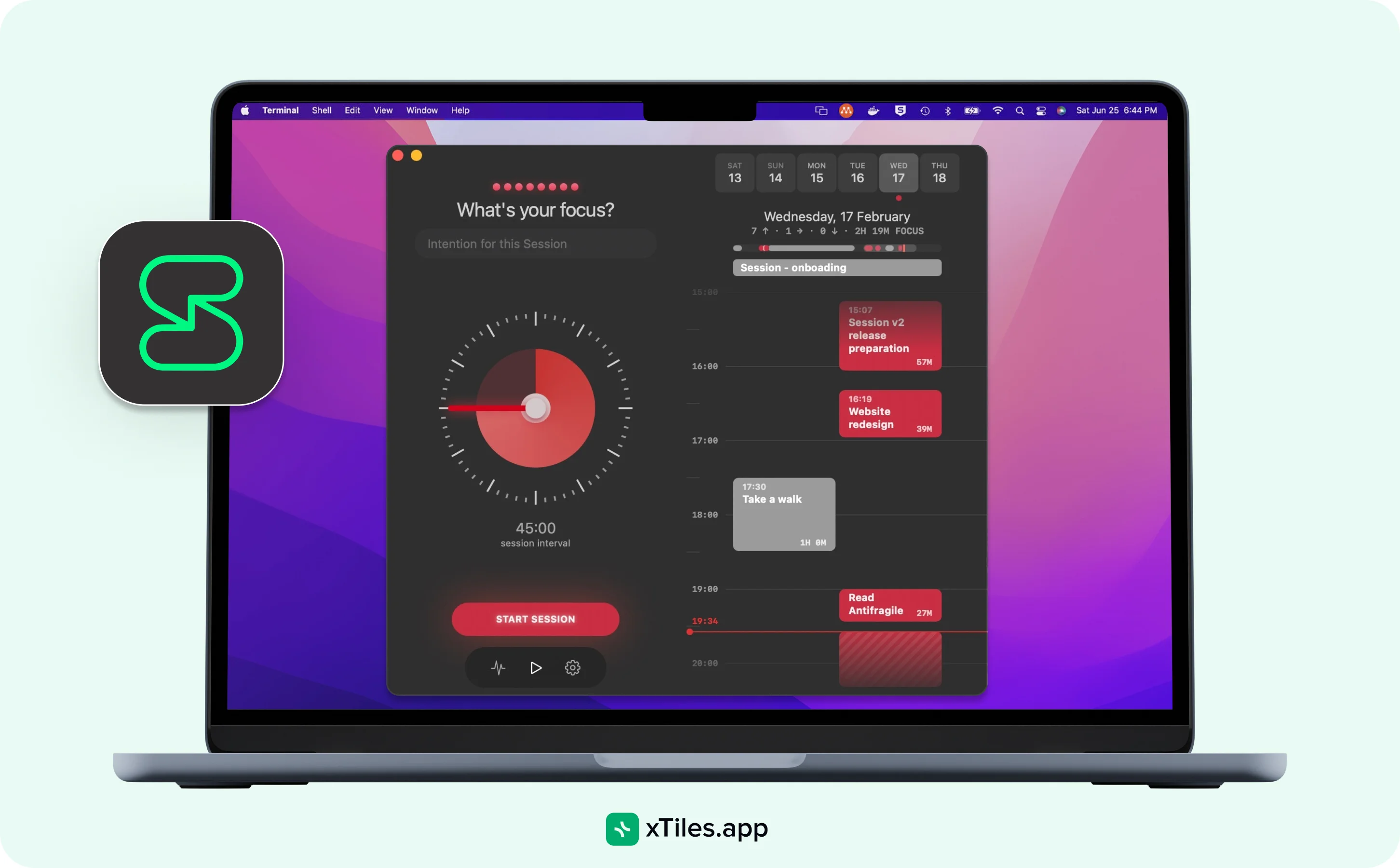
Session – Pomodoro Focus Timer is one of the best productivity apps for Mac for anyone who struggles to pay attention to a task for a long period of time. If a car driving by your window can distract you and make you forget what you were doing, you feel like you work too much without deserved breaks, or you have ADHD, the Pomodoro technique and this tool are for you.
This productivity app will help you block time for deep concentration and remind you when it’s time for a little break.
Session – Pomodoro Focus Timer pricing: free, offers in-app purchases.
Session – Pomodoro Focus App Store ratings: 4.9 stars.
Session – Pomodoro Focus Timer key features
Helps to form a habit of working in time blocks: You can set your time block depending on your mood or how you feel at the moment and reach your goals in small steps.
Blocking websites and apps that can distract you from your tasks: This feature is exclusively available for Mac users only. When you start your work session, the app will block anything that might make you lose your focus. Multiple windows open on your browser won’t be a problem anymore, at least for the next 20 minutes. Everything will go back to normal when your break starts.
Automatically blocking Slack notifications: When you start your work session, the app will mute your Slack team and open them back when the session is over.
The ability to see your previous sessions on Apple Calendar: You can check how much you worked and how well you progressed.
The ability to automoate your workflow: Mac users can customize their Session – Pomodoro Focus Timer experience. The app allows them to play Apple Music when session starts, even choose the playlist that motivates them to buckle down and work hard.
Bear Notes: a reliable tool for quick and effective note-taking
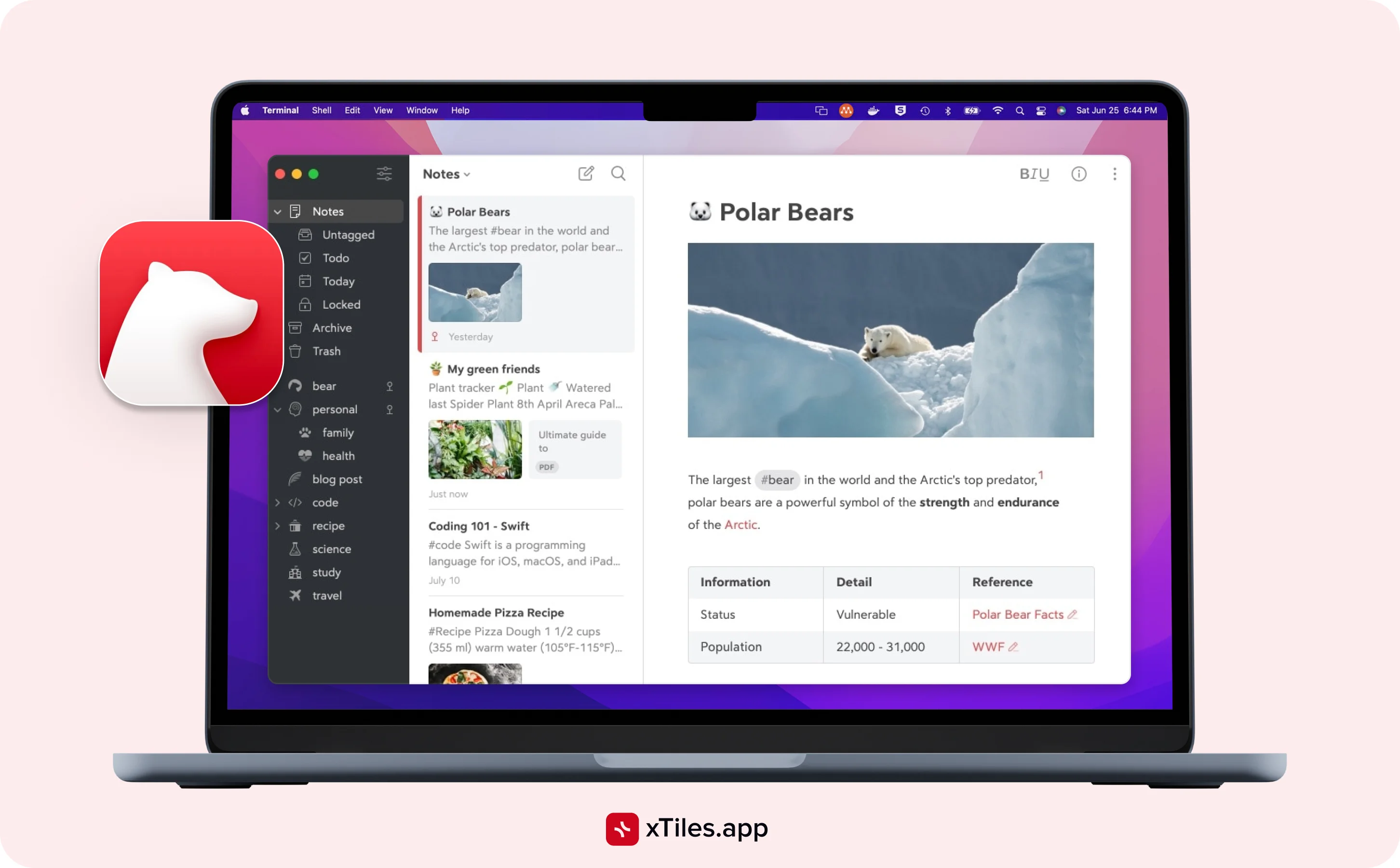
Bear Notes is a note-taking app designed for users who prioritize simplicity and aesthetics in their note-taking experience while also requiring advanced features for organization and customization.
Besides its main purpose – taking notes, the app offers customization options, advanced search functionality, and optional encryption for enhanced privacy.
Bear Notes pricing: It offers a free plan with basic features, while a Bear Pro subscription is available for $1.49 per month or $14.99 per year.
Bear Notes App Store ratings: 4.8 stars.
Bear Notes key features
Markdown support: Bear Notes uses markdown syntax, allowing you to easily format text with headings, bold, italics, lists, and other styles.
Cross-platform sync: Your notes sync seamlessly across Mac, iPad, iPhone, and the web app via iCloud or Bear’s own sync service, ensuring you have access to your notes everywhere.
Link notes: Bear allows you to easily create bi-directional links between notes, mimicking a wiki-like experience and enabling you to build a knowledge base.
Tagging and hashtags: You can organize notes using hashtags for easy filtering and searching. Advanced search operators are supported.
Cross-device synchronization: Users can access and edit their notes seamlessly across different platforms.
Grammarly: a writing assistant to make your texts impeccable
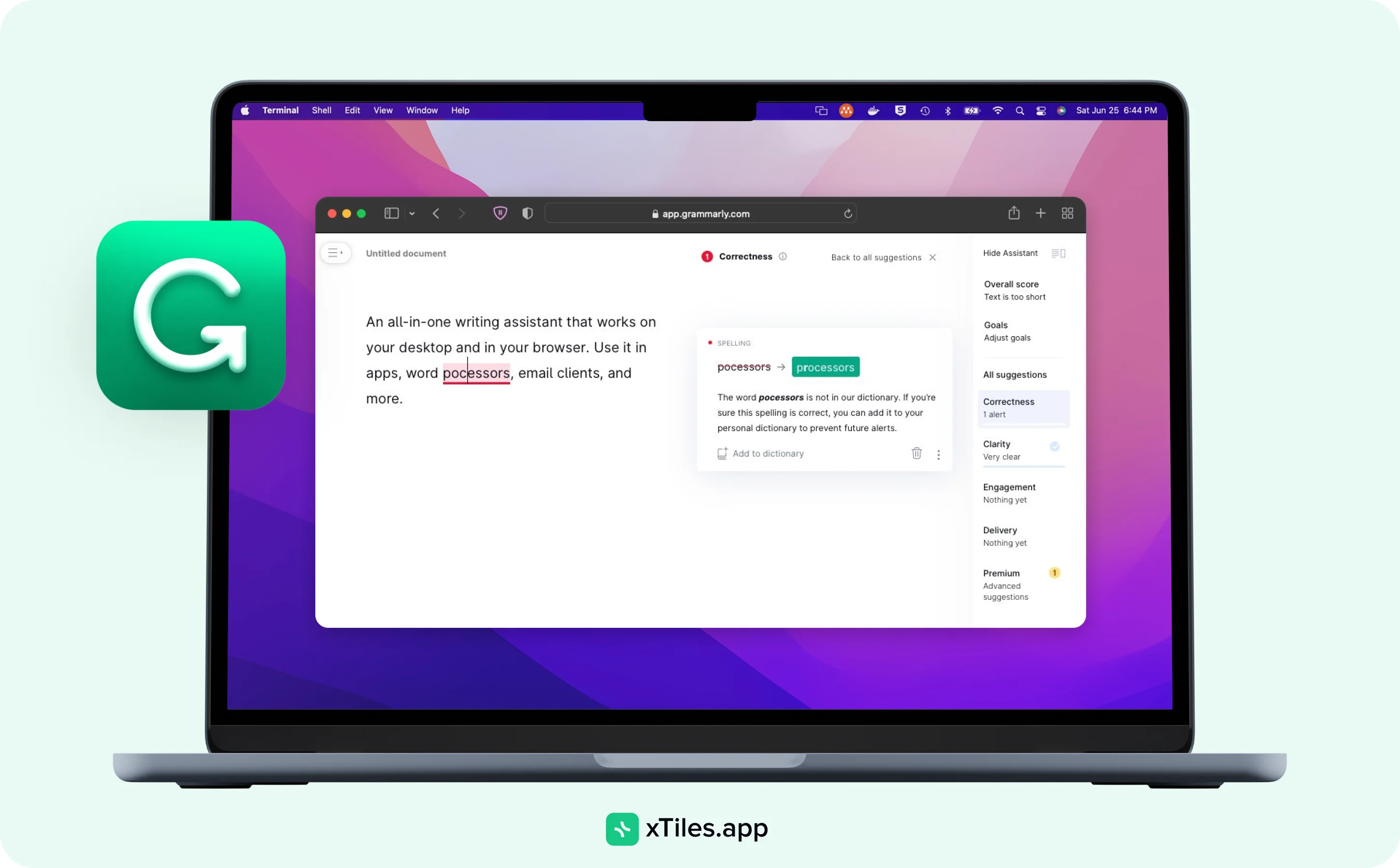
Grammarly is a popular AI writing assistant tool that helps users improve their written communication by catching grammar, spelling, punctuation, and style errors.
At its core, Grammarly uses advanced algorithms to detect and correct grammatical mistakes, misspellings, and typos in your writing. So, if you still rely on your default writing assistant and it keeps disappointing you, it’s time to try something else. Grammarly is a perfect option for people of all occupations, whether you’re a writer (because no one is perfect), a student, writing dozens of emails every day, or simply wanting to sound more professional and sophisticated when texting your friends.
Grammarly pricing: A premium subscription is $12 a month when billed annually.
Grammarly App Store ratings: 4.3 stars.
Grammarly key features
Contextual suggestions: Grammarly goes beyond basic spell-checking. It also analyzes the context of your writing and provides suggestions for word choice, tone, and phrasing to improve clarity and style.
Genre-specific writing style: Grammarly can adapt its feedback based on the genre of writing you’re working on, such as academic, business, technical, or creative writing.
Browser extension and desktop app: Grammarly offers a browser extension, as well as a desktop app, allowing you to check your writing across various platforms and applications.
1Password: a password manager to keep your accounts secure
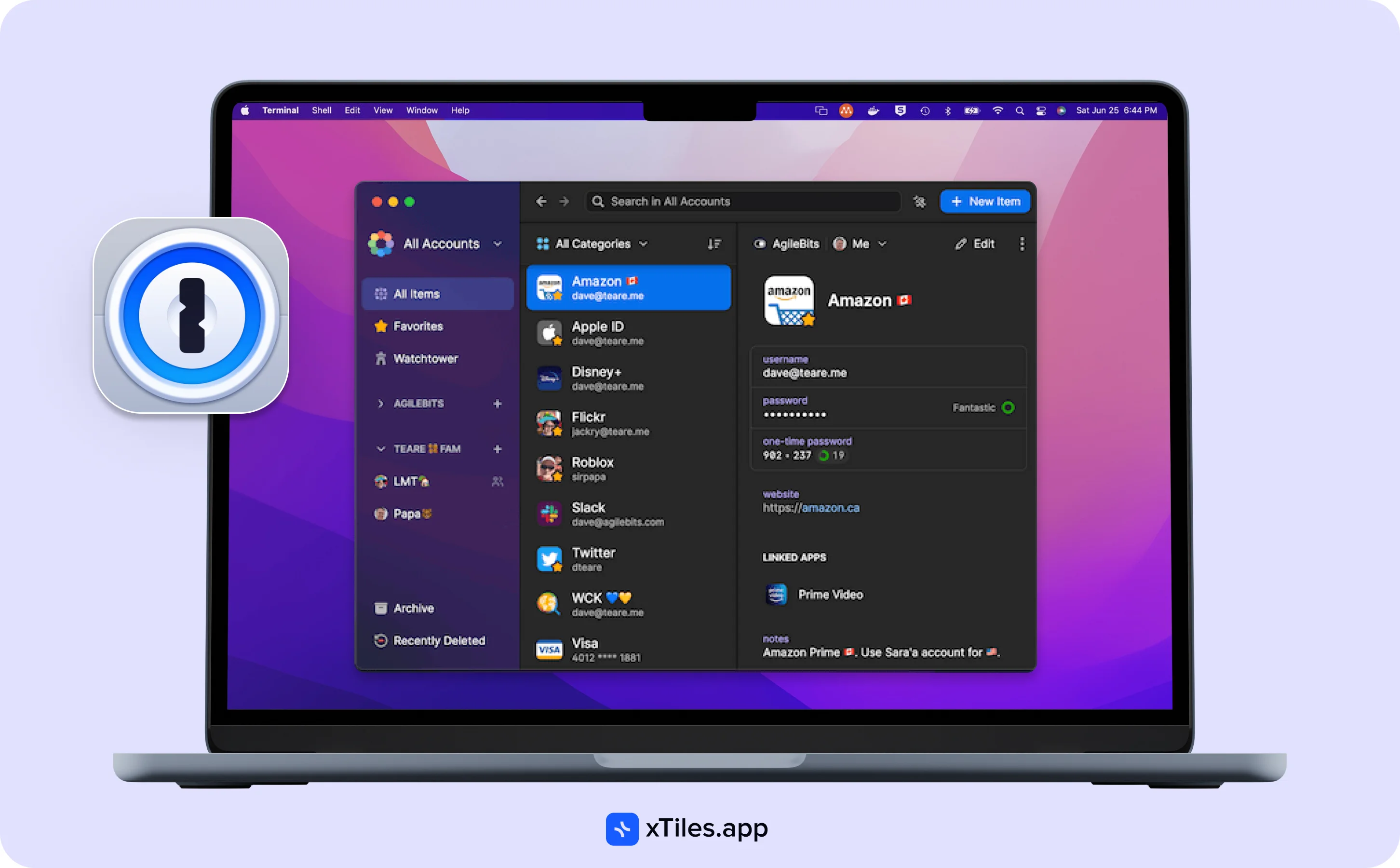
1Password is a popular password manager application designed to store and manage all your login credentials across devices securely. It uses robust encryption to keep your passwords, credit card information, and other sensitive data securely stored and protected from unauthorized access.
1Password pricing: Individual subscription starts at $2.99
1Password App Store Ratings: 3.8 stars.
1Password key features
Password generator: 1Password includes a strong password generator that helps you create unique, complex passwords for each account, enhancing your online security.
Secure password Sharing: 1Password allows you to securely share specific passwords or vaults with others, such as family members or team members, without revealing the actual passwords.
Travel mode: This feature allows you to temporarily remove sensitive data from your devices when traveling, reducing the risk of exposing your information if your device is lost or stolen.
Watchtower: 1Password’s Watchtower feature monitors the internet for any security breaches related to your passwords and alerts you if your information has been compromised, prompting you to change those passwords.
Summing up
Productivity is a long-distance race. Unfortunately, you can’t achieve it once and stay happy forever. That’s why a reliable tool that can help you at all times is so important.
The list of productivity apps for Mac is quite long, as you can see, which is both an advantage and a disadvantage at the same time. Choosing the one that can serve all of your purposes might give you a hard time. Also, trying to put all of your tasks into one app that can’t help you with them would be even harder.
The best productivity apps for Mac would differ from case to case, from person to person. That’s why we’ve prepared a list of apps that help with different kinds of tasks.
If you prefer to put all your eggs in one basket, xTiles is your best shot. It offers multiple features to help you with all of your tasks, whether they are work-related or personal. If you don’t like to rely on only one app, you can try different combinations. xTiles + Grammarly will ensure all of your texts (whether short or long) will be concise and precise. xTiles + Session will ensure you focus on what you need to do and so on.
Also, we would like to know your combinations for productivity and success, and we’re waiting for you on our social media to discuss how to use productivity apps for Mac to get the best results.
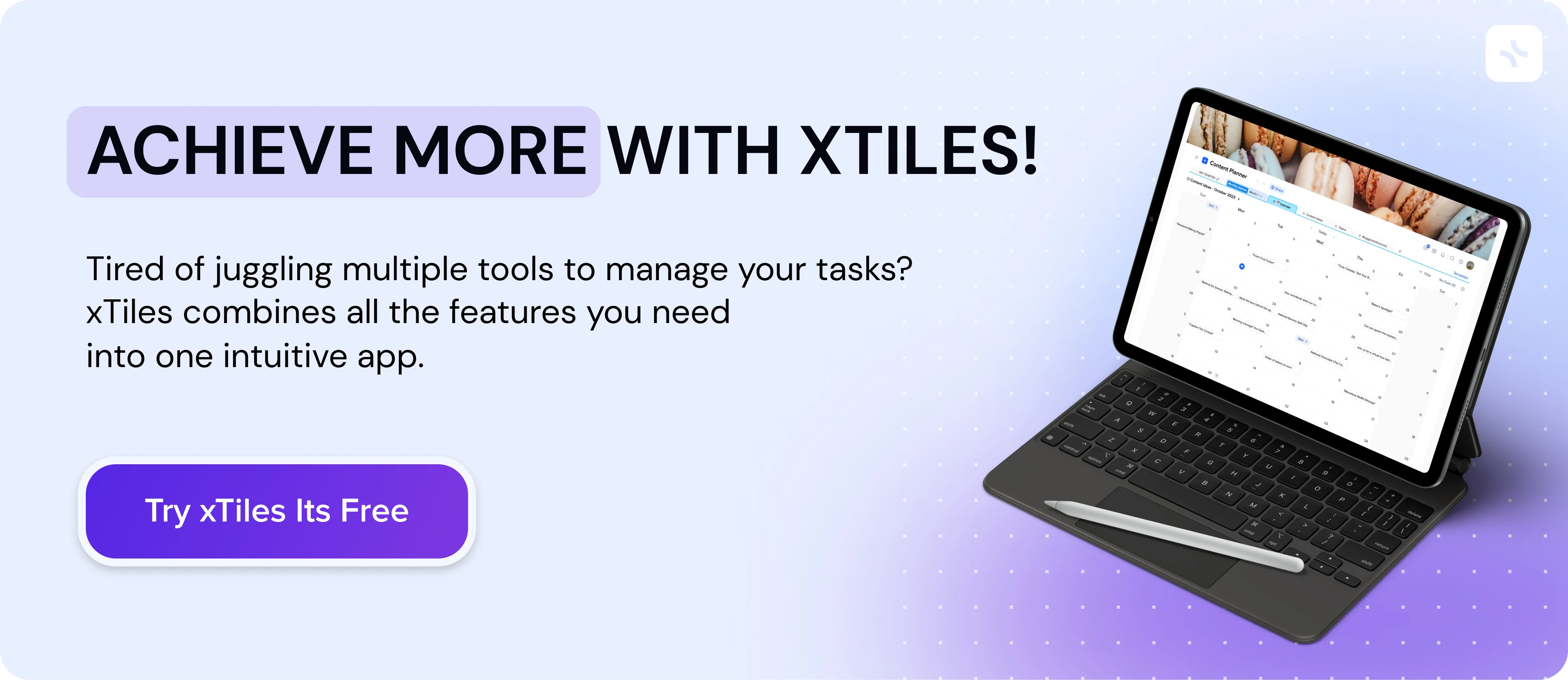
FAQ
What would be better: a productivity app developed by Apple or an app outside the Apple ecosystem?
Apps developed by Apple integrate better with the native ecosystem and offer a more seamless experience across devices. However, third-party apps can sometimes provide more advanced features or fill specific niches that Apple’s offerings may lack.
Can I use a few productivity apps at the same time?
Yes, you can absolutely use multiple productivity apps simultaneously on your Mac. Many users combine apps like Pages, Numbers, Notes, and third-party tools like xTiles to create a customized productivity workflow.
What is the CPU usage of Mac productivity apps?
Apple’s productivity apps are generally well-optimized and have modest CPU usage, especially for basic tasks. However, more resource-intensive operations like rendering complex documents or handling large data sets can increase CPU utilization.
Do all productivity apps for Mac have only paid plans?
No, not all productivity apps for Mac have paid plans. Apple’s native apps like Pages, Numbers, and Notes are free and bundled with macOS. Many third-party apps offer free plans with limited features or in-app purchases for advanced functionality.